Home › Use Audials on Apple Mac
If you want to use Audials on your Apple Mac with an ARM processor, you need to follow a few steps to make sure everything works smoothly.
Unlike before, you no longer need to install Windows on your Mac via Boot Camp. Instead, you can use emulation software to run Windows applications directly on macOS.
We recommend the use of emulation software such as Parallels Desktop. You can find Desktop Parallels here.
After installing Desktop Parallels, you can continue with the installation of the Microsoft Windows operating system. We recommend Windows 11.
You can purchase Windows 11 on the Microsoft website.
By using Parallels Desktop and Windows 11, you can run Audials on your Mac without sacrificing the features of macOS.
Once you have set up Parallels Desktop and Windows 11 on your Mac, you will need to install Google Chrome to use some of Audials’ features.
Download Google Chrome for Windows from the official website.
Google Chrome is required by Audials to record and save content from various streaming services such as Spotify, Amazon and Netflix. Unfortunately, Safari is not compatible with these functions.
Here is the Audials demo, which you can install and try out on your Apple Mac with Windows 11 and Desktop Parallels.
Only Audials One offers all functions and the best possibilities. Get in now at a special price!
What does Audials One have to offer?
Please note: Audials software does not run on MacBooks with M1 and M2 chips!
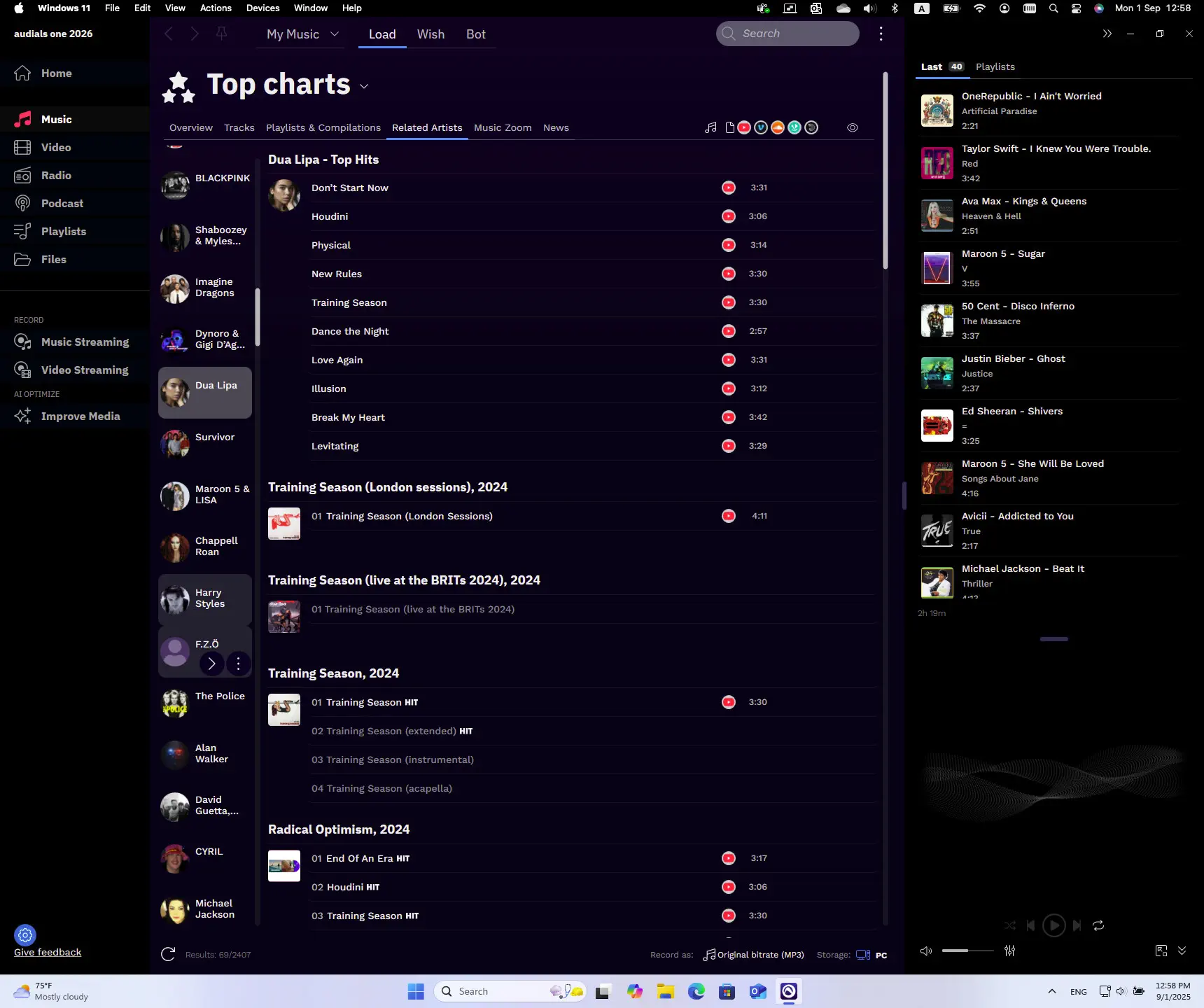
Cookie Settings on audials.com: We use cookies to provide you with the best possible user experience, ensure security, enhance performance, and present personalized advertisements. Customize your preferences by clicking on "Configure". For more information, see our Privacy Policy and the Google Privacy & Terms