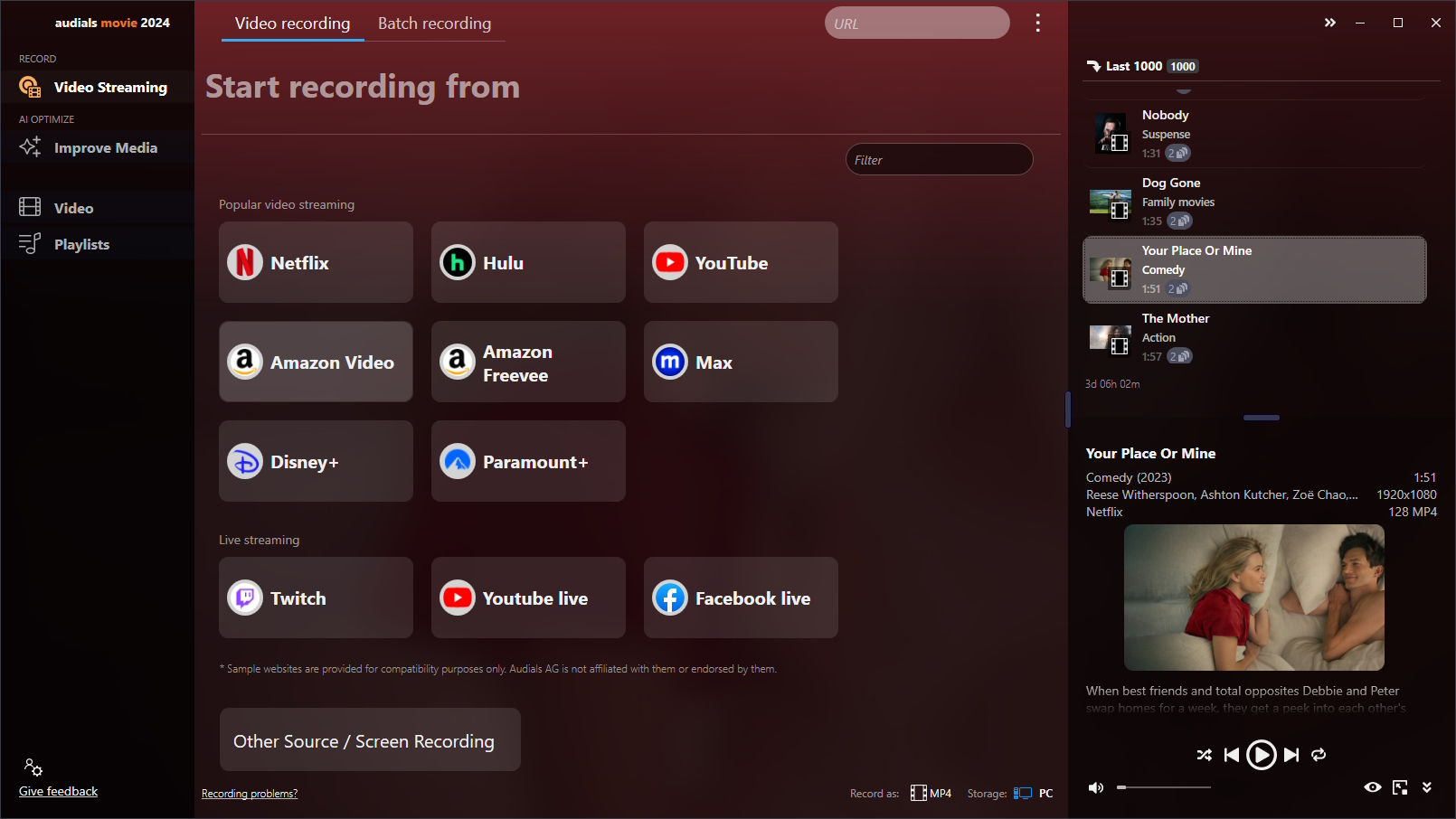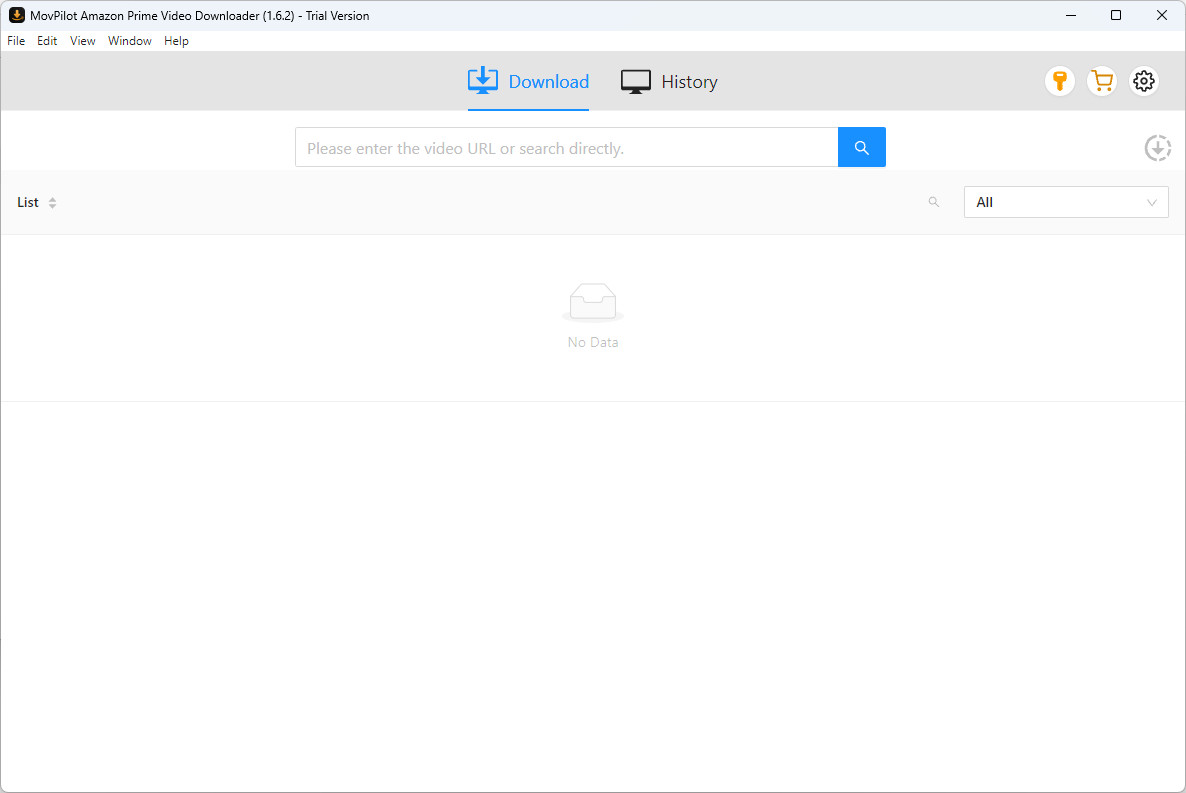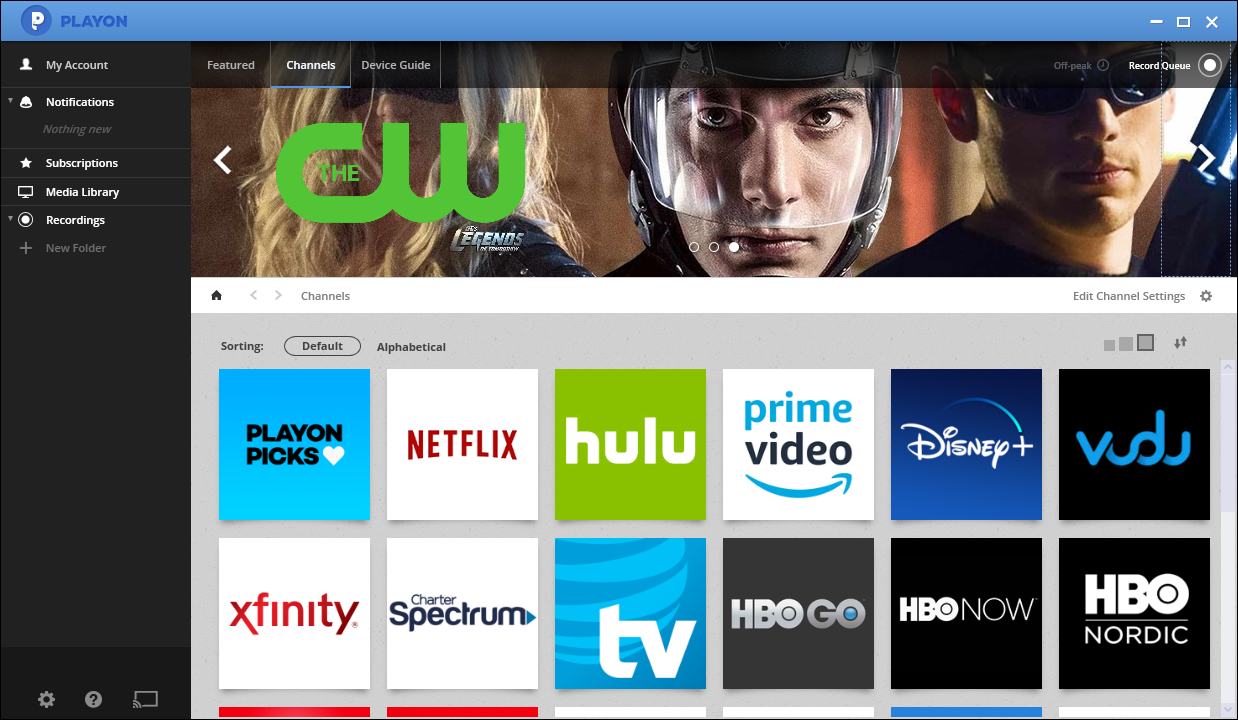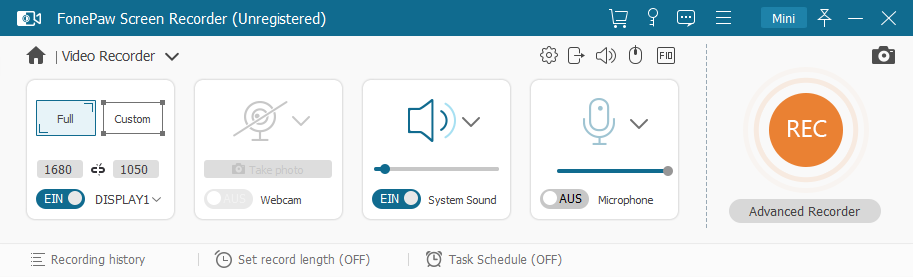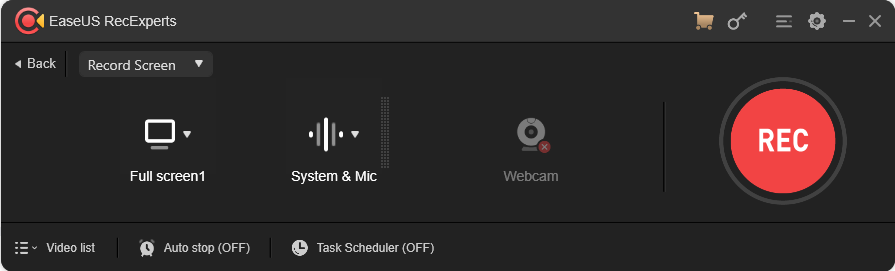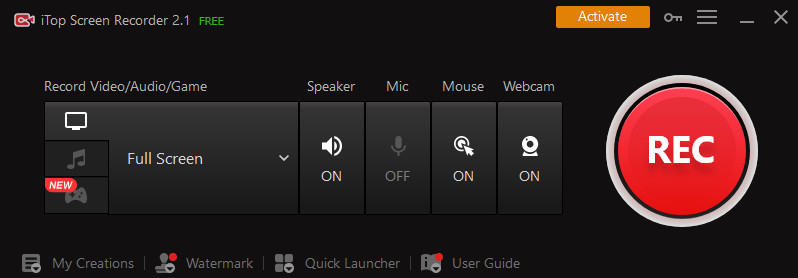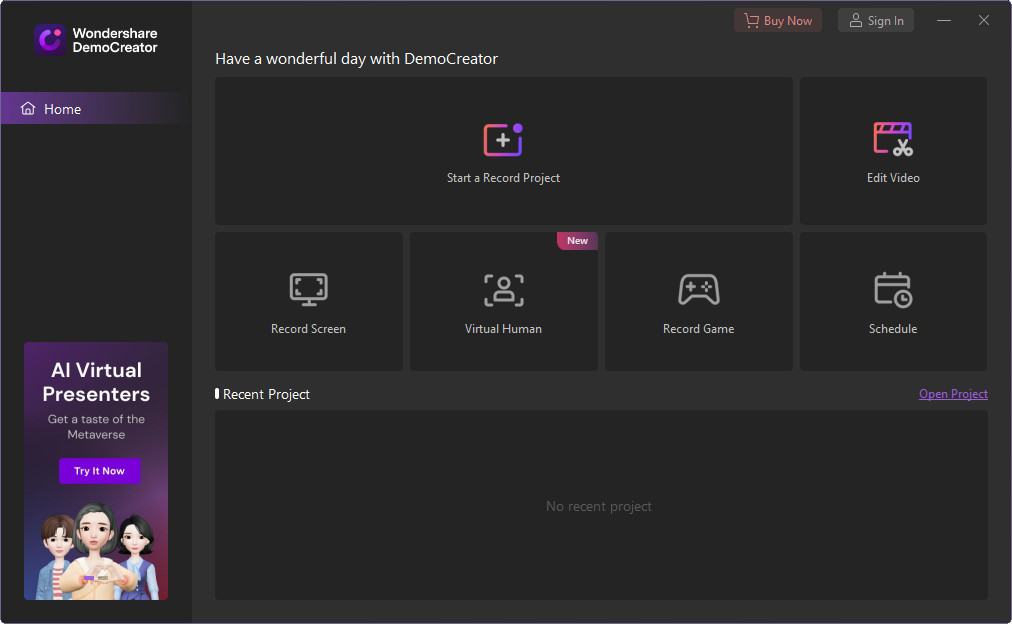You like Amazon Prime Video and want to watch your favorite movies and series even if they are not available anymore on this streaming service? A good solution is to screen record Amazon Prime with Audials Movie. Audials Movie is a powerful streaming recording software for Windows to record Amazon Prime Video movies and TV shows without black screen in various video output formats. A registration is not needed to download and install Audials Movie.
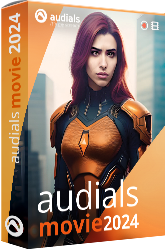
The best Amazon Prime Video recorder
Record video streaming from Amazon Prime at 2x speed and in high quality. Add perfectly synchronized subtitles to your videos. Try Audials Movie for free now.
Table of Contents
There are many ways to screen record Amazon Prime Video depending on the device you are using. If you have a Windows PC, using a screen recording software will be an easy way. There are two types of tools to screen record Amazon Prime:
Generic screen recorders capture any content played back on your PC screen. Like this you will transfer any content played back on your device into a video file. You need to start and stop recording manually. The video is recorded at 1x speed, that means that the duration to play the entire video is equal to the recording duration. If you forget to stop recording, you will get a longer video that needs to be cut with a video editor. The positive aspect is that using such a generic screen recorder is very easy.
The second type of screen recording software has extended features that fit to specific streaming services, let's call them specialized screen recorders. They have an individual user interface for most popular streaming services like Amazon Prime Video. That gives to users more convenience for the recording process. Some of them automatically start and stop recording or record at high speed (more than 1x speed).
Besides screen recording applications, some devices might have a built-in screen recorder. We will also show you a way how to watch Amazon Prime content on your mobile devices.
Way 1: Record Amazon Prime Video on a Windows 11 or 10 PC with Audials Movie
Audials Movie is a powerful specialized screen recorder tool that records video from Amazon Prime and other streaming services and saves them in the format you need. If you have a Windows PC, it will be a fast and convenient way to get your favorite videos as video files.
Audials Movie has some extended features like the high speed screen recording at 2x speed, batch recording, adding subtitles and automatic addition af film cover, movie name, year, director etc. With the pre-configured settings that ideally fit to Amazon Prime Video, you record Amazon Prime Video without black screen.

Step 1: Install and start the Amazon Prime Video recorder ,,Audials Movie"
Download the Windows software "Audials Movie" and install it. It is free and a registration is not necessary. It´s easy to uninstall if not wanted. Start Audials Movie Windows software and switch to the “Video Streaming” section.
Choose the output format in Audials Movie on the downside of your screen.
Step 2: Play back the video in Amazon Prime Video
Click the “Amazon Video“ tile in Audials Movie. If you want to save time, you can set a 2x recording speed in the small window that will open.
Open amazon.com in your Chrome or Firefox browser and select the movie or episode that you want to record.
The recording of the video stream will start directly when playing the video. Make sure the video is played in original size so that the best possible quality can be achieved. Your progress of the recording will be displayed in the control window.
Step 3: Audials Movie will automatically record Amazon Prime
When the recording of the video stream is complete the video will be transferred to the Audials playlist on the right side of your screen. The Amazon Video streaming can be recorded and saved in the video file formats MP4, WMV, AVI, 3GP or others. The Audials Windows software will tag the file afterwards. You can now play the video with Audials or drag and drop it into another application or Windows explorer to export it.
Way 2: How to record Amazon Prime Video with MovPilot
The MovPilot Amazon Prime Video Downloader for Windows or Mac is specialized in getting movies and TV shows from Amazon Prime as MP4 or MKV files. So if you are sure that you won't record any other video content, it will be a good choice. Before you save videos, you will need to login to Amazon Prime Video directly in MovPilot. There is no alternative way to record Amazon Prime Video, so it is your decision whether you entrust your streaming credentials to a third-party software.
Step 1: Start MovPilot and enter your Amazon Prime crecentials into the software.
Step 2: Select the same region in the settings as it is used for your Amazon Video account. Choose the output format, audio language and subtitles settings (if subtitles are needed).
Step 3: Search for the movie or series directly in MovPilot and start recording.
Way 3: How to record Amazon Video with PlayOn Cloud
PlayOn Cloud is an iOS or Android specialized screen recording app that helps you to record Amazon Prime content in a cloud and to download it on any device you like. That means that you needn't sit in front of the PC and to take of stopping recording manually, the PlayOn Cloud will do it for you. The recording takes the same time that is needed to play the video at normal speed.
Step 1: Install PlayOn Cloud on your mobile device (Android or iOS).
Step 2: Open Channels and choose Prime Video. Sign in and activate Remember Me.
Step 3: Select the movie or series and click the recording button. When recording is finished, you can access your video in Recordings. You can watch the video on the mobile device or on your TV.
Way 4: How to screen record Amazon Prime Video with FonePaw
FonePaw Screen Recorder is a generic screen recording tool that you can use to screen record Amazon Prime video on Windows or Mac or just anything happening on your screen. A positive aspect of this tool is that it has a recording scheduler to stop automatically after a specified period of time so that stopping manually is not necessary. However, it is possible that you will record a few seconds more than intended if you start screen recording before the web brwoser is prepared to play the video. The recording time is the same as the time to play back the video (1x speed).
Step 1: Start FonePaw and choose "Video recorder".
Step 2: Select the part of your screen that you need to record.
Step 3: Activate the system sound and switch off the microphone in FonePaw.
Step 4: Open the settings and choose the output video format.
Step 5: Now you are ready to click the recording button. Stop the recording as soon as the video has finished.
Way 5: How to screen record Amazon Prime Video with EaseUS RecExperts:
EaseUS RecExperts is a generic screen recorder to record content on your screen at 1x speed on Windows PCs. In contrary to similar software, it has preconfigured settings for some of the most important streaming services to make recording easier. You will hoave to start recording manually, but can let the software stop after a defined period.
Step 1: Start EaseUS and select the part of your screen that you need to record (Full Screen or a region).
Step 2: Activate the system sound and switch off the microphone in EaseUS.
Step 3: Open the settings and choose the desired output video format.
Step 4: Now you are ready to click the recording button. Stop the recording as soon as the video has finished.
Way 6: How to screen record Amazon Prime with iTop Screen Recorder
iTop Screen Recorder for Windows records your PC screen at 1x speed. The good thing here is the included video editing features to add text and subtitles, to cut and split videos and to add various effects. Unfortunately, you will need to start and stop recording manually.
Step 1: Download and install iTop Screen Recorder.
Step 2: Select the full screen and activate the system sound. The microphone should be switched off.
Step 3: Start recording manually and stop it as soon as the video is finished.
Way 7: How to record Amazon Prime with Wondershare DemoCreator
If you need far more than just a tool to record Amazon Prime, perhaps you will like Wondershare DemoCreator for Windows or Mac. The 1x speed screen recorder is one tool among others like the Game Recorder, Avatar Recorder and a video presentation creator. Add texts, effects and transitions to your video. Remove background and optimize audio with AI. Share your videos on social media platforms.
Step 1: Download and install Wondershare DemoCreator.
Step 2: Click Record Screen and select the recording settings like the part of the screen that will be recorded, the resolution and the sound settings.
Step 3: Start recording manually and stop it as soon as the video is finished.
Way 8: How to download Amazon Prime content directly from the Amazon Prime Video app
Amazon Prime Video has an own mobile app that can be used by subscribers to download videos for offline watching. If you just want to watch a movie or TV show one or two times and then won't need it anyway, this Amazon Prime feature will be a good option for you.
There are some restrictions you should know:
- The Prime Video app has to be installed on your device
- Downloads to PCs and laptops are not allowed
- You will be able to watch some content for a limited period, then the downloads will be deleted automatically
- If you cancel your subscription, you will not be able to watch the downloaded content anymore
- Device Limits: Amazon Prime Video may limit the number of devices you can download content to or the number of titles you can download.
Step 1: Install the Amazon Prime Video App
For Android devices: Download the Amazon Prime Video app from the Google Play Store.
For iOS devices: Download the Amazon Prime Video app from the Apple App Store.
Step 2: Sign In
Open the Amazon Prime Video app on your device.
Sign in with your Amazon account credentials.
Step 3: Choose Your Video
Browse or search for the movie or TV show you wish to download.
Not all content on Amazon Prime Video is available for download, so look for titles that have the download icon (a downward arrow).
Step 4: Select Download Quality (Optional)
Before downloading, you can choose the download quality, which determines the file size and quality of your video.
To do this, go to the app settings, find the download options, and select your preferred video quality. Higher quality means larger file sizes.
Step 5: Download the Video
Once you've found a title you want to download, click on the title to open its details page.
Look for the "Download" button or icon (a downward arrow) and tap it.
If you're downloading a TV show, you might have the option to download individual episodes. Select the episodes you want to download.
Step 6: Watch Offline
After the download is complete, you can watch your downloaded content without an internet connection.
To access your downloaded videos, go to the "Downloads" section of the app.
Tap on the video you want to watch, and enjoy your content offline.
Way 9: How to record Amazon Prime for Android
Perhaps you are interested in watching Amazon videos on your Android device, but need video files that you will keep permanently. Just follow these steps:
Step 1: Record Amazon Prime with Audials Movie as described on this page.
Step 2: Click "Storage: PC" on the bottom auf Audials Movie, then click the + icon to add your device and then choose "Android Smartphone, Tablet...".
Step 3: A new dialog will open where you will be asked to connect the Android device via USB and to select it.
Step 4: Follow the instructions to transfer the video to your Android device.
Way 10: How to record Amazon Prime Video for iPhone
Step 1: On your Windows PC, use the Amazon Prime converter „Audials Movie“, and record the movie or episode as described above.
Step 2: Right-click onto the video file, call „Export to > iTunes“.
Step 3: Connect your iPhone or iPad via a cable.
Step 4: Use iTunes to copy the video file onto your iPhone.
The best Amazon Prime Video recorders for Windows
Here you can directly compare the best tools to screen record Amazon Prime:
| Audials Movie | MovPilot Amazon Prime Video Downloader | PlayOn | iTop Screen Recorder | Wondershare DemoCreator | |||
|---|---|---|---|---|---|---|---|
| Recording speed | 2x | 1x | 5x | 1x | 1x | 1x | 1x |
| Stops video automatically as soon as it ends | ✔ | - | ✔ | - | ✔ | - | - |
| Add subtitles | ✔ | - | ✔ | - | - | - | - |
| Automatic tagging (movie name, year, ...) | ✔ | - | ✔ | - | - | - | - |
| Batch recording | ✔ | - | - | - | - | - | |
| Price | $39.90 | $69.95 | $128.95 | $34.96 (yearly) | $2.99 (monthly) | free | $45.00 (yearly) |
Audials Movie is an excellent tool for video streaming recording
The difference between Audials Movie and the majority of alternative recording methods is that with Audials Movie, you will get your video at high speed. Once you have started recording, Audials Movie automatically detects the video and stops when the video ends. You can record several movies one after another or a series season automatically with the batch recorder overnight. Add sutitles in any language and remove them if you do not need them anymore.
Audials Movie has won many tests, is recommended by computer magazines and is therefore beloved by millions of users around the globe. Furthermore, Audials software provides its users with a high degree of convenience and additional functions at no extra charge. Get on board today!
Try Audials Movie now
How to record Prime Video on Mac and Fire Tablet
Here it is described how you can use Audials Movie on Mac with Parallels.
If you have a Fire tablet, you can use the included screen recording feature for Fire tablets.
Watch the best series and movies with Amazon Video
With Amazon, you have access to the best movies and series in HD like The Legend of Vox Machina, Lularich, The Kids in the Hall, The Devil's Hour, Class of '07, Fakes, The Boys Presents: Diabolical, A Knock at the Cabin, Rain Man, Moneyball, To Catch a Thief, Unforgiven, The Birdcage, A Fish Called Wanda, The Batman, Casino Royale, Goldeneye, Interstellar, Jurassic Park, and many others.
We recommend you to record Amazon Video shows you really like because you cannot be sure whether they will be available in the future.
About Amazon Video™
Jeff Bezos founded the company, that initially sold books, in 1994. Amazon increased the amount of offered products and media gradually.
Consumers could be confused by the names of the Amazon streaming service. In 2015, Amazon Instant Video was named Amazon Video and Prime Instant Video was named Prime Video. In 2018, Amazon united Amazon Video and Prime Video, so there remains one service, Prime Video. As the name Amazon Video is still used in our software, it is also used in this instructions.
Technical requirements for Amazon Video
Computer: Windows 7/ Mac OS 10.7 or newer
Browser: Chrome version 59/ Firefox version 53 or newer
You will get further information on the Amazon website.
FAQs about how to record Amazon Prime Video
Can you record Amazon Prime Video?
Yes, you can screen record Amazon Prime Video to MP4 on your PC with a screen recorder software like Audials Movie.
Can you record Amazon Prime on smart TV?
Video streaming content from Amazon Prime Video cannot be recorded from any kind of TV. The only thing that can be recorded on a TV device is live TV over cable or satellite. To record from a TV channel, you will need a DVR.
To get a video from Amazon Prime on your device, you have the two methods described above: Using a screen recorder software on your PC or downloading the content directly from the Amazon Video app.
Can I download videos from Amazon Prime to my device?
Yes, Amazon Prime offers the download feature, but there are some restrictions: You have to install the Amazon Prime Video app to be able to download videos. It is not allowed to download movies and other content to PCs and laptops. Furthermore, these downloads are not permanent, it means that they will expire.
How can I record Amazon Prime Video?
To record Amazon Prime Video, install Audials Movie and launch it. Choose the recording format at the bottom of Audials Movie. Then click the Video Streaming menu item. Click the Amazon Video tile and play back the video on Amazon Prime Video.
Topics you might be interested in
More details about Audials Movie
Multiple ways how to screen record Netflix
The best AI video enhancers for Windows
How to speed up or slow down videos with AI
Please note
Videos from Amazon Video™ are copyrighted. Any redistribution of them without the consent of the copyright owners may be a violation of the law in most countries, including the USA. Audials AG is not affiliated with Amazon Video™, nor the company that owns the trademark rights to Amazon Video™. This page is provided for compatibility purposes only, and in no case should be considered an endorsement of Audials Software products by any associated 3rd party.