Audials News
Get the latest news and find out what makes Audials Software so popular
Audials tips: How to record from the radio and sort your videos
Audials Newsletter March 2022

In our last newsletter, you could find out how to create playlists from recorded music in Audials and how to record a video streaming service (using Amazon Prime Video as an example). This time we show you how to sort your videos by genre.
We also give you a tip on audio recording. Audials One of the current as well as the older generations can not only record music streaming from Spotify, Amazon Music etc., but also from more than 100,000 radio stations.
How-to: Order your videos
Have an overview of and organize all videos in the Entertainment view
Audials One and Audials Movie of the 2022 generation offer you an overview of all your videos. Recordings from certain streaming services (Netflix, Amazon Video, Disney Plus) are automatically tagged and sorted. But there is also the possibility to change the film tags manually:
1. Start the Audials software and switch to the Entertainment menu item.
You see on the left that the Video category is divided into Movies, TV series etc. In the middle part of Audials, you should see your videos as tiles.
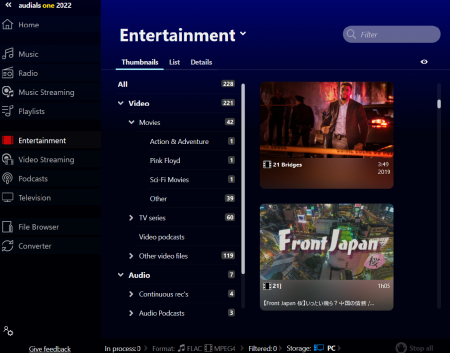
2. To retag a video, click its tile so that it is shown in the lower right corner of Audials with a pencil icon. After clicking this icon, you will be able to change the tags. Your changes will be marked with a colour.
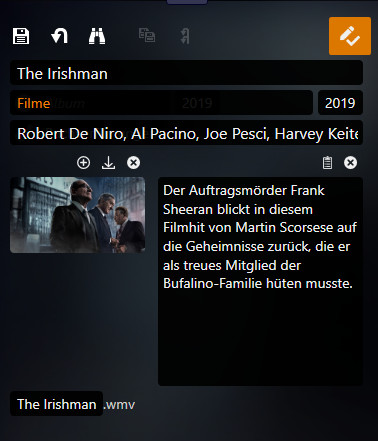
3. Click the pencil icon again to save your changes. Audials will sort the video into the genre that you have entered.
Alternatively, you can drag & drop the video into the required genre.
Retagging all videos of a certain genre
If, for example, all videos in TV series actually are movies, click the genre TV series on the left so that it is shown in the lower right corner of Audials with a pencil icon. After clicking this icon, enter the genre Movies. Click the pencil icon again to save your changes. Audials will sort all videos into the desired genre.
Searching for movie tags
The tags are not added automatically to recordings from certain streaming services. But Audials has a tag search feature so that you can add all information of a film or a series like actors, year, cover picture etc.
1. Open the context menu of the video.
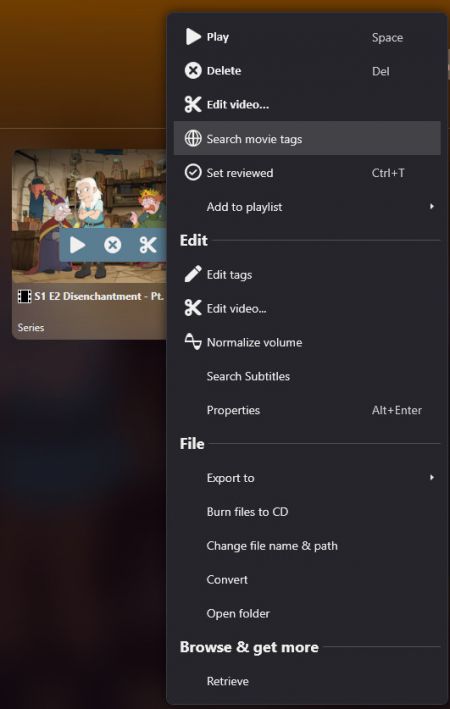
2. Choose Search movie tags.
3. A window will open where you can enter the title of the film and start the search.
4. Choose those film tags that are most suitable.
How-to: Find and record radio stations
In the Radio view, you can listen to and record your favorite radio stations and record music from the radio by genre, country or artists. Audials cuts the songs automatically and saves them as separate audio files.
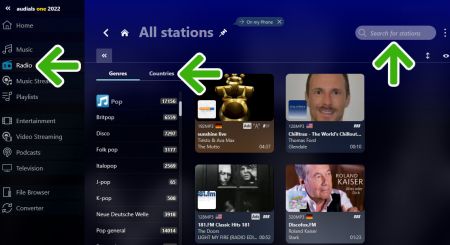
How to find suitable radio stations
You have several options how to find radio stations:
- Enter the station name in the search bar. Or enter an artist, Audials then will show stations named after the artist as well as stations that are currently playing the music of this artist.
- Go to the Genres column and select a genre.
- In addition, you can select the country that interests you in the Countries column.
How to record a station
1. In the navigation, go to Radio.
Optional: Set the output format to Universal (MP3/MP4).
2. Navigate to the station you would like to record as described above.
3. To record the station, check the recordability symbol:
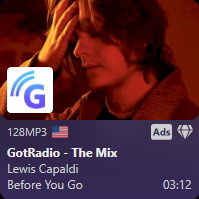
If a diamond icon appears above the station name, then this station only plays full songs.
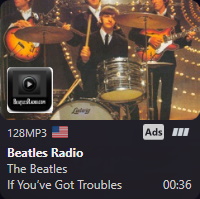
Or three bars may appear showing the song detection rate. If all bars are white, the song detection rate will be very good. If all three bars are grey, it will be not possible to record the songs with automatic cutting. In this case you have to select Record show.
To find the recording button, just put the cursor over the station, and then click the round recording symbol.
Two icons can then appear on the radio station tile:
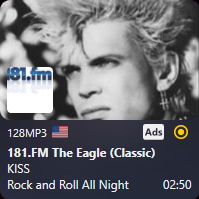
The yellow icon means that recording starts as soon as the next complete song starts. If the yellow icon remains: The station's recording capability is too weak to be able to record with automatic cutting. Instead, select Record show.
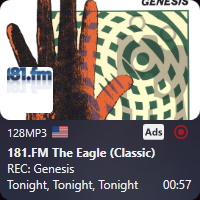
If a red icon appears, that will mean that recording is in progress.
Results
After a few minutes, Audials finishes recording the first songs. All recorded files appear in the player (in the upper right corner of Audials).
Tip
If you like, you will be able to record from more radio stations in parallel. Just click the recording buttons of the stations you are interested in.
Missed a newsletter?
