Audials News
Get the latest news and find out what makes Audials Software so popular
Audials Tips: How to record video streaming with the batch recorder and how to edit music tags
Audials Newsletter February 2023

Audials 2023 makes it easy for you to build up a large music and video collection and to keep track of it. For example, we have shown you how to save subtitles or record music remotely, or how to adjust the speech volume in films and edit songs.
The current newsletter is about recording videos with the batch recorder, regardless of whether films, individual series episodes or entire seasons. With the integrated browser it is even more practical - without the annoying copying of the URLs.
Also, today we are going to take a look at the new handy music file tag editor that can be used to change song tags like title, year, genre.
Our tip: How to record video streaming with the batch recorder
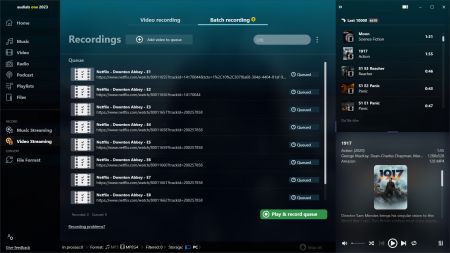
1. Select Video Streaming in the navigation.
2. Go to Batch recording on the top right and then click +Add video to queue.
3. Choose Netflix, Amazon Video or Disney+. If you haven't already done so, Audials will ask you to log in to the video streaming service with your login details. Now you can search the service in Audials for films, just like you used to do in the web browser.
4. Once you have found your video, play it briefly and click the green Queue button.
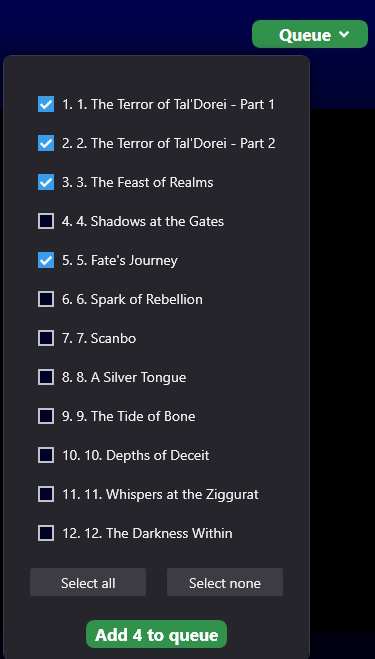
New! If it's a series, any series episode can be selected from the Queue drop-down menu.
5. Once you have added all the desired videos, click the Play and record queue button.
6. In the next window select the internal player.
7. As soon as you click the green Record button, the recording begins.
Our tip: How to edit music tags
In Audials 2023 you edit the tags of a song regardless of which Audials menu you are in. Hover over the song and click the pencil icon.

The audio editor opens. Now switch to the Tags tab. All information about the song can be edited there. If you change the genre, the song will automatically be assigned to the new genre.
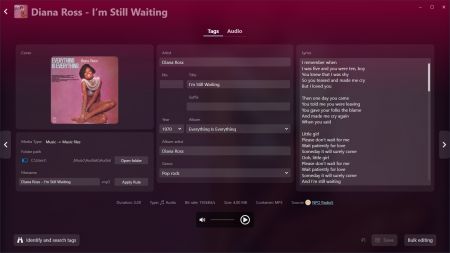
To change the next song, stay in the audio editor and click the < and > arrows. With Bulk editing you change the tags of many songs and save all your changes at the end.
Alternatively, edit the tags of all songs of a specific genre or artist at once. To do this, go to My Music and hover over a genre or an artist with your mouse pointer. Click the three-dot menu that appears and select Edit file. The audio editor will open for all songs in the selected category so that you can make your adjustments.
