Audials News
Get the latest news and find out what makes Audials Software so popular
Audials tips: Organizing videos and browsing music services
Audials Newsletter September 2022
Last month we showed how to cut out ads and trailers from your videos. If you screen record a lot of films and series, you should sort them correctly right away so that you don't lose track of them. That's what this month's newsletter is about. In addition, we will show you how to search Spotify, Amazon Music, Tidal, etc. for your favorite music in Audials.
How-to: Organize your videos
Have an overview of and organize all videos in the Entertainment view
Audials One and Audials Movie of the 2022 generation offer you an overview of all your videos. Recordings from certain streaming services (Netflix, Amazon Video, Disney Plus) are automatically tagged and sorted. But there is also the possibility to change the film tags manually:
1. Start the Audials software and switch to the Entertainment menu item.
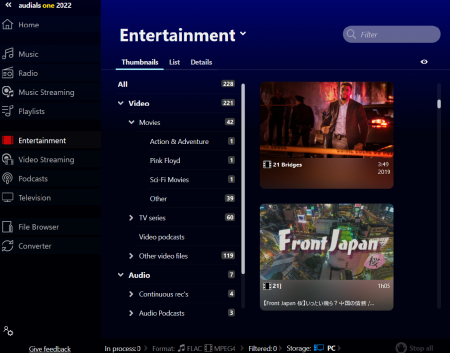
You see on the left that the Video category is divided into Movies, TV series etc. In the middle part of Audials, you should see your videos as tiles.
2. To retag a video, click its tile so that it is shown in the lower right corner of Audials with a pencil icon. After clicking this icon, you will be able to change the tags. Your changes will be marked with a colour.
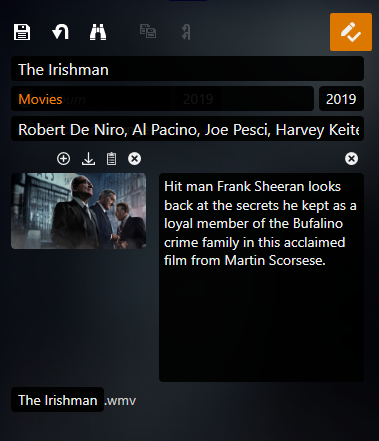
3. Click the pencil icon again to save your changes. Audials will sort the video into the genre that you have entered.
Alternatively, you can drag & drop the video into the required genre.
Retagging all videos of a certain genre
If, for example, all videos in TV series actually are movies, click the genre TV series on the left so that it is shown in the lower right corner of Audials with a pencil icon. After clicking this icon, enter the genre Movies. Click the pencil icon again to save your changes. Audials will sort all videos into the desired genre.
Searching for movie tags
The tags are not added automatically to recordings from certain streaming services. But Audials has a tag search feature so that you can add all information of a film or a series like actors, year, cover picture etc.
1. Open the context menu of the video.
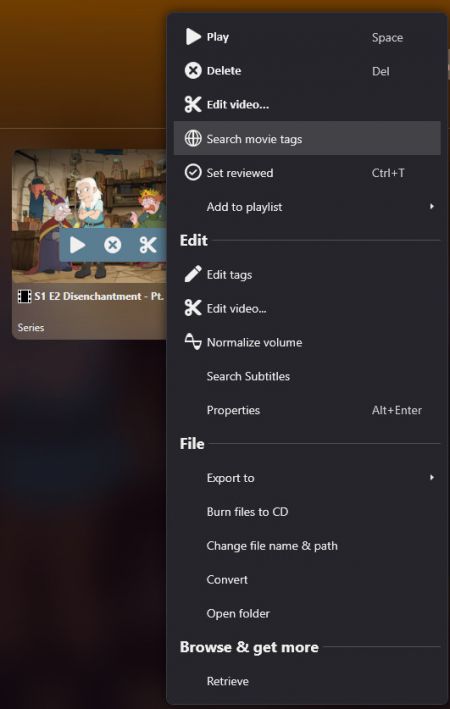
2. Choose Search movie tags.
3. A window will open where you can enter the title of the film and start the search.
4. Choose those film tags that are most suitable.
How-to: Searching for music in specific streaming services
Up until now you could search several music streaming services in Audials to load music. In Audials One 2022, you can specify exactly which services you want to display results from. You can also set a priority for the services.
1. Open the Load tab in the Music menu item.
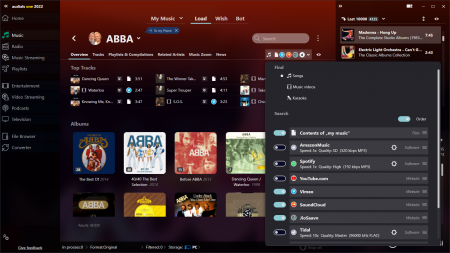
2. Click the dropdown menu with the streaming services beneath the search bar.
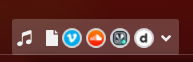
3. Now you can activate or deactivate all the streaming services you want. If one of them is to have the highest priority in the search, move it to the highest position with the mouse pointer.
4. Search for music by entering an album, artist name, etc. in the search line.
Audials will now only display search results from services that you have activated and in the priority you specified.
You umissed the newsletter?
