Audials News
Get the latest news and find out what makes Audials Software so popular
Audials Tips: How to Improve the Quality of Your Videos and Music with AI
Audials Newsletter October 2024

In this newsletter, you will be shown how to upgrade your music collection and music streaming recordings to higher quality in the new Audials One 2025 Ultra. Additionally, you can now upscale videos to a higher resolution in the cloud. This is ten times faster than on a PC.
Our Tip: Sharpen videos with AI in the cloud
AI optimization of videos requires significant PC power. Do you want to get a video in high quality but still use your PC for other tasks? Or turn it off? Simply use the cloud provided by Audials.
How-to: Sharpen videos with AI in the cloud
Step 1: Find your video under Video -> My Videos. Hover over it until the three-dot menu appears and click Improve files. In the next view, select Upscale.
Step 2: Now, you can set the AI model and choose how much Audials should increase the resolution. Don’t forget to toggle the switch for cloud upscaling. Once everything is set, you can start the upscaling process.
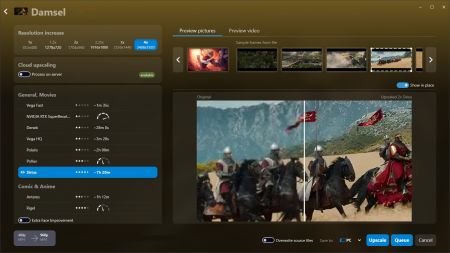
Step 3: Audials will enhance the video for you, and your PC doesn’t even need to be turned on. Afterward, you’ll have the improved version of the video on your PC.
Our Tip: Transform music into a crystal-clear audio experience with AI
For a long time, there was a problem: music recorded with loss (for example, in MP3 format) couldn’t be converted to higher quality afterward. With Audials One Ultra, the impossible becomes possible: You can upgrade your entire music collection to CD quality, HiFi, or even studio quality. The AI adds the higher frequencies that were missing until now. The result: Your music achieves a crystal-clear sound!
How-to: Improve music quality with AI
Step 1: Open Music -> My Music in Audials One Ultra and choose a track you want to enhance. Hover your mouse over the track until the three-dot menu appears. Then, click Improve files.
Tip: You can also select several tracks at once by holding down the Ctrl key while marking them with your mouse. Then, as mentioned, open the three-dot menu.
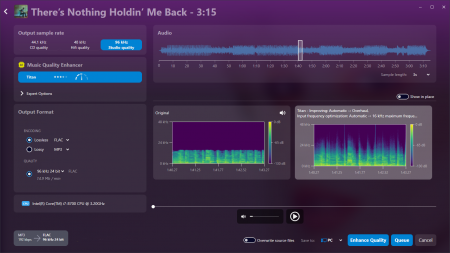
Step 2: By clicking Enhance Quality, the AI enhancement view will open. Select the desired output quality and file format. Before starting the AI enhancement, you can listen to a preview of how the music will sound afterward.
Step 3: Once all the settings are correct, you can directly enhance the track or add it to the queue. Once all desired tracks are in the queue, start the AI enhancement.
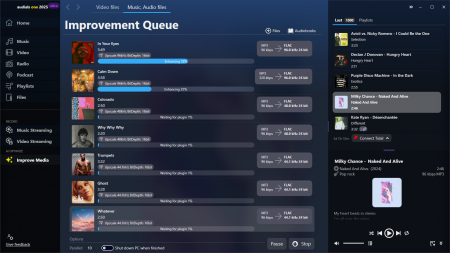
Audials will process each track one after the other and save them as new versions on your PC. You can find them under Music -> My Music.
Missed the Newsletter?
You could also be interested in:
The best AI video upscalers
Creating a slow motion
The best AI audio enhancers
How to record Netflix video streaming
How to record Amazon Prime Video
How to record any video streaming service
How to record Spotify
How to record Amazon Music
How to record any music streaming service
