Audials News
Get the latest news and find out what makes Audials Software so popular
Audials Tips: Make Videos Smoother with AI & Internal Music Recording
Audials Newsletter August 2024

In today's newsletter, we are showcasing two top features of the current Audials generation: With the help of AI, Audials One 2024 Ultra can eliminate stuttering in your videos, making movements smooth. The AI achieves this by adding additional frames to your video.
Recording music streaming becomes easier with Audials 2024, as you no longer need to install the app of the streaming provider. Instead, there is an internal browser within Audials where you can search for music and record it directly.
Our Tip: Make Videos Smoother
With Audials One 2024 Ultra, you can make movements in movies appear smoother: AI calculates missing frames and inserts them into the video. This increases the frame rate, and fast movements like explosions, chases, and action scenes in action movies are experienced with unique smoothness, without stuttering.
Step 1: Start Audials One Ultra and go to the Improve Media menu.
Step 2: Drag a video into the center of Audials with the mouse pointer, for example, from Windows Explorer. If you have just recorded a video, it will be displayed in the top right corner of Audials, and you can drag it over as well.
Step 3: Choose Insert Frames. A view will appear where you can select all settings for frame optimization:
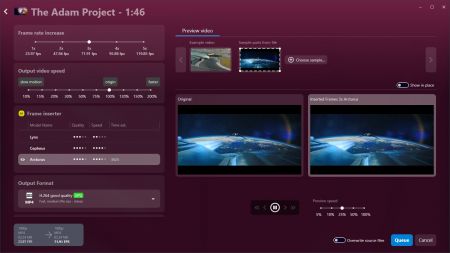
- How much should the frame rate be increased?
- Which AI model will you use? For example, the fast and powerful Cepheus? Or the especially strong Arcturus, which takes longer but delivers the best results?
- Optionally, you can speed up the video or turn it into a buttery smooth slow motion.
Audials One 2024 Ultra will show you a brief preview and calculate how long the process will take.
Step 4: Once all settings are correct, add the video to the queue. If you want to enhance more videos with AI, you can easily add them to the queue. Start the queue, and Audials One 2024 Ultra will enhance the videos.
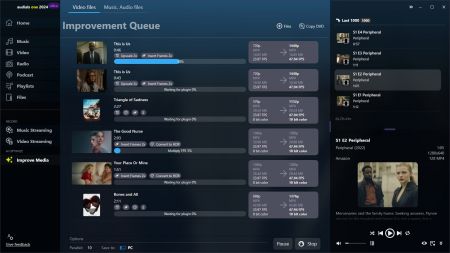
The process can be paused and resumed at any time, even after restarting or turning off the computer. The improved video versions are saved on your PC. You can find them under Video -> My Videos. All versions of a video are grouped under the same cover image.
Our tip: Record Music Streaming Directly in Audials
Until now, you could only record music streaming from Spotify, Amazon Music, Deezer, Tidal, etc., from the browser or the respective app of the streaming service. This meant you needed to use Audials along with the browser or the streaming app. Audials 2024, however, features an integrated browser, so you can search for music there and record it right away. You only need Audials. Installing additional apps or using a web browser is no longer necessary.
Step 1: Open Music Streaming in Audials One 2024 and click on the desired streaming service, for example, Amazon Music. Select Amazon Music Website and the internal web browser.
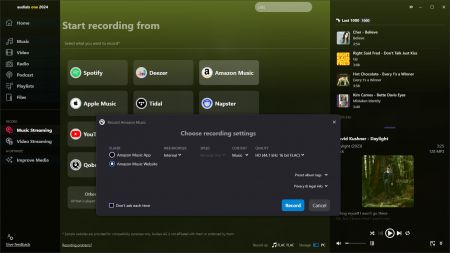
Step 2: In Audials, your streaming service will open. If you haven't logged into the streaming service yet, log in.
Step 3: Now you can search through the streaming service as you know it from its app. As soon as you play music, Audials will automatically record it, save it as individual music pieces, and tag it. You can find the recordings under Music -> My Music.
Note: You can delete the cookies at any time in the Audials settings under Music Streaming Recording.
