Home › Tutorial – Record music streaming with Audials One
1. Open the Music Streaming menu item, click the streaming service tile.
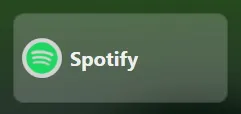
2. These settings work well, click Record.
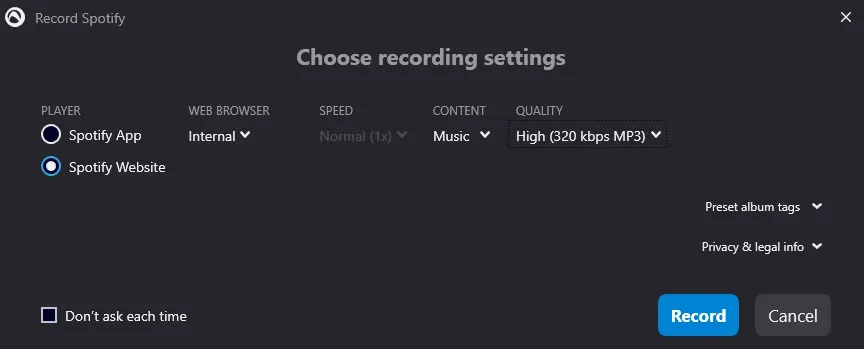
3. Spotify is now displayed directly in Audials. You can search for music in Spotify, just as you know it from the music streaming service. As soon as you play music, Audials will record it.
4. You see the recorded tracks in the upper right corner of Audials.
The music is located on the hard disk and in your computer’s music directory. You can play it in the Music view, edit it, etc.
Sometimes streaming services become temporarily incompatible due to changes until we have adapted Audials. Check Current problems with audio/video recording to see if your problem is known. If not, contact the support and they will help you.
Try to record from another “PLAYER” in the settings when starting the recording, e.g. from the website of the service.
In the recording settings you can adjust the speed for many services:

Click Storage in the footer and there click the gear,
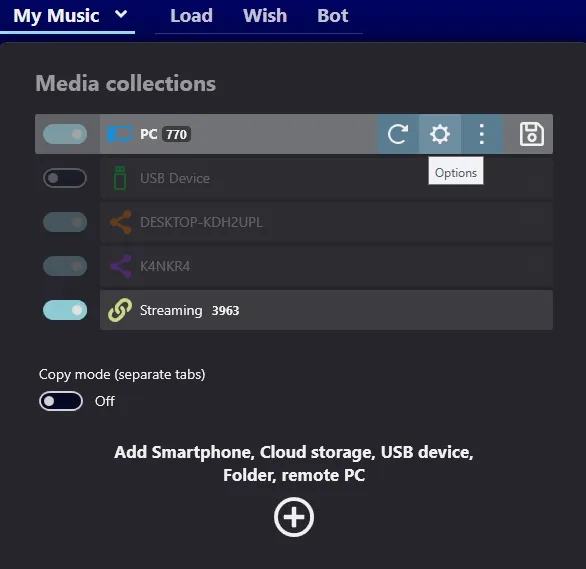
a window will appear that leads to all settings. Alternatively, you can also click the dropdown in Music -> My music to open the storage settings.
As an alternative to recording from the web browser, you can also record most music streaming services directly in Audials using the internal (integrated) player. The advantage of this is that you don’t have to log in to the browser every time you want to record. To do this, you need to log in to Audials once with your streaming service login data and activate Remember login. You can delete the cookies stored in Audials at any time. To do this, open the settings at the bottom left of Audials, select Music streaming recording and click on Delete all under Cookies, including saved login data.
Cookie Settings on audials.com: We use cookies to provide you with the best possible user experience, ensure security, enhance performance, and present personalized advertisements. Customize your preferences by clicking on "Configure". For more information, see our Privacy Policy and the Google Privacy & Terms