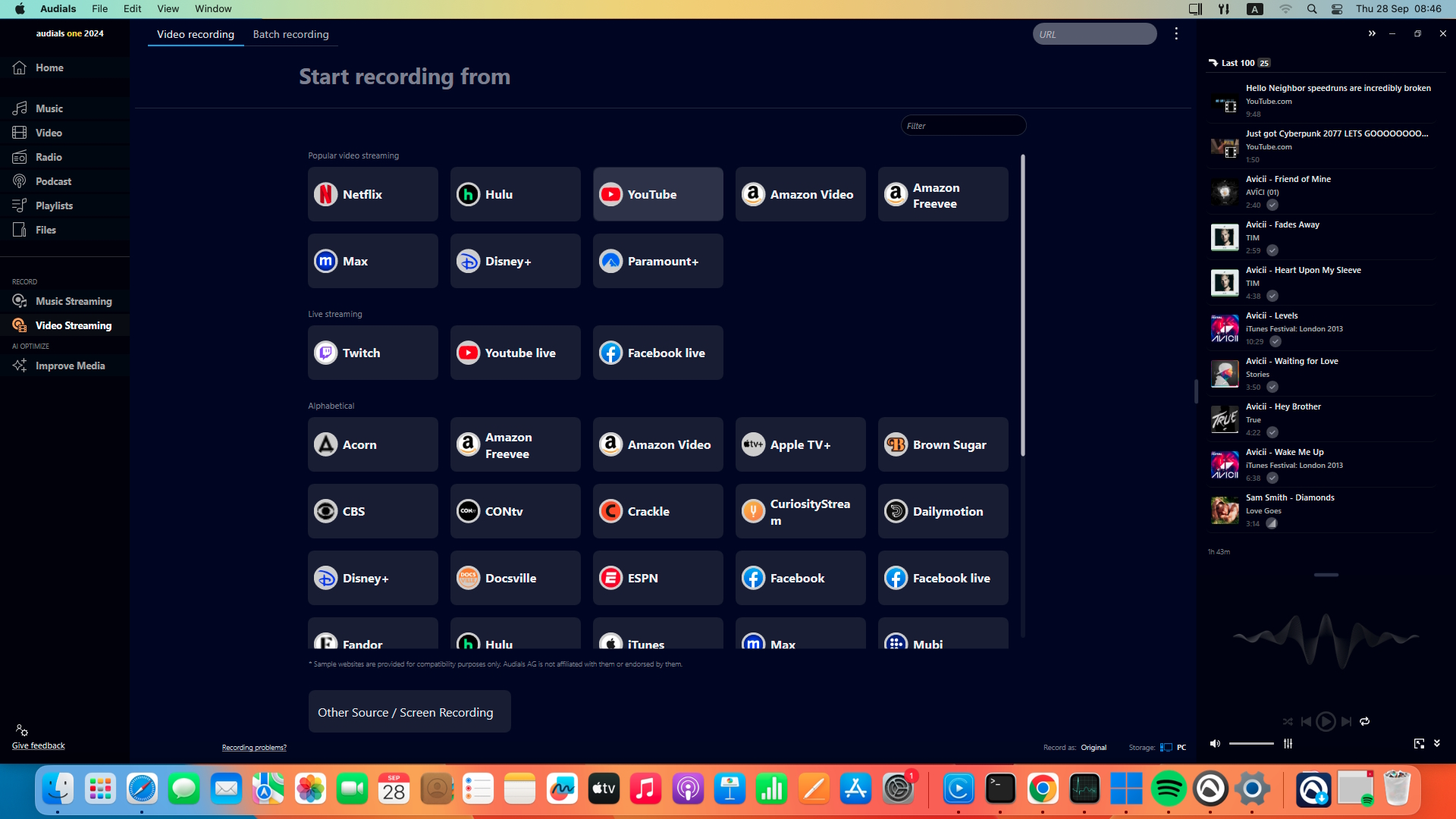If you want to use Audials on your Apple Mac with an ARM processor, you'll need to follow a few steps to ensure it works smoothly.
1) Use Emulation Software
Unlike before, you no longer need to install Windows on your Mac using Boot Camp. Instead, you can use emulation software to run Windows applications directly within macOS.
We recommend using emulation software such as Parallels Desktop. You can find Desktop Parallels here
Once you've installed Desktop Parallels, you can proceed to install the Microsoft Windows operating system. We recommend Windows 11. Where can I get Windows?
You can purchase Windows 11 from the Microsoft website.
By using Parallels Desktop and Windows 11, you'll be able to run Audials on your Mac without sacrificing any of macOS's features.
2) Install Google Chrome
After setting up Parallels Desktop and Windows 11 on your Mac, you'll need to install Google Chrome to utilize some of Audials' features. Where can I get the Google Chrome browser?
You can download Google Chrome for Windows from the official website.
Google Chrome is required for Audials to record and save content from various streaming services such as Spotify, YouTube, Amazon, and Netflix. Unfortunately, Safari isn't compatible with these features.
And that’s all you need to know. Wait! Of course you’ll also need Audials One!
Here you can download a demo of Audials to install and test on your Apple Mac with Windows 11 or 10 and Desktop Parallels.
Audials One provides you with all the best features and opportunities. Get it now at a discount!
What can Audials One do?
Please note: Audials software does not work on MacBooks with M1 and M2 chips.