Home › Record Music Streaming and Radio for Free on PC and Smartphone › The Best Spotify Downloaders [Ultimate List]
Last update: July 1, 2025
Using Spotify, you can enjoy a wide selection of songs, albums, and playlists. With Spotify Premium, you can download music from the Spotify app and play it offline. However, there are limitations. For instance, downloaded music is deleted if you reinstall the Spotify app or cancel your subscription. Additionally, Spotify Premium offline downloads can only be played within the Spotify app.
But don’t worry! There are Spotify music downloaders that free you from these restrictions. They allow you to save Spotify music as MP3 or in other formats. We’ve explored the best Spotify downloaders and provide you with an overview below.
Table of Contents
Top Spotify Music Downloaders for Windows 11 or 10
Comparison: The Best Spotify Downloaders
Conclusion: Audials One is the Best Spotify Downloader
FAQ
About Spotify
Important! Please note
Good to know: No protection circumvented
Using the right tools, only unencrypted data is recorded from Spotify. US law tells that consumers won’t face legal action when recording.
To avoid that Spotify may possibly suspend accounts, it is better to use secure recording tools which are invisible to Spotify.

Audials One lets you effortlessly and quickly save Spotify music to your Windows PC. This Spotify downloader offers a maximum recording speed of up to 30x while also supporting safe real-time (1x) recording. You can record from both the Spotify app and Spotify.com. The tool automatically splits songs, adds ID3 tags, and includes album covers and lyrics. Ads from Spotify Free are automatically removed by Audials One.
The recording quality is exceptional, with up to 320 kbps. Additional features include support for other music services like Amazon Music, Tidal, and Deezer, as well as tools like an audio editor, ID3 tag editor, and music manager. The software organizes your recordings by artist automatically, and you can sort them by genre or other categories. The Spotify MP3 downloader Audials One supports a wide range of audio formats, including MP3, AAC, FLAC, WAV, and others.
Advantages
Disadvantages
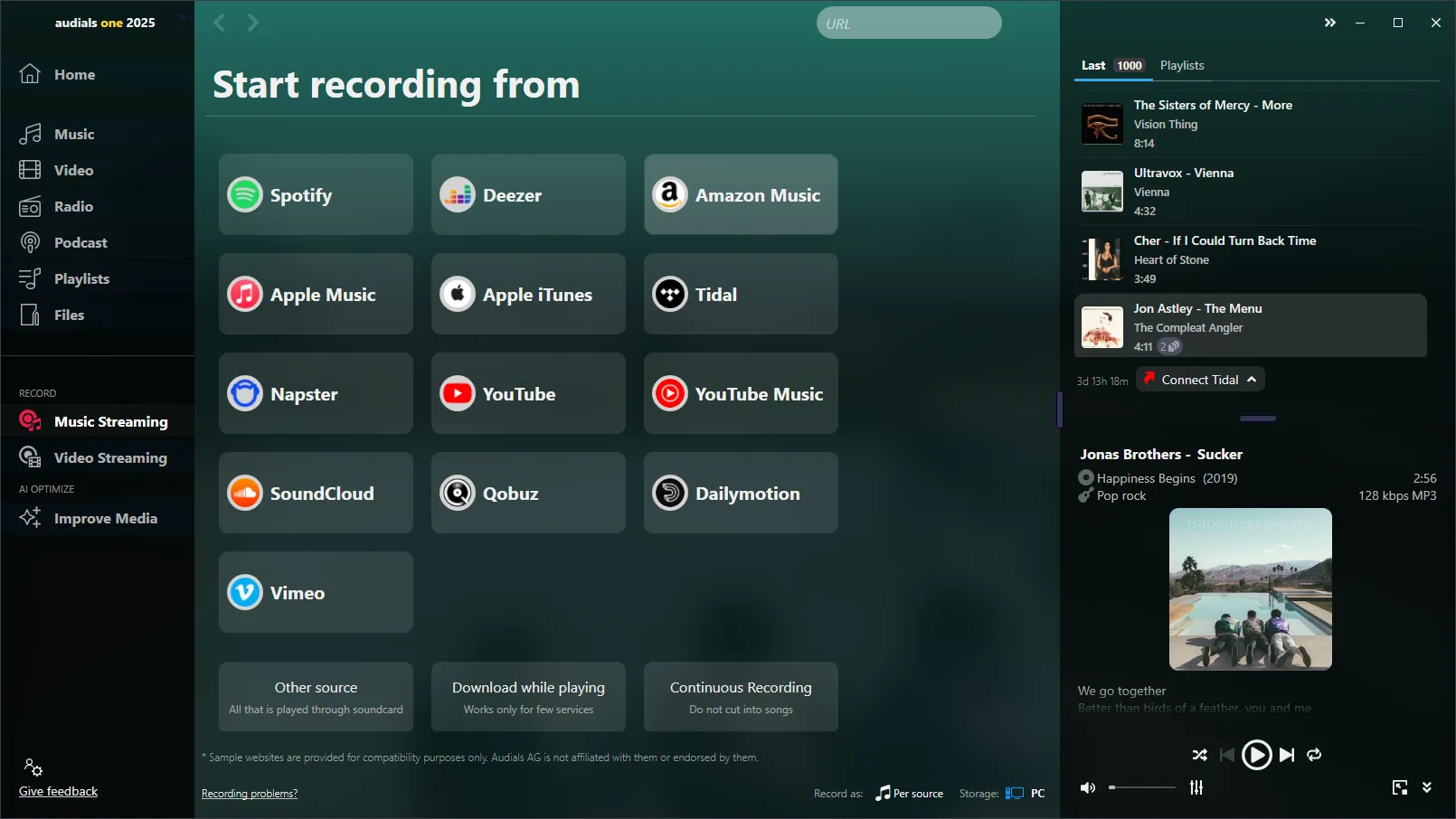
SpotifyDown is a simple online tool for saving Spotify music in MP3 format. There is no information about the recording speed, and real-time recording is not available. The tool works directly with Spotify.com but does not provide ID3 tags. The recording quality depends on the source and is often below 320 kbps. Its main advantage lies in its fast and free use without the need to install software.
However, it is not recommended to use this Spotify downloader, as it is unclear where the music is sourced from if Spotify itself is not required. Additional concerns arise due to the lack of contact information and a privacy policy on the SpotifyDown website.
Advantages
Disadvantages
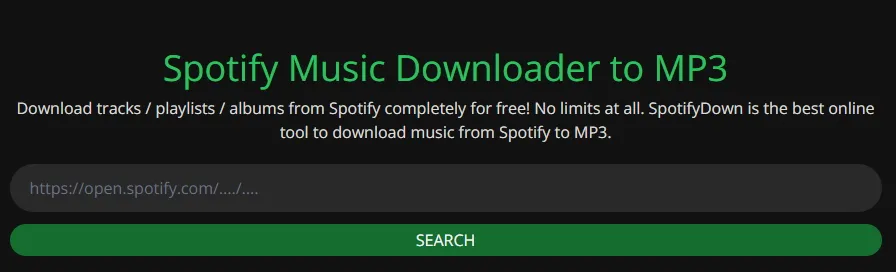
Spotdownloader.com saves Spotify music in MP3 format but works exclusively with Spotify.com. There is no information about recording speed or real-time recording. Automatic song splitting and ID3 tags are also not available. The quality is usually below 320 kbps. The tool is free and easy to use directly in the browser. However, it is not recommended, as it is unclear where the music is sourced from.
Advantages
Disadvantages
spotDL is an open-source tool that saves Spotify music as MP3 files. The speed depends on your internet connection, and real-time recording is not possible. The tool offers automatic song splitting and ID3 tag updates. The quality can reach up to 320 kbps. However, spotDL does not save music directly from Spotify; instead, it retrieves songs from YouTube if they are available there. This often results in lower quality compared to using dedicated software. Additionally, as a developer tool, installation can be complicated, and it lacks a user-friendly interface, making it unsuitable for most users.
Advantages
Disadvantages
The SpotiFlyer Android app saves Spotify songs in MP3 format and works with links from Spotify.com. There is no information about speed, and real-time recording is not available. Basic automatic song splitting and ID3 tagging are included. The quality can reach up to 320 kbps, depending on the source. Its key strength is its ease of use and mobility. However, this downloader is not recommended, as it is unclear where the music is sourced from.
Advantages
Disadvantages
SpotifyMate allows you to save Spotify songs as MP3 files. This tool works exclusively with Spotify.com and provides no details about recording speed or real-time recording. Automatic song splitting and ID3 tagging are not available. The quality is variable, often below 320 kbps. Its main advantage is the ease of use through a browser without the need for additional software.
However, SpotifyMate is not recommended as it is unclear where the music is sourced from if Spotify itself is not required.
Advantages
Disadvantages

Spowload is a straightforward online tool that allows you to save Spotify music as MP3 files. It works exclusively through the Spotify.com website and does not require software installation. The tool does not support real-time (1x) or high-speed recording, and features like automatic song splitting, ID3 tag addition, or album art inclusion are absent. The audio quality varies depending on the source, often below 320 kbps. Its key advantage is its simplicity and free usage to get music as MP3 files quickly.
We don’t recommend using this Spotify downloader because it is unclear where it comes from if the Spotify app or Spotify login is not required.
Advantages
Disadvantages
TuneCable Spotify Downloader supports audio formats like MP3, AAC, FLAC, WAV, and AIFF, offering flexibility for various needs. It doesn’t mention real-time (1x) recording but allows to record at 10x speed from both the Spotify app and Spotify.com. Automatic song splitting, ID3 tag addition, and album art integration are included, providing a clean and well-organized library. The audio quality can reach up to 320 kbps. A standout feature is its ability to maintain lossless quality while offering multiple format options for downloads.
Advantages
Disadvantages
SpotiKeep Converter is a software tool for downloading and converting Spotify music into MP3, M4A, WAV, and FLAC formats. It provides recording at 5x speed, but real-time recording (1x) is not supported. The tool asks you for your Spotify credentials before recording music, that means you should consider whether you trust this manufacturer before you use this Spotify downloader. It includes automatic song splitting, ID3 tag updates, and album art integration, so your music library stays organized. SpotiKeep supports audio quality up to 320 kbps and offers a user-friendly interface for seamless music conversion.
Advantages
Disadvantages
SpotDown is an Android app that lets you save Spotify music in MP3 format. It works with links from Spotify.com and doesn’t require additional setup. The app lacks advanced features like real-time (1x) or high-speed recording, and it doesn’t support automatic song splitting, ID3 tags, or album art integration. The audio quality is typically below 320 kbps. Its key strength lies in its mobility and ease of use, making it a handy option for on-the-go recordingd.
As it is not clear how the music is recorded without a playback, you should consider whether it’s worth using it.
Advantages
Disadvantages
This table gives you an overview of all tools presented here:
Product
Audials One
Online downloaders
spotDL
SpotiFlyer
TuneCable
SpotiKeep
SpotDown
Operating system
Windows / Mac
All
All
Android
Windows / Mac
Windows / Mac
Android
Recording speed
30x
unknown
unknown
unknown
10x
5x
unknown
High quality
✔
x
x
varies
✔
✔
✔
Numerous audio formats
✔
not always
x
x
✔
✔
x
Automatic tagging and cover art
✔
x
✔
✔
✔
✔
x
Lyrics automatically
✔
x
x
x
✔
x
x
Price
$59.90
Free
Free
Free
$89.90
$79.95
Free
A comparison of numerous Spotify downloaders reveals that Audials One is the best. Audials One saves Spotify music in high quality, up to 320 kbps, and does so at 30x speed. Whether or not you have the Spotify app installed, you can record from both the app and the Spotify website. Audials One also offers many additional top features to simplify saving music and deliver a unique listening experience on all your devices. Try the unmatched Spotify downloader for free today!
Audials One is the best Spotify downloader because it saves music at high speed and excellent quality (320 kbps) on your PC. You can save individual songs, playlists, or albums without ads and with complete ID3 tags, including title, genre, album, cover art, and lyrics. Audials One organizes your music neatly and allows you to transfer it to other devices and listen offline anytime.
Yes, there are many online tools and developer tools that allow you to save Spotify music for free. However, the quality is usually lower. With online tools, it’s unclear how they record music if they work without Spotify, so we do not recommend using such online tools.
For Android, there are various apps available as APKs, but you won’t find them in the Google Play Store. Installing APKs can be complicated and pose security risks, so it’s better to record Spotify music on a PC and transfer it to your Android device.
For iOS, the only option is to save Spotify music on a PC, for example with Audials One, and then transfer it to your iPhone.
Yes, you can use Audials One on Mac with Bootcamp or Parallels. Alternatively, you can look for other software compatible with macOS, such as Audacity.
Yes, you can save your music — whether individual songs, albums, or playlists — on a USB stick or mobile devices after saving it on your PC with a Spotify downloader as MP3 or another format.
Step 1: Open the Spotify app
Ensure you’re logged in with your Premium account. If you haven’t installed the app yet, download it from the App Store (iOS) or Google Play Store (Android). On a computer, you can use Spotify for Windows or macOS.
Step 2: Find the playlist, album, or podcast
You can only download playlists, albums, or podcasts for offline mode — not individual songs unless you add them to a playlist.
Step 3: Enable download mode
Mobile/Tablet:
Go to the desired playlist, album, or podcast. Toggle the “Download” switch (green) to the right.
Desktop:
Open the playlist or album. Click the “Download” switch in the top right corner.
Step 4: Wait for the download to complete
Once the download is complete, a green arrow icon appears next to the downloaded songs.
Step 5: Enable offline mode (optional)
If you want to listen to music entirely offline:
Mobile/Tablet: Go to app settings and enable “Offline mode.”
Desktop: Click on your profile picture, go to “Settings,” and enable “Offline mode.”
Step 6: Play your music offline
Go to your library and select the downloaded playlist, album, or podcast. You can play them without an internet connection.
What are the limitations of downloading music directly from Spotify?
Downloading music directly from Spotify is only possible with Spotify Premium. You can download Spotify music to a maximum of five devices for offline listening and up to 10,000 songs per device. However, the downloaded music can only be played within the Spotify app. If you cancel your subscription, you lose access to your downloads. Additionally, you must connect your device to the internet every 30 days to retain your downloaded songs; otherwise, the app will delete them.
To keep your favorite music permanently on your device, it’s best to record it using Audials One or another recording software. This way, you can save Spotify music as audio files. Audials One can record from both Spotify Free and Spotify Premium, allowing you to copy the music to other devices, such as your Android phone.
Audials One records music as it is played through your PC’s speakers. Spotify outputs music unprotected to your speakers, making it possible to convert the audio into files and save them to your PC.
Spotify is a leading digital music streaming service that provides access to millions of songs, podcasts, and videos from artists around the world. Launched in 2008 in Sweden, it operates on a freemium model, offering basic features for free with advertisements, and additional features such as improved sound quality and ad-free listening with a paid subscription (“Spotify Premium”). Users can create playlists, share music, and engage with social features like following friends or public playlists. Spotify’s discovery tools, including the Discover Weekly and Daily Mix playlists, are powered by algorithms that adapt to user listening habits, making it a personalized service. It is available on various platforms, including Windows, macOS, and Linux computers, as well as iOS and Android smartphones and tablets. As of my knowledge cutoff in September 2021, Spotify has amassed a large user base and is available in numerous countries across the globe.
If you register or subscribe to Spotify, you will agree to the Spotify terms of use. We recommend to read them carefully and to adhere to them.
According to the Copyright Law of the United States, “No action may be brought under this title [copyright law] alleging infringement of copyright […] based on noncommercial use by a consumer of [a digital audio recording device]”.
The Spotify music stream that Audials is able to record is not protected by effective copy-protection measures. Audials just records the unencrypted signal which is outputted to the system sound device.
Besides the background recording in realtime (1x speed), recording in high-speed (up to 30x) is available in Audials. When you start recording in high-speed, Audials communicates with the Spotify servers. When you record in 1x, Audials One does not communicate with Spotify servers.
The Spotify app could check your PC whether it is prepared for recording. So currently, you’d better only consider “secure” recording methods that protect your usage data by only recording music at realtime (1x) speed and that do not communicate directly with the Spotify servers. In Audials, this will be ensured if you use the recording from the Spotify website, not from the Spotify app.
Music from Spotify™ is copyrighted. Any redistribution of it without the consent of the copyright owners may be a violation of the law in most countries, including the USA. Audials AG is not affiliated with Spotify™, nor the company that owns the trademark rights to Spotify™. This page is provided for compatibility purposes only, and in no case should be considered an endorsement of Audials Software products by any associated 3rd party.
Please read our legal information.

Spotify Downloader for Ultimate Music Enjoyment
With Audials One, you can easily and quickly record songs, albums, and playlists in 30x high speed. Enjoy the highest quality at 320 kbps on all your devices!



Cookie Settings on audials.com: We use cookies to provide you with the best possible user experience, ensure security, enhance performance, and present personalized advertisements. Customize your preferences by clicking on "Configure". For more information, see our Privacy Policy and the Google Privacy & Terms