Audials News
Get the latest news and find out what makes Audials Software so popular
Audials Tips: How to Remove Ads from Videos and Find New Music with the Bot
Audials Newsletter May 2024

In the current Audials One, we have optimized the precision with which advertising from video streaming services is recognized and removed. This way, you can experience your recorded movies without interruption. If you don't want to remove the ads immediately, let Audials mark them and remove them with a click after recording.
Today, we would also like to introduce you to a great music feature that you might not have tried yet: Searching for new music suited to your taste.
Our Tip: Removing Ads from Videos
With Audials, you can easily remove ads that Netflix, Paramount+, Peacock, or the free service Amazon Freevee run.
Step 1: In the Video Streaming view of Audials, click on the respective streaming service as usual.
Step 2: Under ADS, you have two options: Choose Skip if you want Audials not to record the ads at all. If you choose Mark, Audials One will mark the ads during the recording, so you can remove them later at any time.
Step 3: Select all other necessary settings and start recording.
Audials One 2024 will record the video for you and save it on your PC. You can see the finished video at the top right in Audials or in Video -> My Videos.
To remove the marked ad insertions from your finished video, hover over them with the mouse and open the video editor by clicking on the pencil icon. Go to the Video tab and click Cut out all ads at the bottom.
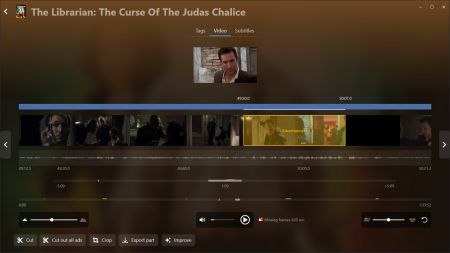
Our Tip: Find New Music with the Bot
Discover even more artists and songs that fit to your favorite artists and radio stations.
Step 1: Open the Music view in Audials and go to the Bot tab.
Step 2: Enter your favorite artists and radio stations, or select a favorites list you've already created from the top dropdown. Choose the number of songs you would like to save. The bot can save between 100 and 5000 songs. With the sliders, you can also set whether the bot should search for additional artists and whether the found artists should be well-known or match your style.
Step 3: Click on Create collection. In the window that opens, you can make more settings:
- Format and versions: Should the bot search for video or audio files?
- Sources and settings: Should the bot record from radio stations or music from websites, or both?
- Processing: At what speed should the bot record?
The more settings you make, the more suitable results you will get.
As soon as a song is found, it automatically appears in the player in the current playlist. The search can be stopped at any time and a new job started afterwards.
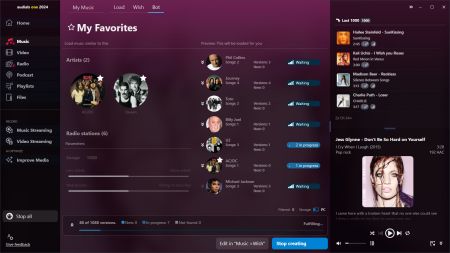
You Missed the Newsletter?
What You Could Also Like
The best AI video enhancers and video upscalers make videos sharper and increase the resolution
How to create a slow motion
