Audials News
Get the latest news and find out what makes Audials Software so popular
Audials Tips: How to Turn Videos into Slow Motions with AI and New Music Listening Mode
Audials Newsletter February 2024

Certain sports events, natural phenomena, and other processes are fully appreciated in video only when they are played back in slow motion. The Artificial Intelligence in Audials One 2024 Ultra can transform your video recorded at normal speed into a slow-motion video. How this is done, you will learn today in this newsletter.
Over the years, you must have built up a music collection that you can enjoy at any time. We will show you two little tricks for listening to music with Audials One 2024.
Our Tip: How to Create Silky-Smooth Slow Motions
Audials One 2024 Ultra opens up previously unimaginable possibilities to transform existing videos into perfect slow motions using Artificial Intelligence, which smoothly reproduces movements. Audials One Ultra achieves this by calculating missing frames and inserting them into the video. This results in an increase in the frame rate to avoid the effect of a slideshow in the video. Highlight special moments in your videos with a slow motion effect in just a few simple steps.
Step 1: Start Audials One Ultra and go to the Improve Media menu.
Step 2: Drag a video into the center of Audials with the mouse pointer, for example, from Windows Explorer. If you have just recorded a video, it will be displayed in the top right corner of Audials, and you can drag it over as well.
Step 3: Choose Insert Frames. A view appears where you can select all settings for frame optimization, such as the AI model, frame rate, and the speed of the slow motion.
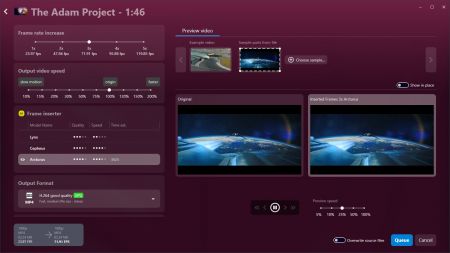
For example, if you want to slow down your video to 50%, the frame rate must be at least doubled, and for 20% speed, it must be quintupled.
Audials One 2024 Ultra will show you a brief preview and calculate how long the process will take.
Step 4: Once all settings are correct, add the video to the queue. If you want to enhance more videos with AI, you can easily add them to the queue, too. Start the queue, and Audials One 2024 Ultra will enhance the videos.
The process can be paused and resumed at any time, even after restarting or turning off the computer. The improved video versions are saved on your PC. You can find them under Video -> My Videos. All versions of a video are grouped under the same cover image.
Our Tip: How to Enjoy Your Music
Audials One offers you numerous ways to record music, sorts it by genre and displays it in My Music. In the current 2024 version, you can particularly enjoy your music tracks.
If you plan to listen to music, you can customize the layout and hide the left menu column. To do this, click on the small double arrow << in the upper left corner of Audials. The currently playing song is displayed at the bottom.
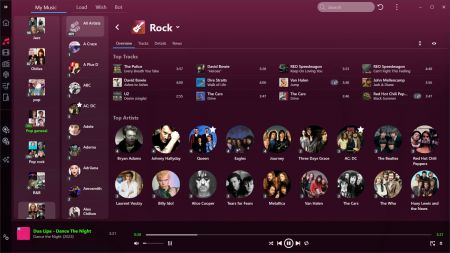
Explore your music collection now even more comfortably. For example, if you have clicked on a music track with the mouse pointer, you can have the album cover and the lyrics displayed in large size. Just click on the small square window icon in the lower right corner of Audials. This way, you can see the lyrics while playing and even sing along.
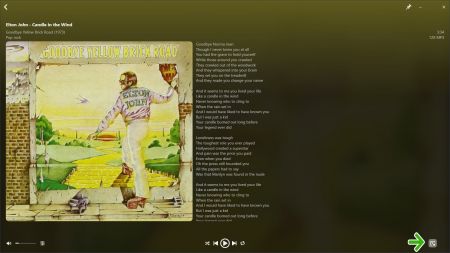
The new Audials Play App is here – better and easier than ever!
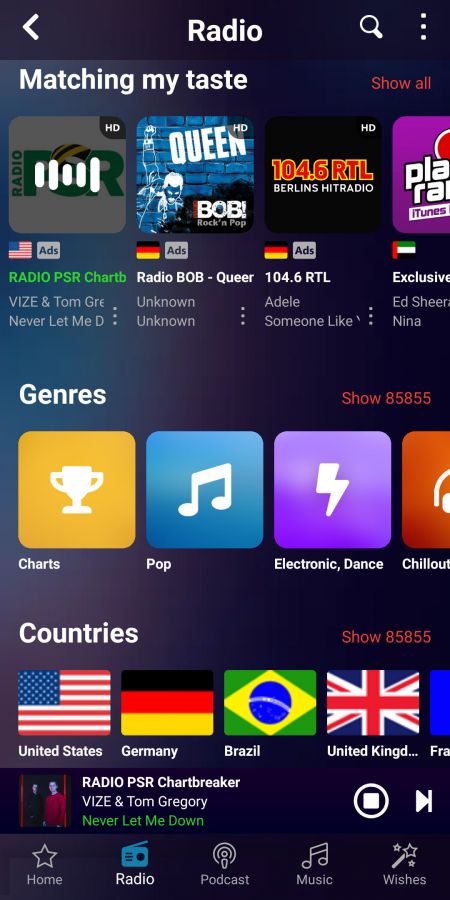
Are you already familiar with the free Audials Play App for Android and iOS?
- With this mobile app, you can listen to and record radio and podcasts.
- Access the music you have stored on your PC wirelessly.
- Save your beloved stations and artists as favorites.
The app presents itself in a fresh design with a new player view, new menus, and even simpler usability. Look forward to more exciting features and improvements!
