Audials News
Get the latest news and find out what makes Audials Software so popular
Audials tips: How to cut and crop videos and how to preset which music sources Audials should browse
The entire Audials team wishes you a good start into the new year and the best music and video entertainment.
In this newsletter we will show you how you can cut recorded videos. You will also learn how to determine exactly which sources Audials should display when you search for music.
How-to: Edit and crop videos
With the video editor, films and series can be cut and cropped after recording. Remove annoying sequences such as intros, trailers, summaries or black bars from the video.
How to cut a video
1. Open the ... menu of your video and select Edit video.
2. The video editor will open. At the bottom on the left you will see a cutting icon (scissors) and a cropping icon.
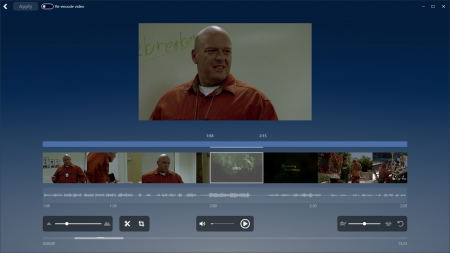
3. Click the cutting icon. Audials then will show the video frames and the time.
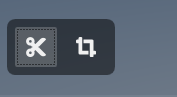
4. Hover over the video frames with your mouse pointer and choose the beginning and end of the sequence that you want to remove. You can zoom in by scrolling to cut out the sequence more precisely.
5. Once you have selected the sequence that you want to cut out, it will be marked red.
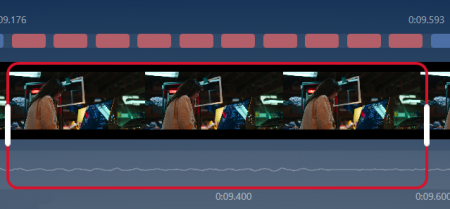
6. Click the green upper left Apply button.
Audials will save your changes.
How to crop a video
1. Open the ... menu of your video and select Edit video. The video editor will open.
2. Click the cropping icon.
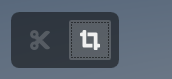
3. Select a video frame where the black bars can be seen best.
4. Now you can change the aspect ratio of the video using the slider with your mouse pointer. The video image can be zoomed in with the magnifying glass for precise cropping.
5. Once the correct video frame section has been selected, click on the green Apply button in the top left.
Audials will save your changes.
How-to: Searching for music only in specific streaming services
Up until now you could search several music streaming services in Audials to load music. In Audials One 2022, you can specify exactly which services you want to display results from. You can also set a priority for the services.
1. Open the Load tab in the Music menu item.
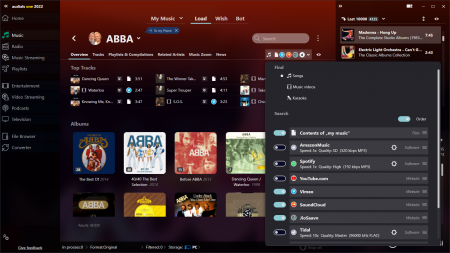
2. Click the dropdown menu with the streaming services beneath the search bar.
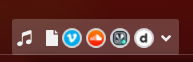
3. Now you can activate or deactivate all the streaming services you want. If one of them is to have the highest priority in the search, move it to the highest position with the mouse pointer.
4. Search for music by entering an album, artist name, etc. in the search line.
Audials will now only display search results from services that you have activated and in the priority you specified.
You have a question regarding the Audials software?
On our support page you will find many helpful articles.
We wish you the very best entertainment with your Audials software.
You missed a newsletter?
