Audials News
Get the latest news and find out what makes Audials Software so popular
Audials Tips: How to Improve Video Quality with AI and How to Record Music with the Magical Button
Audials Newsletter January 2024

The new Audials generation elevates your video enjoyment to a new level, as it not only allows you to record streaming but also to enhance existing videos. Whether it's movies or series you recorded years ago or video clips shot with your smartphone: if they look blurry on large screens, simply increase their resolution with the Artificial Intelligence of Audials One 2024 Ultra.
Another innovation we will introduce to you in this newsletter concerns the recording of music streaming: For those who like to use the respective app of the streaming service, Audials now shows a new magical download button. With its help, you can save entire albums or playlists from the streaming app with just a few clicks.
Our Tip: How to Improve Video Quality with AI
With Audials One 2024 Ultra, what was previously impossible becomes reality: With Artificial Intelligence, you transform low-resolution videos into first-class video entertainment that looks great even on large screens.
Step 1: Select the video in Audials and hover your mouse over it. Click the pencil icon that appears.

(Alternatively, you can drag the video with the mouse from Windows Explorer into the Improve Media view of Audials and continue with Step 3.)
Step 2: Go to the Video tab in the editor and click Improve.
Step 3: Choose Upscale. A view now opens where you can select how much the resolution should be increased and which AI model Audials should use.
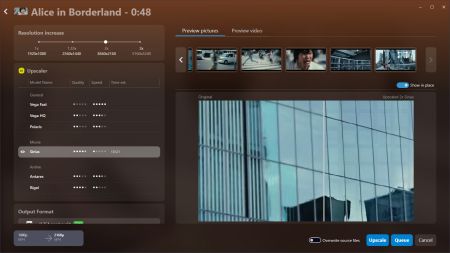
- If you want the improvement to be fast, choose Vega Fast or Deneb.
- If it's about upscaling feature films particularly thoroughly, choose Sirius.
- You should install each AI model the first time you use it.
- You can see how the improved video version will look compared to the original on a sample section of your video.
Step 4: If you don't want to improve any more videos, click the Upscale button to start the process. If you want Audials to optimize more videos, add them to the queue and start it as soon as you have added all the videos.
Afterwards, you will have a second version of your video on your PC. Audials groups multiple versions of a movie under one cover image and indicates what has been changed in which version. You can see all your videos under Video -> My Videos.
Our Tip: How to Save Music from Streaming Apps with a Magical Button
Previously, you had to copy the URL of a playlist or an album from the music streaming app into Audials. This allowed remote recording. In Audials 2024, this process is even simpler. You no longer need to copy URLs. This feature is available for Spotify, Amazon Music, Deezer, and Tidal.
Step 1: Click on the desired streaming service in the Music Streaming view of Audials 2024.
Step 2: Select Remote control App and activate the checkbox Show "Add" buttons.
Step 3: Choose an album or a playlist in the music streaming app. When you hover your mouse over an album, you will see a blue button, with the help of which all the music tracks can be entered into Audials.
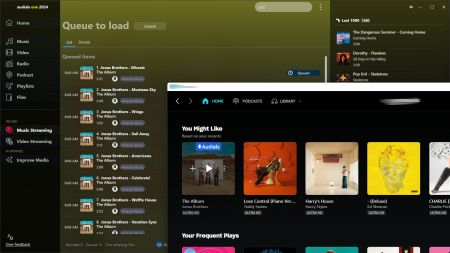
Step 4: As soon as you click this button, Audials will display all the songs. You just need to start the recording now and you will get the music tracks as audio files on your hard drive in the format you have selected. You can see the finished music tracks in My Music.
