Audials News
Get the latest news and find out what makes Audials Software so popular
Audials tips: Automatic music recording and universal screen recorder
Newsletter June 2022

The Audials newsletters give you tips on how to use the latest functions of the Audials software. This time we present two practical features that have been available for a longer period:
- Make a list of your music wishes, i. e. with music you haven't recorded yet. If you activate the wish list, Audials automatically will search for the corresponding songs on the radio or in the music streaming services you specify.
- With the universal screen recording, you record any video streaming that you play on your PC. This makes it possible to record less well-known streaming services for which there are no preconfigured settings (recording tiles) in Audials.
Our tip: Screen recording
The screen recording tool is the most reliable tool when it comes to video detection. All that it needs is a video picture on your screen, accompanied by an audio signal. This makes recording from screen a good fallback tool if a video cannot be detected or recorded by direct recording.
The Audials screen recording tool records the output of your computer screen. It is not as automated as the direct recording. For example, the controls of the video player are recorded whenever they are visible.
How-to: Recording from screen
1. Open Video Streaming in the navigation.
2. Click Other Source / Screen Recording and then click Screen recording.
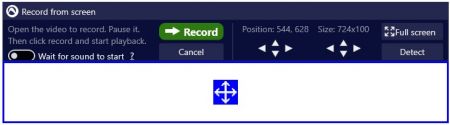
3. Play the desired video in your web browser.
4. Set up the recording area, which is indicated with a blue rectangle.
5. Pause the video and rewind it to the beginning or to the point you want the recording to start from, respectively.
6. Click Record and then play the video.
Extra tip:
With the Record screen, auto detect function, Audials starts the recording automatically after the video starts and stops shortly after the video has finished playing. In manual mode, only with Wait for sound to start activated, the recording stops automatically after the video has finished. You can also stop the recording yourself anytime.
Our tip: Create and fulfill a music wish list
In addition to recording music streaming from Spotify, Amazon Music etc. or from radio stations, Audials can also automatically record music wishes. Search for songs and albums, add them to the wish list and Audials will record them for you.
Adding wishes
1. Open the Music section and click the Wish tab. If you have not done so, activate Add so that you will be able to create a wish list.
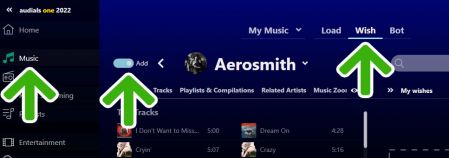
2. Type your wish into the search box. For more inspiration, switch to the subtabs Artist, Playlist & Compilations or Related Artists.
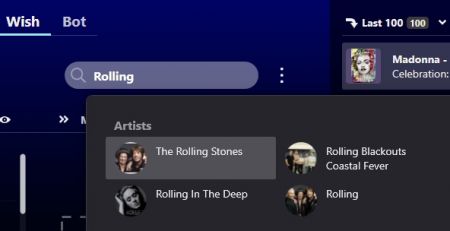
3. If you want to add a specific song or album to the list, select the desired item and click +. It will be marked with a magic wand icon and will appear on the list.
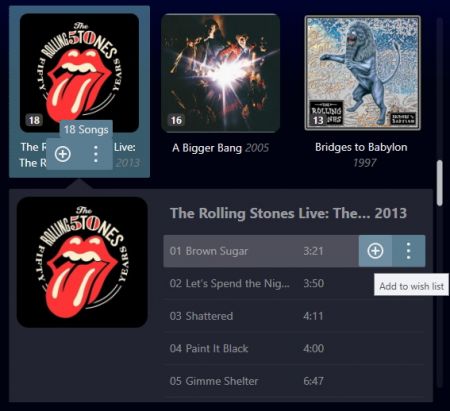
4. Repeat step 3 to add multiple wishes.
Fulfilling your wish list
1. Click Activate list... next to the wish list.
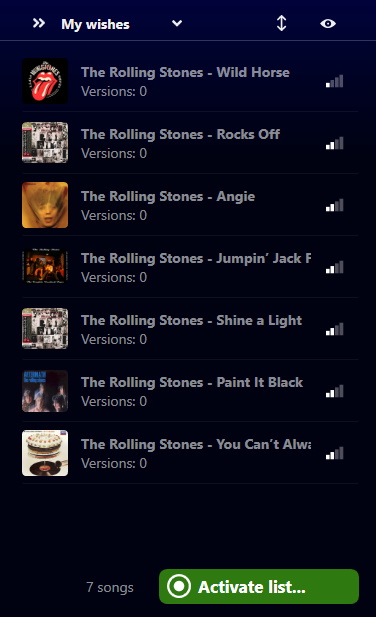
2. Choose the desired settings to fulfill your wish list.
- For example, should Audials record audio files or music videos?
- Should Audials record from radio stations as soon as the song is played or from music websites?
- How fast should the music be recorded?
3. Confirm the settings with Activate wish list.
Results
Audials will fulfill your wishes as soon as they are available in the selected sources and records them. The progress of the recording can be tracked in the wish list or the lower part of the wish view. All recorded items will appear in the player.
Extra tip: Have your music wishes fulfilled in the background
You can activate the list even if you have not finished your wish list. Audials can search for music in the background while you are still adding more wishes.
You missed the last newsletter?
