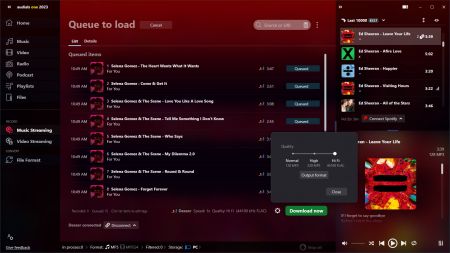Audials News
Get the latest news and find out what makes Audials Software so popular
Audials tips: Music remote recording and getting subtitles with Audials 2023
Newsletter December 2022

With Audials One 2023 you can not only remove annoying ads, but also add subtitles if required, perfectly synchronized and in any language. Audials either saves the subtitles as a separate layer so that they can be removed at any time, or renders them directly into the video.
Have you ever tried recording music streaming remote controling the streaming app? In addition to recording from the streaming service's app or directly from the browser's website, this is the third recording option. All you have to do is enter the URL of the album or playlist in Audials One and start recording to get all the songs on your hard drive. Depending on the streaming provider, high-speed is also possible.
Our tip: How to save subtitles
With Audials 2023 you can add subtitles to your videos, either during or after the recording. First you should enter your preferred language.
How to set the default subtitles language(s)
1. Click the gear icon in the lower left corner of Audials.
2. Select the Video Streaming Recording menu item.
3. Click +Add to set all preferred subtitles languages.
Saving subtitles during video recording
1. Open the Video Streaming menu item in Audials.
2. Click Netflix, Amazon Video or Disney+
3. In the next window, set which subtitles you want to get. There are three options:
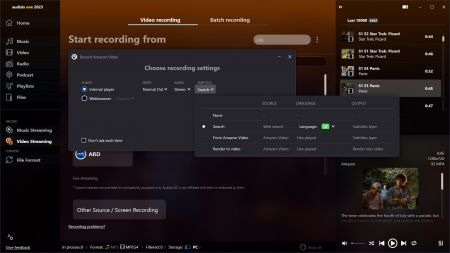
- Search: Audials searches the web for subtitles in your default language. They are saved as a separate layer and can be removed later.
- From Netflix/Amazon/Disney: Audials adds subtitles directly from the respective streaming service. They are also saved as a separate layer and can be removed later.
- Render to video: Choose this method if you are going to play the subtitles from the streaming service. Audials will then render them into the video so that they can no longer be removed.
4. Select any other required settings, such as the recording speed, and start recording in Audials.
You can see the finished video in the top right corner of the player or in Video -> My Videos.
Adding subtitles to a finished video
1. Click the pencil icon of your video in the player of Audials and open the Subtitles tab.
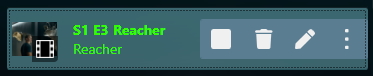
2. The subtitle search engine opens. Click Search subtitles.
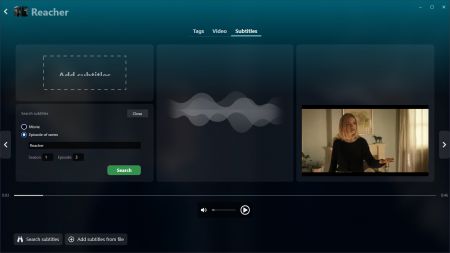
3. Download the desired subtitles. You will be able to remove them later if you do not need them.
4. While playing the video, click the eye icon in the lower right corner to show the subtitles.
Translating subtitles
If no subtitles are available in the language you want, download any subtitle, hover over it and click the binoculars icon. Choose your language and Audials will automatically translate the subtitles.
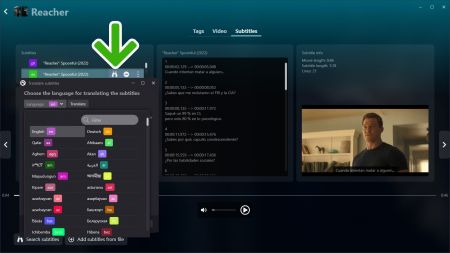
Our tip: How to record music streaming by remote control
Remote recording means that you copy an album or playist link from the streaming service's app into Audials to record all the songs. In addition to Amazon Music and Tidal, the remote control now also works for Deezer.
1. Start Audials, open the Music Streaming menu item and click on the desired streaming service, for example Deezer.
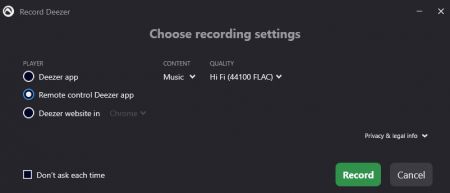
2. Select Remote control Deezer app in the next window.
3. Copy an album or playlist link into the search bar of Audials.
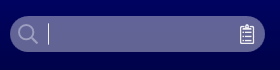
4. Click the insert icon next to the search bar. Now click Download and the songs will all appear in Audials. If you don't need some of them, they can be removed.
5. Now start recording in Audials.
Audials One will record the songs. You will find them in the upper right player of Audials or in Music -> My Music.