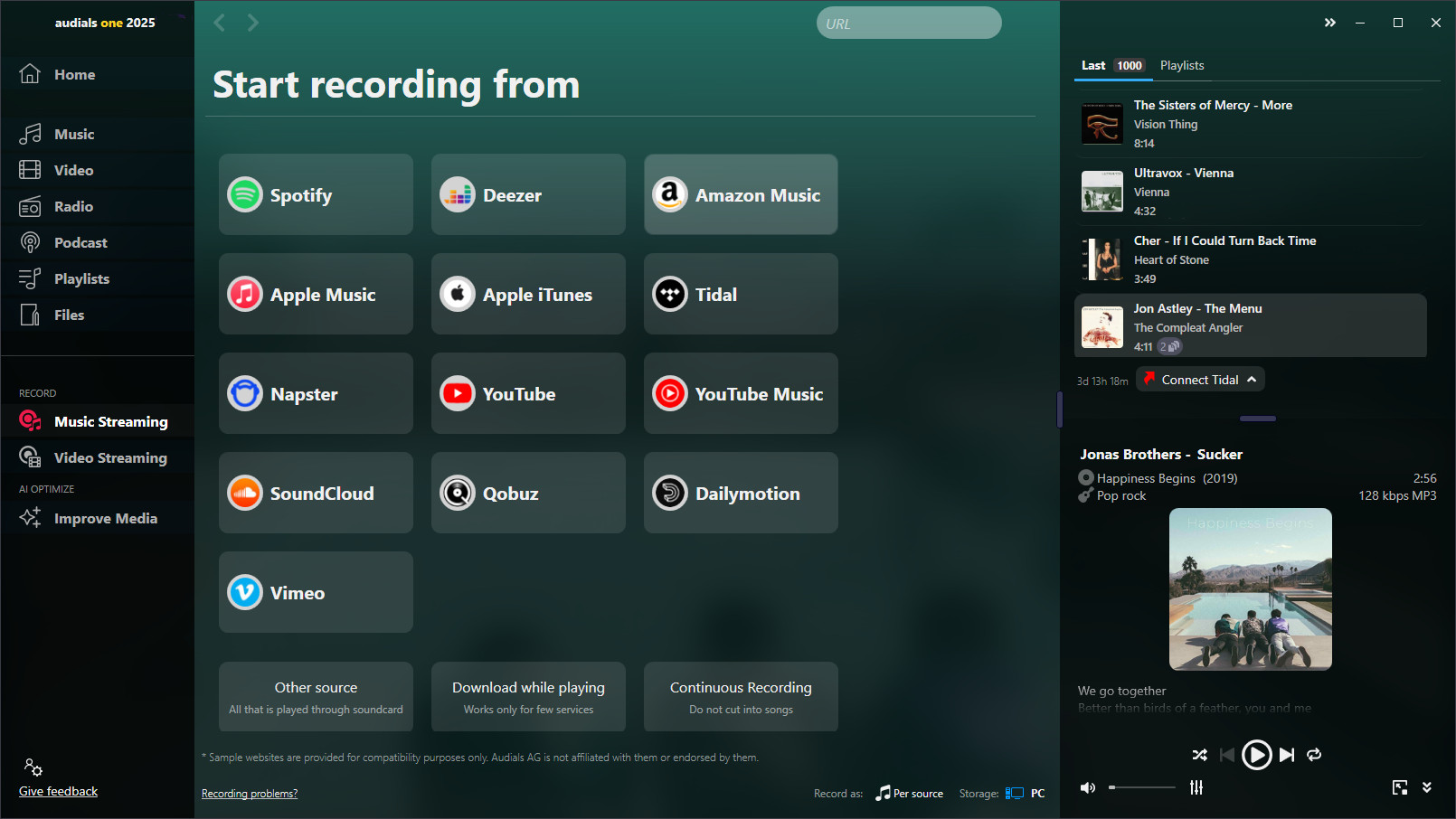With Amazon Music Prime or Amazon Music Unlimited, you listen to millions of music tracks, albums, and playlists. But what if you're on the go, want to save mobile data, or don't have a reliable internet connection at home? It would be great to get Amazon Music MP3 files that you can listen to anytime. Here you'll learn the best methods to achieve this.

Best Way to Listen to Amazon Music as MP3
Audials Music for Windows records Amazon Music quickly, reliably, and in the highest quality. The songs are precisely separated from each other and automatically tagged with song title, album title, and lyrics. Works for Amazon Music Unlimited and Amazon Prime Music. Listen to your music anytime on any device. Try it for free now!
Table of Contents
Music Streaming Services that can be recorded with Audials do not use any effective protection against recording and output unencrypted audio e.g. on the PC's sound card. Audials always only records such unencrypted audio data. According to US Copyright Law “No action may be brought … alleging infringement of copyright based on … distribution … or based on the noncommercial use by a consumer of such a … digital audio recording device”.
Method 1: Recording Amazon Music with Audials Music
Audials Music is a Windows software that saves music streaming from Amazon Music Unlimited and Amazon Prime Music as audio files in MP3 format in high quality or even in high-resolution studio quality in FLAC format. Audials Music achieves up to 192 kHz and a five times high-speed recording speed. The music tracks are automatically cut with high precision and tagged with title, album name, cover, and lyrics. You have the maximum choice of how you get your Amazon Music MP3 files, as you can record directly from the Amazon Music app or the streaming service's website into Audials Music.
Once you have Amazon Music as MP3 on your Windows PC, you can transfer the files to any other devices and play them there without the Amazon Music app.
Step 1: Install Audials Music
Download Audials Music and install it on your Windows PC. Go to the Music Streaming menu item and select the desired audio format.
Step 2: Prepare Audials Music
Click on Amazon Music in Audials Music and choose the settings for the recording such as speed, recording quality, app or website, etc.
Step 3: Play and Record as MP3
Play the music on Amazon Music. Audials Music automatically recognizes it, separates the songs from each other, and saves them as audio files. You can find them in the Windows Explorer in the music folder and in Audials Music under Music -> My Music. Now you can copy the recordings to your smartphone, USB stick, etc.
Advantages of Audials Music
- You can play music without the Amazon Music app.
- Music can be copied to any other devices (smartphone, external hard drive, USB stick, tablet...)
- You can listen to music anytime without the internet, even on the go.
Disadvantages:
- You need to install Audials Music.
Method 2: Downloading Music with a Subscription from the Amazon Music App
Those who have subscribed to Amazon Music or Amazon Music Unlimited can download albums and tracks directly from the Amazon Music App and listen offline. Here is a step-by-step guide:
Step 1: Open the Amazon Music App
Open the Amazon Music App on your smartphone or tablet.
Step 2: Sign In
Sign in with your Amazon account if you're not already logged in.
Step 3: Search for Music
Use the search function to find the song, album, or playlist you want to download.
Step 4: Choose the Download Option
Once you have found the desired music track, look for a download icon or option, usually represented by a downward arrow symbol, next to the title or album. Tap this icon to start the download.
Step 5: Listen to Downloaded Music
Go to the "My Music" or "Downloads" section in the app to find and play your downloaded songs.
Note:
- Ensure you have a stable internet connection before starting the download.
- Downloading music is only available with an active Amazon Music Unlimited subscription or Prime Music, depending on your membership.
Advantages:
- You can listen to music without the internet.
Disadvantages:
- You need the Amazon Music App to play the music.
- You cannot export the music to other devices.
- If you cancel the music streaming subscription, you lose your downloads.
Method 3: Download Purchased MP3 Music with the Amazon Music App
In addition to the Amazon Music subscription, you can purchase individual albums as MP3s on Amazon, download, and play them.
Option A: Download Purchased Music as MP3 in the Amazon Music App
Step 1: Install the Amazon Music App
If you don't have it yet, download the Amazon Music App to your device from the respective app store (Google Play Store for Android devices or Apple App Store for iOS devices).
Step 2: Sign In
Open the app and sign in with your Amazon account details – the same account with which you purchased the music.
Step 3: Go to the Library
Tap on the "Library" tab at the bottom of the screen.
Step 4: Find Your Purchases
Look for the "Purchased" playlist or select "Songs" or "Albums" and filter by "Purchased" to see all the music you have bought.
Step 5: Download
Find the song or album you want to download. There should be a download icon (often represented by a downward arrow) next to each purchased item. Tap this icon to start downloading the music to your device.
Option B: Download Purchased Music from the Amazon Website
Step 1: Visit Amazon
Go to the Amazon website using a web browser and sign in with the account you used to purchase your music.
Step 2: Navigate to Your Music
Hover over "Account & Lists" near the top right corner of the page, and click on "Your Music Library" or "Music Library" from the dropdown menu. If you can't find this option directly, go to "Your Account" and look for a section related to your digital content and devices, or search for "Amazon Music" in the service list.
Step 3: Locate Purchased Music
In your music library, there should be a section for purchased music. This can often be found under the "Purchased" filter or a similar category.
Step 4: Download
Once you find the song or album you want to download, there should be an option to download it to your computer. Click the download button next to the song or album.
Note
- Availability: The steps and availability of certain features may vary depending on your location and the device you're using.
- Storage: Downloaded music will be stored in the default music folder on your device or another location specified during the website download process.
- App Required: To download and play music on mobile devices, the Amazon Music App is required.
Advantages:
- You get the music you bought on Amazon as an MP3 file and can listen to it on your computer, for example, in Windows Media Player.
- Can serve as a complement to your Amazon Music subscription – albums that are particularly close to your heart, you get as audio files.
Disadvantages:
- Each album must be purchased to listen to it.
- Purchases from the Amazon Music App are no longer possible for Android.
- As you have to pay for each album individually, it can become costly.

Listening to Amazon Music MP3s – best with Audials Music!
For those who want to listen to music from Amazon Music as MP3 audio files and already have an Amazon Music Prime or Amazon Music Unlimited subscription, Audials Music is the best way. You get your music at high speed, can copy it to any device, and play it with any music player. Your MP3 music remains even after canceling the music streaming subscription.
What are the Audials Music features?
- Record music streaming from Amazon Music and other streaming services
- Available output formats: MP3, FLAC, AAC, WMA, WAV
- Recording at five times the speed
- Records from the Amazon Music app or the Amazon Music website
- Recording quality optionally SD, HD, or Ultra HD
- The music tracks are automatically separated from each other, tagged, and provided with lyrics
- In the music area, you see all your music perfectly sorted, can discover and save new music. Under My Music, you manage your music collection and copy it to other devices.
Please note
Music from Amazon Music™ is copyrighted. Any redistribution of it without the consent of the copyright owners may be a violation of the law in most countries, including the USA. Audials AG is not affiliated with Amazon Music™, nor the company that owns the trademark rights to Amazon Music™. This page is provided for compatibility purposes only, and in no case should be considered an endorsement of Audials Software products by any associated 3rd party.