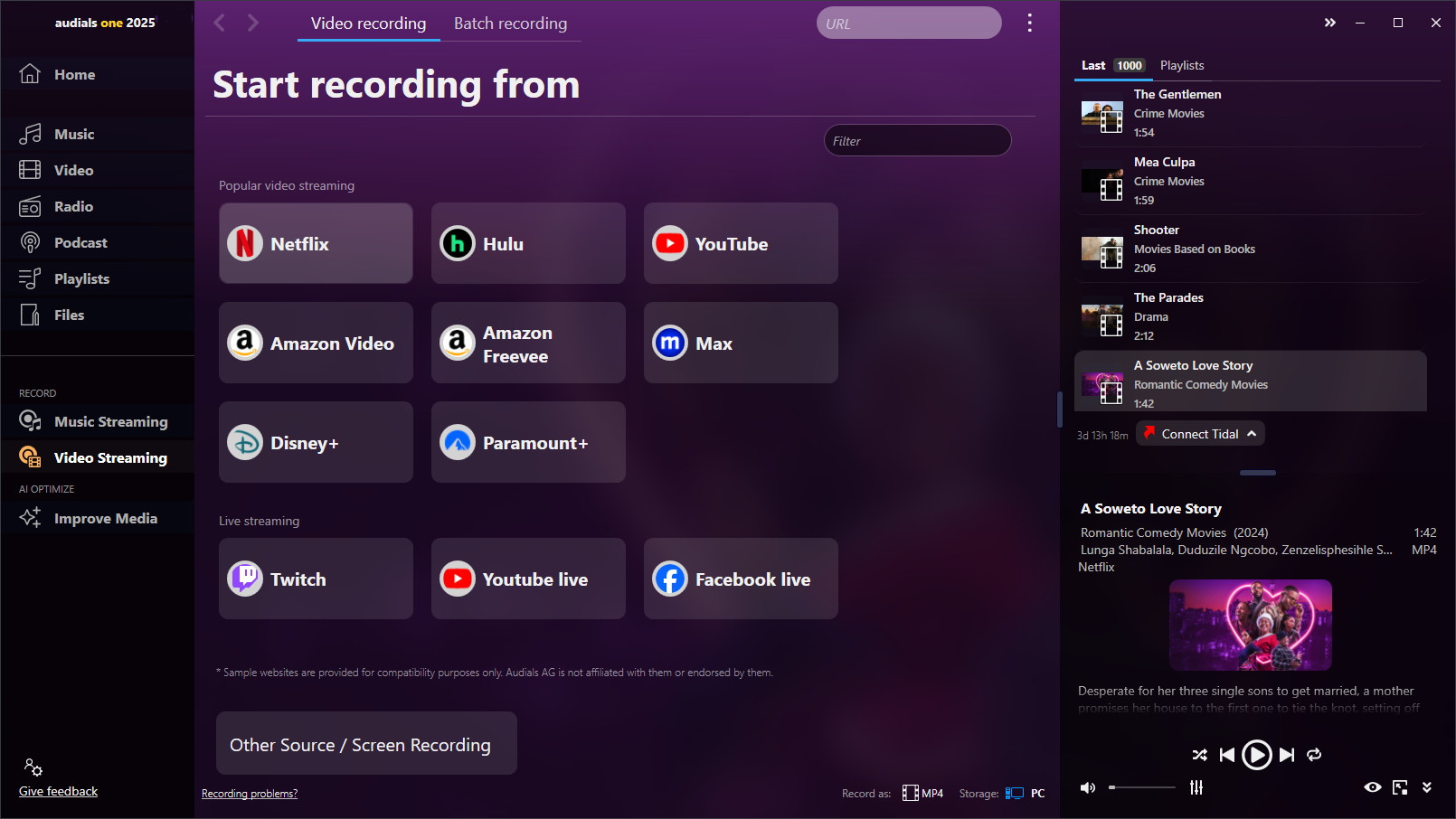Amazon Prime is a tremendously popular video streaming service providing movies and TV shows for any taste ans genre. There are users who do not like that the content needs to played online. Amazon Prime offers a way to download content for offline viewing, but this has some serious limitations. If you are looking for a way how to keep Amazon Prime Video content permanently, an Amazon Prime Video downloader will be a good choice.

Best Amazon Prime Video Downloader
Audials Movie records Amazon Prime video streaming at high speed, removes ads and adds subtitles. Keep all your movies as permanent files offline in high quality and enjoy them anytime you like!
Table of Contents
How to Get Amazon Prime Video content in the Best Quality at high Speed
Audials Movie for Windows is a powerful Amazon Prime Video Downloader that records movies and TV shows in high resolution at 2x high speed. If you have an Amazon Freevee subscription, Audials Movie will remove the ads automatically for you. Search for subtitles in any language you need and remove them anytime. Record entire series seasons automatically with the batch recorder. Cut and crop viedos with the video editor and manage them on multiple devices.
Step 1: Start Audials Movie
Download and install Audials Movie. Open the Video Streaming section and select the output video format, e. g. MP4 (MPEG4) at the bottom of Audials Movie.
Step 2: Play back the video in Amazon Prime Video
Click “Amazon Video“ in Audials Movie. Select the recording setting like speed, subtitles etc.
Open amazon.com in your Chrome, Edge or Firefox browser and select the movie or episode that you want to record. The recording of the video stream will start directly when playing the video. Make sure the video is played in original size so that the best possible quality can be achieved. Your progress of the recording will be displayed in the control window.
Step 3: Audials Movie will automatically record Amazon Prime
When the recording of the video stream is complete the video will be transferred to the Audials playlist on the right side of your screen. You will find the new video in the My Video tab of the Video section in Audials Movie with automatically added movie name, year, genre, picture and more. Or you can open the Videos section in the Windows Exlorer to find the new video file. You can now play the video with Audials or drag and drop it into another application or Windows explorer to export it.
The good thing is that you have two methods how to capture movies with the Amazon Priem Video Downloader Audials Movie. Here we have shown you how to record video content while it is played back in the browser. Audials Movie also has an internal player. You can log into Amazon Prime Video directly in Audials Movie, find your video there and start recording immediately.
Advantages of Audials Movie
- get Amazon Prime content as video files in high speed
- automatic ads removal
- add subtitles
- batch recorder for series seasons or many films
- two recording modes: from web browser or directly in Audials Movie
- supports Chrome, Firefox, Edge
- works also for Netflix, Disney, Hulu, Paramount+, HBO Max and more
- video editor
- video manager shows videos in a well-organized manner
Disadvantages
- does not support Opera web browser
Alternatives to Audials Movie
Besides Audials Movie, there are other Amazon Prime Video downloaders. We will shortly present you some of them.
MovPilot Amazon Prime Video Downloader
MovPilot is a way to get videos from the well-known streaming service as MP4 or MKV on your Windows or Mac computer. It is simple to use because there is only one way how to download videos from Amazon Prime: You will need to enter your Amazon Prime credentials into MovPilot, find your video and save it to your devide. Other streaming services are not supported. If needed, you can also get the suitable subtitles.
How to use MovPilot:
Step 1: Install and Launch: Download and install MovPilot Amazon Prime Video Downloader on your computer. Open the program.
Step 2: Sign In: You'll be prompted to sign in to your Amazon Prime Video account within the downloader. Ensure your account is active and you have subscription access.
Step 3: Find Content: Use the search bar or browse through the interface to find the Amazon Prime Video content you wish to download.
Step 4: Select Video Quality and Language: Before downloading, choose your preferred video quality and language settings for subtitles and audio.
Step 5: Download: Click the download button next to the video or show you want to capture. The download will begin, and you'll be notified when it's finished.
Advantages of MovPilot
- Easy-to-use Amazon Prime Downloader
- Get subtitles
Disadvantages
- User is forced to give his Amazon credentials to MovPilot
- Only MP4 or MKV output format
- Other streaming services are not supported
FonePaw Screen Recorder
FonePaw Screen Recorder helps you to get any video content played on your screen as video files in various formats like MP4, MOV, WMV. FonePaw records at normal speed (1x), so that it takes a while to record a series season or several films. Unless you use the auto stop, you will need to stop each recording manually. However, for series episodes handling the auto stop could be inconvenient. FonePaw is available for Windows and Mac.
How to use FenPaw:
Step 1: Download and Install FonePaw Screen Recorder: Go to the FonePaw official website. Find the Screen Recorder product and download it for your Windows or Mac computer. Follow the installation instructions to install the software.
Step 2: Prepare to Record: Open FonePaw Screen Recorder. Select the 'Video Recorder' option on the main interface to capture video. Adjust the recording area to fit the Amazon Prime Video player window on your screen. You can choose full screen or customize the recording area.
Step 3: Configure Audio Settings: Ensure the system sound is turned on and the microphone is off if you only want to record the show’s audio without any background noise.
Step 4: Set Up Recording Options: Click on settings (gear icon) to adjust video quality, format (e.g., MP4, AVI), frame rate, and other settings. Check the option to hide the recording toolbar while recording if available.
Step 5: Start Playing Amazon Prime Video: Log in to your Amazon Prime account in a web browser or app. Navigate to the video you wish to record and start playing it.
Step 6: Start Recording: Hit the 'REC' button in FonePaw to start recording. Play the video through to the end or stop the recording at any point you desire.
Step 7: Save and Edit: Once the recording is done, stop it, and FonePaw will allow you to preview the recording. You can make simple edits with the built-in editor if needed. Save the file to your desired location.
Pros
- Supports all video content
- Many video output formats
Cons
- Recording several streaming videos may take very long time due to 1x speed
- Inconveniences in recording series seasons
TunePat Amazon Video Downloader
TunePat Amazon Video Downloader for Windows or Mac is a tool to record movies and TV shows at high speed in the MP4 or MKV output format. It has one recording method: You will need to enter your Amazon Prime credentials after the software start. Then you can search for the video as if you were on the Amazon website and start the conversion. If you need, you can get the subtitles, too.
How to use TunePat:
Step 1: Download and Install TunePat: Visit the TunePat official site and select the desired software. Download the software for either Windows or Mac. Install it following the provided guidelines.
Step 2: Log into Your Amazon Account: Open TunePat Amazon Prime Video Downloader. Log into your Amazon Prime Video account within the downloader interface.
Step 3: Set Up Download Settings: Click on the 'Settings' icon to choose the output format (MP4 or MKV), video quality (High, Medium, Low), audio track, and subtitle preferences.
Step 4: Find the Video to Download: Use the search bar within TunePat to find the Amazon Prime Video you want to download. You can also copy and paste the video link directly into TunePat.
Step 5: Start Downloading: Click the download icon next to the video or the 'Download' button after selecting specific episodes for TV shows. TunePat will start downloading the videos to your specified location.
Step 6: Access the Downloaded Video: Once the download is complete, go to the designated folder to find your video files. These files can be played on any compatible media player that supports the chosen format.
Pros
- Record videos fast
- Easy user interface
Cons
- User is forced to enter his Amazon credentials into TunePat
- Only two output formats
- Does not work for other streaming services
StreamFab
StreamFab is an Amazon Prime Video downloader to get video content as MP4 files with subtitles. Ads are removed. Besides Amazon Prime, StreamFab also supports other popular video streaming services.
How to use StreamFab:
Step 1: Install StreamFab: Download StreamFab from the official website and install it on your device. Open StreamFab once installed.
Step 2: Choose Amazon Prime Video: Within StreamFab, navigate to the "VIP Services" section and select Amazon Prime Video.
Step 3: Log In: Log into your Amazon Prime account when prompted.
Step 4: Search for Videos: Find the video you want to download by using the search function.
Step 5: Download Settings and Start: Before downloading, choose your preferences for video quality and audio. Click the "Download" button to start.
Advantages of StreamFab
- get video fast
- add subtitles
- save audio in several languages
- supports other video streaming services
Disadvantages
- only one way to capture Amazon Prime
- supports only two video output formats
FreeAmazonPrimeDownload by FreeGrabApp
If you do not want to pay for an Amazon Prime Video dowloader, you can use the tool offered by FreeGrabApp. But note that using free software means that the video quality will be lower than if using a paid software.
How to use FreeGrabApp:
Step 1: Download and Install: Get the FreeAmazonPrimeDownload software from FreeGrabApp's website and install it.
Step 2: Open and Navigate: Launch the application and use the built-in browser to navigate to Amazon Prime Video's webpage.
Step 3: Log In and Find Your Video: Sign in to your Amazon account and find the video you wish to download.
Step 4: Copy and Paste URL: Usually, you'd copy the video's URL from the browser and paste it into the downloader.
Step 5: Select Quality and Download: Choose your desired video quality, then hit the download button to begin capturing the content.
Advantages of FreeGrabApp
- get video fast
- add subtitles
Disadvantages
- only one way to capture Amazon Prime
- does not support other video streaming services
- free tool supports lower video quality
Pazu Amazon Prime Video to MP4
If you want to get your videos easily, we will recommend you Pazu Amazon Prime to MP4 for Windows or Mac. The tool converts Amazon Prime content into MP4 or MKV format. If you need, you can get the video files with the suitable subtitles. Recording works by entering your Amazon Prime login data into Pazu. When you have done this, you will be able to browse Amazon Prime as you know it from this streaming service, find a video and start the conversion right away.
How to use Pazu
Step 1: Download and Install: Visit the Pazu Amazon Prime Video Downloader official website. Download and install the software on your Windows or macOS computer.
Step 2: Log In: Open Pazu Amazon Prime Video Downloader. Log into your Amazon Prime account within the downloader.
Step 3: Search for Video: Use the search bar or browse within the downloader to find the video you wish to download.
Step 4: Set Download Preferences: Configure the download settings such as output format (MP4 or MKV), video quality, audio, and subtitles.
Step 5: Download the Video: Select the video and click on the download button. If it’s a TV show, choose specific episodes.
Step 6: Access Your Video:
Once downloaded, go to the designated folder to access your videos, or view them in the downloader’s library.
Pros
- Get video content fast as video files
- Easy to use Amazon Prime Video downloader
Cons
- Only works for Amazon Prime video
- Only two output formats
- Entering Amazon credentials is necessary
Kigo Amazon Video Downloader
Kigo Amazon Video Downloader stores videos from Amazon Video as MP4 or MKV files on your PC. Adding subtitles and a batch recorder are included.
How to use Kigo:
Step 1: Install Kigo: After downloading Kigo, install and launch the application.
Step 2: Sign In to Amazon Prime: The app will require you to log in to your Amazon Prime Video account to access content.
Step 3: Search for Content: Use Kigo's search feature to find the movie or TV show you want to download.
Step 4: Customize Download Options: Before downloading, select your preferences for video quality, subtitles, and audio tracks.
Step 5: Download: Click on the "Download" button to start the process. The video will be saved to your chosen location once the download is complete.
Advantages of Kigo
- Get Amazon Prime videos fast
- get subtitles
- save various audio tracks
Disadvantages
- only two video output formats
- does not support further video streaming services
- only one way to record Amazon Prime
Amazon Prime VIdeo Downloaders Overview
Here you see all Amazon Prime Video downloader tools presented here in table that sums up the most import information:
| Audials Movie | MovPilot | FonePaw | Pazu | TunePat | StreamFab | FreeGrabApp | Kigo | |
|---|---|---|---|---|---|---|---|---|
| High speed recording | ✔ | ✔ | ✔ | ✔ | ✔ | ✔ | ||
| Output formats | MP4, MKV, WMV, WEBM, AVI, 3G2, FLV, 3GP | MP4, MKV | MP4, MKV | MP4, MKV | MP4 | MP4 | MP4, MKV | |
| Works for other streaming services | ✔ | ✔ | ✔ | |||||
| Urges to enter Amazon credentials | !✔ | !✔ | !✔ | !✔ | !✔ | |||
| Price | $49.90 | $89.95 | $88.89 | $129.90 | $99.90 | $89.99 | free | $99.90 |
Conlusion: Audials Movie ist the best Amazon Prime Video Downloader
Compared to other Amazon Prime Video downloaders, Audials Movie has the best features to record content from Amazon Prime Video fast, easily and conveniently in many common video output formats. Benefit from features like the high speed recording, automatic ads removal, subtitles in any language and the batch recorder. You can record either directly in Audials Movie or – if you don't want to log into to Amazon Prime with a third-party software - from the web browser. If necessary, you can cut and crop your videos. Audials Movie supports many further interesting streaming services so that you needn't search for another streaming recorder if you decide one day to switch your video streaming provider.
Get the best recording features in Audials Movie now or try it for free
Please note
Videos from Disney+™ are copyrighted. Any redistribution of them without the consent of the copyright owners may be a violation of the law in most countries, including the USA. Audials AG is not affiliated with Disney+™, nor the company that owns the trademark rights to Disney+™. This page is provided for compatibility purposes only, and in no case should be considered an endorsement of Audials Software products by any associated 3rd party.