Home › Record Music Streaming and Radio for Free on PC and Smartphone › Best Way to Record Spotify No One Told You
Last update: November 21, 2025
Discover the fastest, easiest way to record Spotify tracks in the highest quality with Audials One. Why has no one told you about this? Because it’s the ultimate solution for creating your personal music collection—with high speed, unmatched sound quality, and unparalleled features.
High-quality 320 kbps
1x to 5x high speed
Automatic Updates
MP3, FLAC, AAC, WAV, Opus and more
Record from Spotify App, browser or in Audials
Good to know: No protection circumvented
Using the right tools, only unencrypted data is recorded from Spotify. US law tells that consumers won’t face legal action when recording.
To avoid that Spotify may possibly suspend accounts, it is better to use secure recording tools which are invisible to Spotify.
Learn here how you can record Spotify in the MP3 audio format.

Audials One isn’t just another Spotify recorder for Windows; it sets the standard with unmatched features to transform your music experience. Why is it the best?
Take a closer look at what makes Audials One the best choice for recording Spotify and beyond.
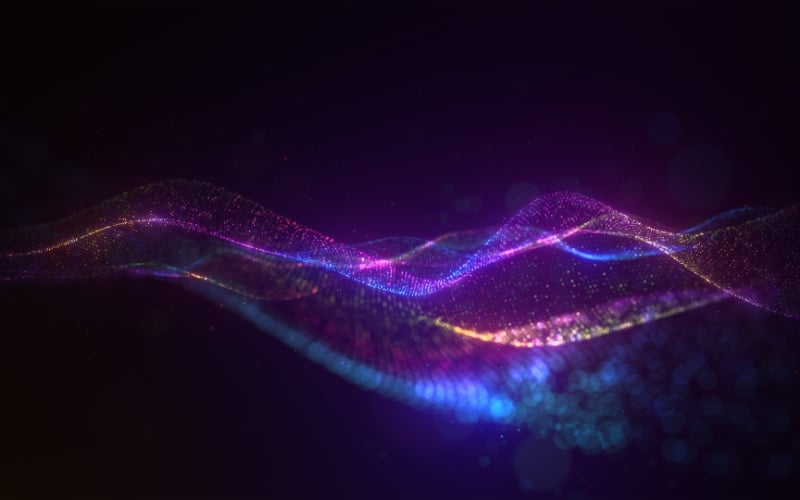
Capture playlists, albums, or individual tracks from Spotify, no matter whether it's Spotify Free or Spotify Premium.

Record your favorite music at up to 5x speed without losing quality. Of course, if required, you can use the safe recording at 1x normal speed.
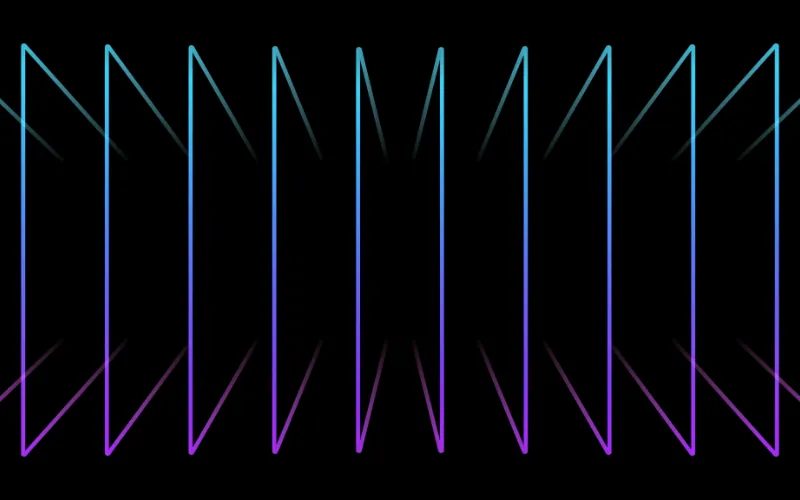
Audials One automatically separates individual songs, adds accurate ID3 tags, and even includes lyrics for your tracks.
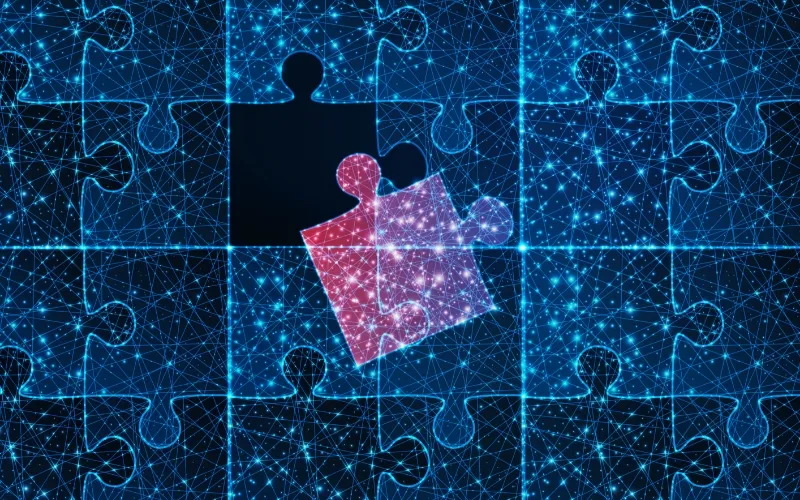
Effortlessly organize your collection with our smart music manager, perfect for larger libraries.
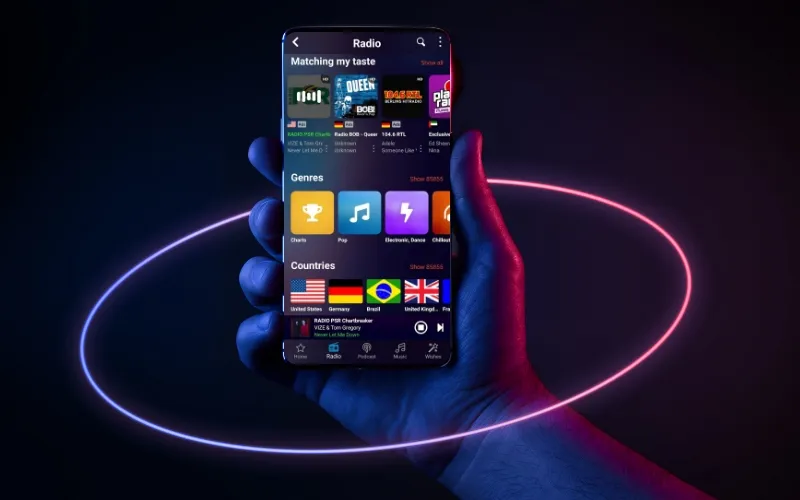
Sync your favorite tracks easily across devices, including smartphones, tablets, USB drives, or external hard drives.

Besides Spotify, you can record form Amazon Music, Tidal, Deezer or record 100 radio stations parallelly. Further audio can be recorded directly from the soundcard.
Open the software on your computer and click on the Music Streaming section. Select the output format at the bottom of Audials One, for example MP3. Click the Spotify tile in Music Streaming.
Select whether you want to record directly from the Spotify app, your browser, or even within Audials One itself. Set the recording speed. By default 10x speed is predefined.
Simply start playing your desired playlist, album, or songs on Spotify. Audials One will immediately begin recording.
Your music will be saved as separate tracks with the correct song title, album, artist, and other tags, along with the lyrics. You will find it in Audials One in Music -> My Music or in the Music folder of your PC.
Transfer your tracks seamlessly to your preferred devices or keep them ready for offline listening on Audials One.
With Audials One, you’ll never worry about losing access to your favorite tracks or dealing with constant internet disruptions. Transform your music experience with unlimited access, ultimate quality, and advanced features to craft the perfect collection you’ve always dreamed of.
Are you ready to redefine your Spotify experience?
Besides Audials One, there is good alternative software to record Spotify on a Windows PC. Let’s have a look.
Audacity is a popular open-source audio editor used for recording and editing sound. It offers multi-track editing, audio effects, and format conversion. While it wasn’t specifically designed for Spotify recording, it can capture audio played on your computer.
Step 1: Install and launch Audacity.
Step 2: Set the recording device to “Stereo Mix” or “What U Hear” in preferences.
Step 3: Start playing a song on Spotify.
Step 4: Hit the red “Record” button in Audacity.
Step 5: Once finished, stop the recording and export the audio as MP3 or WAV.
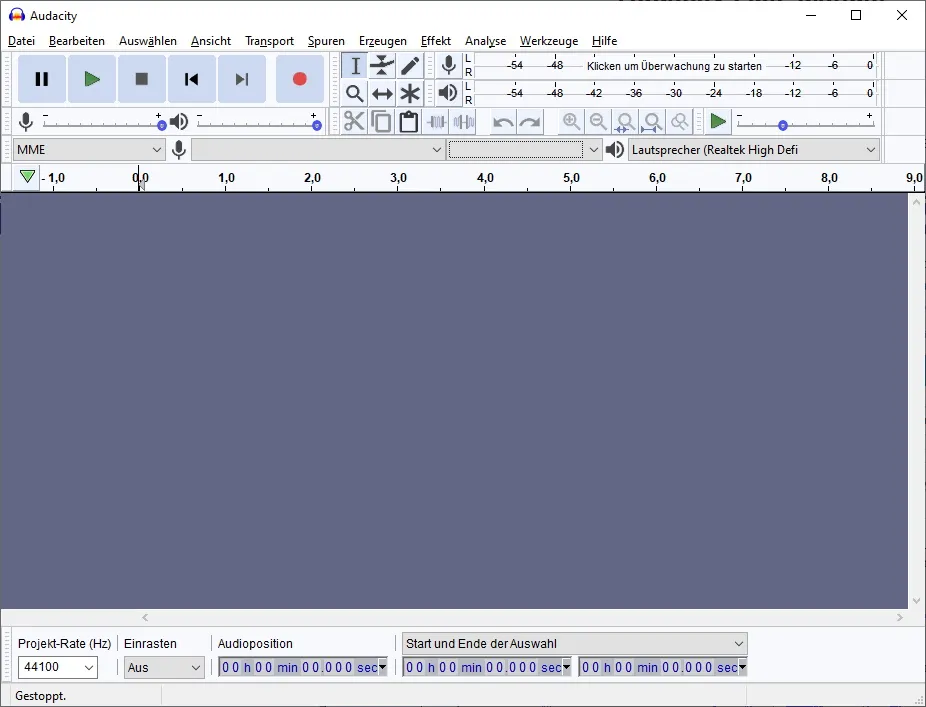
OBS Studio is a free and open-source software for video recording and live streaming. It allows you to capture both screen and audio, making it versatile for general-purpose recordings.
Step 1: Download and install OBS Studio.
Step 2: Create a new Scene and add an “Audio Output Capture” source.
Step 3: Select your system audio as the input source.
Step 4: Click “Start Recording” and play the Spotify track.
Step 5: Stop the recording when finished and save the output file.
EaseUS RecExperts is a commercial screen recorder with support for audio-only recording, system sound capture, and scheduling. It’s user-friendly and supports basic trimming and export options.
Step 1: Launch EaseUS RecExperts.
Step 2: Choose “Audio” mode and select “System Sound” as the source.
Step 3: Start playing music on Spotify.
Step 4: Click “REC” to begin recording.
Step 5: Save the file after stopping the recording.
Sidify is a dedicated Spotify music downloader that converts songs, albums, and playlists into MP3, AAC, WAV, or FLAC. It connects directly to the Spotify app or Web Player.
Step 1: Install and open Sidify Music Converter.
Step 2: Log into your Spotify account within the app.
Step 3: Add songs or playlists via drag-and-drop.
Step 4: Choose output format, quality, and folder.
Step 5: Click “Convert” to start downloading tracks.
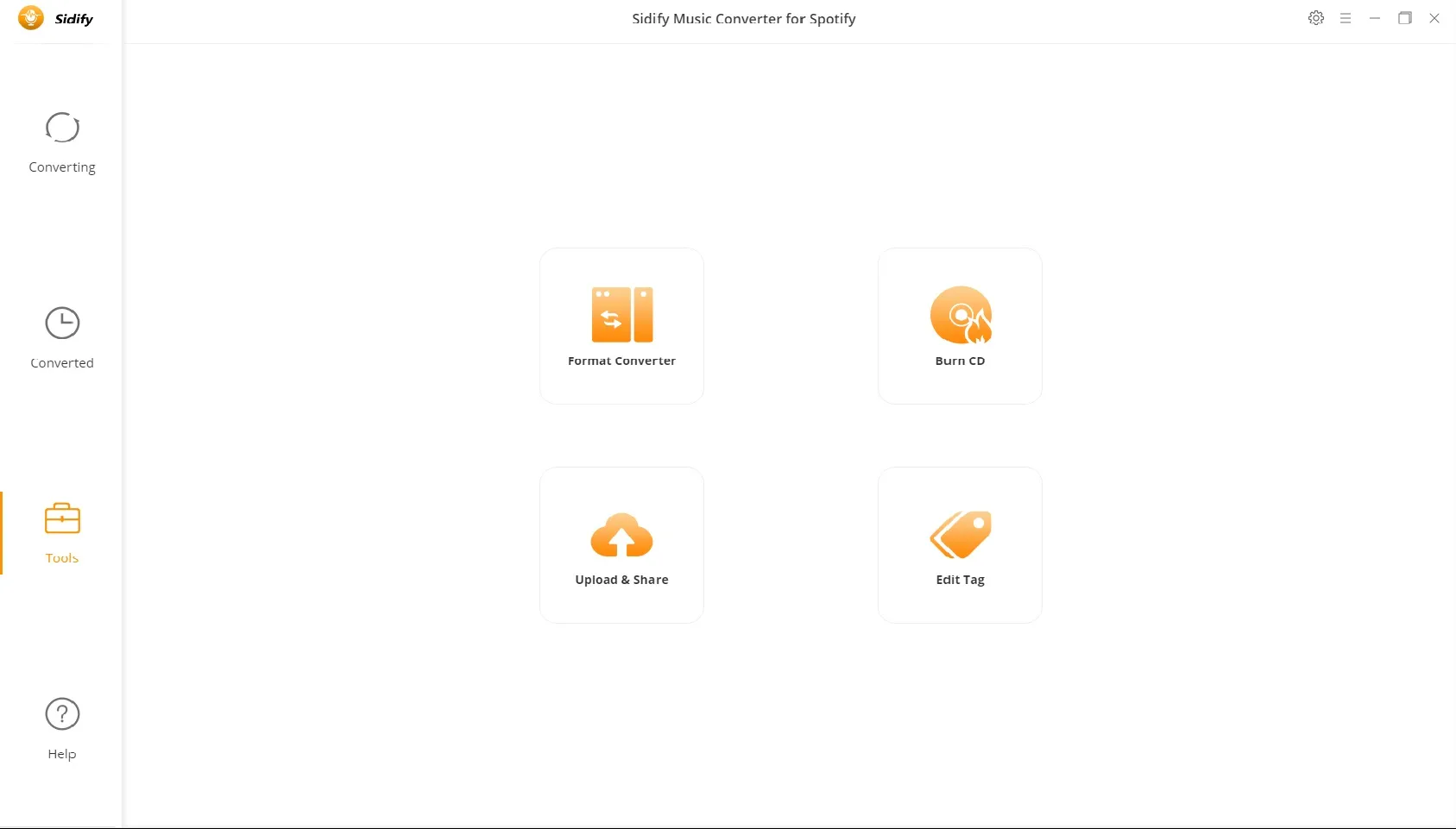
ViWizard is a Spotify music downloader that allows you to convert songs and playlists to MP3, M4A, FLAC, etc. It preserves ID3 tags and offers multiple output options.
Step 1: Open ViWizard Spotify Music Converter.
Step 2: Drag Spotify tracks or playlists into the interface.
Step 3: Choose the output format and quality settings.
Step 4: Click “Convert” to download songs from Spotify.
Step 5: Find your files in the output folder.
Audials One is the ultimate tool to record, enjoy, manage, and organize your favorite music. Whether you’re recording from Spotify or exploring other supported platforms like Amazon Music and Deezer, Audials One ensures high-quality results with minimal effort.
Don’t settle for less. Experience the best way to get music from Spotify and beyond with Audials One. Your favorite tunes, playlists, and albums are just a few clicks away!
If you register or subscribe to Spotify, you will agree to the Spotify terms of use. We recommend to read them carefully and to adhere to them.
According to the Copyright Law of the United States, “No action may be brought under this title [copyright law] alleging infringement of copyright […] based on noncommercial use by a consumer of [a digital audio recording device]”.
The Spotify music stream that Audials is able to record is not protected by effective copy-protection measures. Audials just records the unencrypted signal which is outputted to the system sound device.
Besides the background recording in realtime (1x speed), recording in high-speed is available in Audials One. When you start recording in high-speed, Audials One communicates with the Spotify servers. When you record in 1x, Audials One does not communicate with Spotify servers.
The Spotify app could check your PC whether it is prepared for recording. So currently, you’d better only consider “secure” recording methods that protect your usage data by only recording music at realtime (1x) speed and that do not communicate directly with the Spotify servers. In Audials, this will be ensured if you use the recording from the Spotify website, not from the Spotify app.
Music from Spotify™ is copyrighted. Any redistribution of it without the consent of the copyright owners may be a violation of the law in most countries, including the USA. Audials AG is not affiliated with Spotify™, nor the company that owns the trademark rights to Spotify™. This page is provided for compatibility purposes only, and in no case should be considered an endorsement of Audials Software products by any associated 3rd party.
Please read our legal information.

Audials One is an easy and powerful tool to record Spotify on Windows PC, both for Spotify Free and Spotify Premium. Record Spotify at high quality in MP3, FLAC or other audio output formats, perfectly cut and tagged. Automatically remove the ads. Try Audials One for free.
Cookie Settings on audials.com: We use cookies to provide you with the best possible user experience, ensure security, enhance performance, and present personalized advertisements. Customize your preferences by clicking on "Configure". For more information, see our Privacy Policy and the Google Privacy & Terms