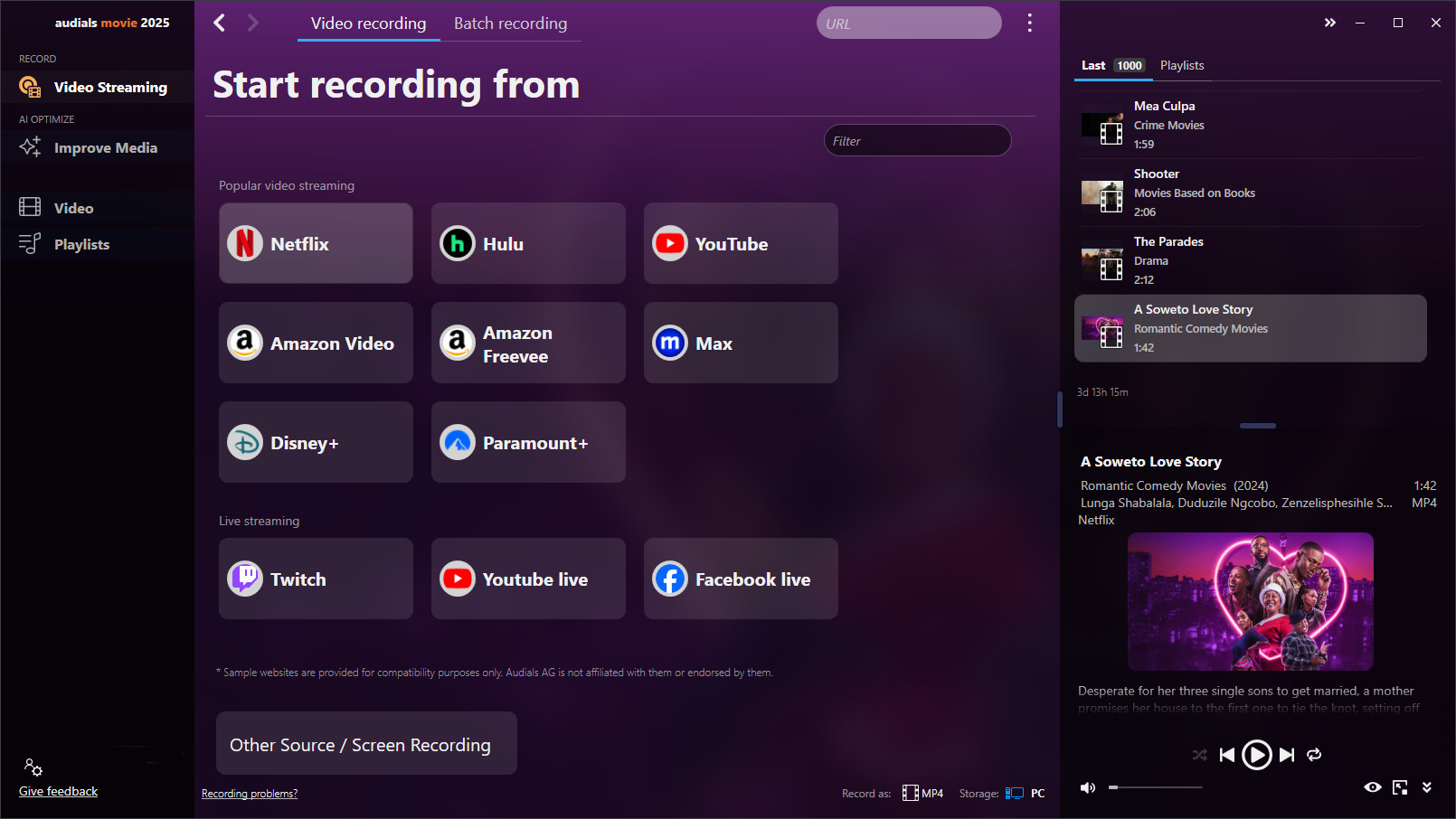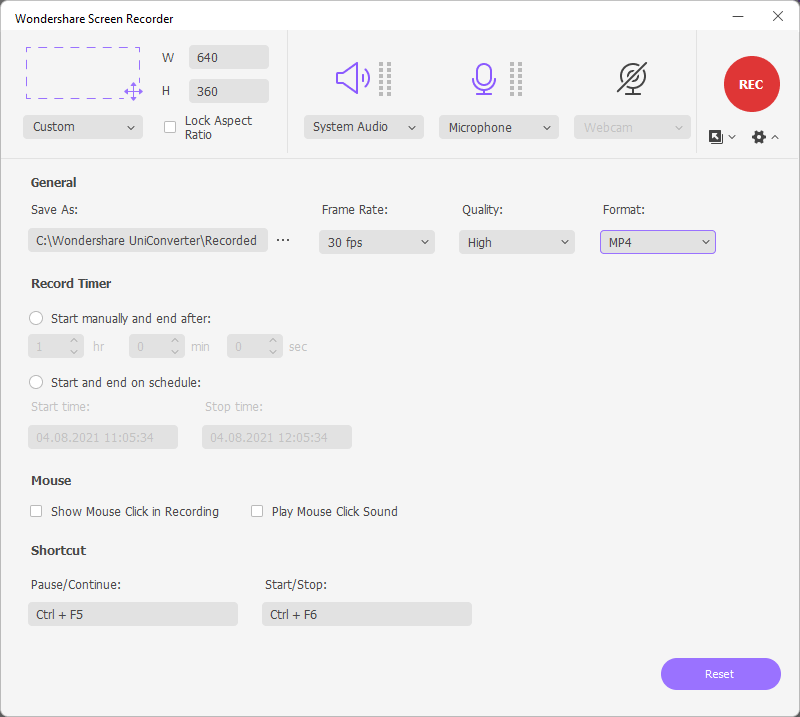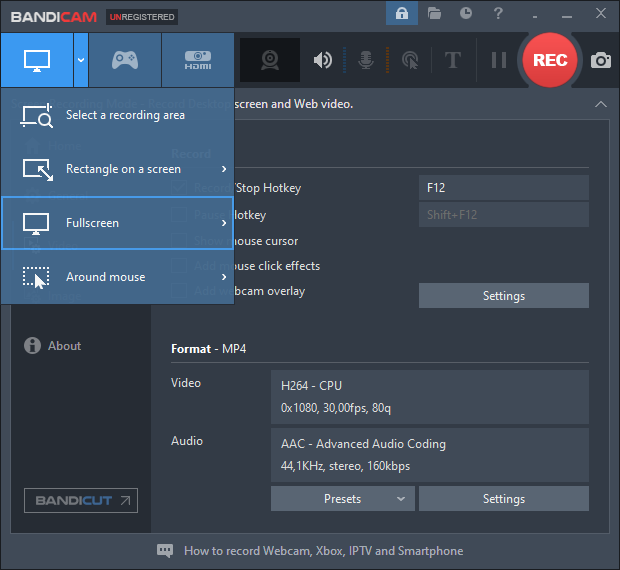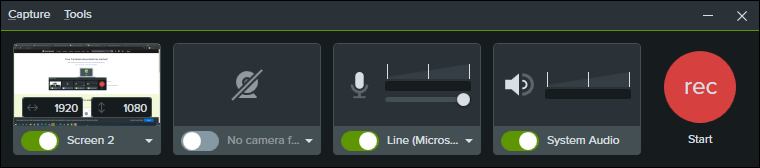A screen recorder is a software that allows you to capture the content displayed on your computer screen. With a screen recorder, you can create videos of your screen, whether it's for tutorials, presentations, or recording streaming content. This practical application is particularly useful for capturing important information or illustrating specific processes to others.
We have looked for the best screen recorders and in this article, you'll learn about their features, advantages, and disadvantages.

Best screen recorder
Audials Movie works for streaming video from Netflix, Amazon Prime etc. and for any other video content. Record video streaming at up to 4x speed. Find subtitles for your movies and TV shows in any language. Cut and crop your videos with the editor. You can try Audials Movie for free.
Table of Contents
The best Screen Recorders For A Windows or Mac Device

1. Audials Movie
The screen recorder Audials Movie comes up with anything you will need to record videos from streaming services or from any web source where you can watch videos. The screen recorder works for Netflix, Amazon Video, Hulu, Disney+, HBO Max, and many others. Record your content in high quality at up to 1080p FullHD and at up to 4x speed. Search for subtitles in any language. Record several movies or a series season with the batch recorder.
If you have a streaming service that is not available as a recording tile in Audials Movie, click the Other Source / Screen recording button. This is a universal screen recording method for various sources.
You can directly screen record in the file format you need, for example MP4, MKV, AVI, WMV. In case you need a video in a different format, you can convert it with the video converter. Video sequences that are not needed can be removed with the video cutter. Easily remove black bars with the video cropper.
Audials Movie works for Windows with the Chrome, Firefox and Edge browsers only. You will need to install Parallels in order to use Audials Movie on Mac.
Pros
- save Netflix videos in Full HD (1080p)
- record in up to 2x speed
- GPU encoding available
- various file formats
- works for Chrome, Firefox, Edge
- built-in universal screen recorder
- video converter included
- record several movies automatically
- intelligent tag manager
- video cutter and cropper
Cons
- does not support the Opera browser (but only Chrome, Firefox and Edge)
- only available for Windows and Apple (via Parallels)
2. iSpring Suite
With iSpring Suite you can create online courses on Windows or Mac. Besides creating presentations and quizzes, an easy-to-use screen recorder is included to record screencasts and tutorials. This screen recorder also can be used to screen record video streams.
However, if you are not interested in eLearning, iSpring Suite is not a good choice for you because it is expensive ($770 minimum). You can add voiceovers and edit the video, but this is not a reason to buy a screen recorder for Netflix & Co. video stream capturing. You will only get the basic things like choosing the screen area and the resolution and only one recording format is available (MP4). So if you need other formats someday, you will have to look a for a video converter software.
Pros
- easy-to-use
- video editor
Cons
- expensive
- only "basic" screen recording features
- only MP4 format available
3. ActivePresenter
ActivePresenter by Atomi Systems for Windows of Mac is also an eLearning software for screen recording, webcam recording, video editing and creating quizzes. Screen recording can be started after mouse clicks or after pressing key. You can save the video as MP4, AVI, WMV, WebM or MKV format.
To start screen recording, just click Record Video. A new window will show up where you can check the settings like framerate, codec etc.
Generally, ActivePresenter is not a good choice either for those who just need a screen recorder for recording Disney, Netflix etc. because it costs minimum $199. Many features are included but they are interesting for those who really need a video editing and eLearning software.
Pros
- easy-to-use
- video editor
- many formats available
Cons
- expensive
- only "basic" screen recording features
4. Wondershare UniConverter
The Wondershare UniConverter is useful if you are interested in editing your videos after you have screen recorded them on Windows PCs or Macs. To start screen recording, open the Screen Recorder menu item and then click the camera icon. Now you can choose the storage, the recording format, the frame rate and the screen size. When you are done with the settings, click the Rec button. You can start and end a recording manually. Or you can preconfigure the duration of your screen recording and start manually. Alternatively, you can schedule an automatic screen recording by choosing when it will start and end.
The UniConverter also has a built-in converter in case you have recorded in the wrong file format. A video editor is included so that you can trim your videos or add watermarks and effects. Furthermore, you can merge several videos.
The main disadvantage of a "basic" screen recorder is that it only records in 1x speed and that it cannot offer you additional features that make screen recording more comfortable. You can record in MP4, FLV, and AVI. If you need a different video format, you will have to convert the video with the converter.
5. Bandicam
With Bandicam you can record anything that is shown on your screen, including video streams, but also tutorials and games: If needed, you can record the mouse cursor movements and clicks. Bandicam has even a separate menu item for recording computer games.
To start screen recording, click the upper left tile showing the PC screen and choose whether you want to record the full screen or a part of it as shown in the screenhot. Then open the Video menu item to set the recording format, codec, frame rate, quality etc. If all settings are fine, you will be able to click the Rec button.
Bandicam has some limitations as it only records in AVI and MP4. So you will need an additional converter if you need different formats. Furthermore, Bandicam does not work for the Edge browser.
Bandicam can be compared to Wondershare UniConverter as it is designed for various purposes, not just for recording video streams. Thus, Bandicam and UniConverter have some pros and cons in common: Additional features like highspeed recording are not available and the resolution of the video will depend on the size of your screen. Please note that Bandicam works for Windows only.
Pros
- special menu item for screen recording games
- records mouse cursor and mouse clicks for tutorials
- scheduled recording
- records anything that is shown on your screen
Cons
- records only in MP4 or AVI file formats
- does not work with the Edge browser
- highspeed not available
- resolution depends on screen size
6. Zappy by Zapier
Zappy is a screen recorder for Mac that will enable you to screen record videos and to edit them, for example add texts and arrows and create GIFs. You have the option to save your video recordings in a cloud and to easily share them with others.
With the cheapest subscription ($19,99 per month) you can record maximum 20 videos. An unlimited amount is available if you pay $49,99 per month.
Pro
- easy to use
Con
- only available for Mac
- number of screen recordings is limited, depending on subscription
7. Camtasia screen recorder by TechSmith
Camtasia for Windows or Mac is a comprehensive screen recorder to record the full screen or a single window, to record the webcam, system audio or microphone audio. Afterwards, you can edit and cut your video, add animations, texts and other effects.
Although you will get a powerful screen recorder that you can use for video streaming recording, but also for webinars, Camtasia is relatively expensive.
Pros
- easy-to-use
- many options to edit your video: cutting, adding effects and animations etc.
Cons
- expensive
8. Snagit by TechSmith
You need a simple screen recorder for Windows or Mac that has only the basic feautures just to install it and to start immediately the screen recording process? Then Snagit by TechSmith will be a good choice for you. It records your full screen, a window or an area chosen by you, it can make screenshots and cut videos.
If it is important for you to add animations and transitions or edit the audio, then please see Camtasia by the same manufacturer.
Pros
- easy-to-use
Cons
- only 1x speed recording
9. ScreenPal (formerly Screencast-O-Matic Free Screen Recorder)
With the Free Screen Recorder by Screencast-O-Matic, you can screen record any area of your Windows PC or Mac screen in 720p and record audio and the webcam. It works both on Windows and Mac devices. However, your videos must not be longer than 15 minutes. A video cutter is included.
It is worth mentioning how this screen recorder is used, it is rather unusual: Visit the Free Screen Recorder page and click the Launch Free Recorder button. An installer will be downloaded and then the Free Screen Recorder will start. If you want to start the tool the next time, you will see that the installer does not open a software but again the Free Screen Recorder website page where you have to click again the Launch Free Recorder button. That will happen any time you will start the tool.
The usage sounds easy, but it seems that the Free Screen Recorder does not work on certain PCs.
Pros
- record anything on your screen
- available for free
- easy usage
- works on Windows and Mac
Cons
- does not work on certain PCs
- strange way to launch the tool (from the manufacturer's website)
- your video must not be longer than 15 minutes
10. SCRE.IO Screen Recorder
SCRE.IO is a free Chrome browser extention with an intuitive user interface that can record from your screen in 1080p. You can record the screen and/or your audio. According to the manufacturer, recording screen and camera simultaneously will be provided soon. The video is saved in the WebM format only. So if you need a different video format, you will have to look for a video converter.
As many other screen recorders, this one also offers you the basic features so that accelerated recording, editing tags, batch recording etc. are not available.
Annotation: If 1080p is available, it does not necessarily mean that you can record, for example, Netflix in this resolution because this video streaming service normally can be played back in 720p.
With Parallels, you can use SCRE.IO on Mac, too.
Pros
- intuitive user interface
- free
- records the screen, audio, and webcam
- resolution up to 1080p
Cons
- only WebM format available
- no additional features
At a Glance: Direct Comparison of the best screen recorder tools
Here you will have an overview of all tools that have been mentioned in this article:
| Audials Movie | iSpring | Atomi Systems | UniConverter | Bandicam | Zappy | Camtasia | Snagit | Screencast-O-Matic | SCRE.IO | |
|---|---|---|---|---|---|---|---|---|---|---|
| Windows | ✔ | ✔ | ✔ | ✔ | ✔ | - | ✔ | ✔ | ✔ | ✔ |
| Mac | ✔* with Parallels | ✔ | ✔ | ✔ | - | ✔ | ✔ | ✔ | ✔ | ✔* with Parallels |
| Screen Recording | ✔ | ✔ | ✔ | ✔ | ✔ | ✔ | ✔ | ✔ | ✔ | ✔ |
| 2x speed | ✔ | - | - | - | - | - | - | - | - | |
| Batch recording | ✔ | - | - | - | - | - | - | - | - | - |
| Video manager | ✔ | - | - | - | - | - | - | - | - | - |
| Video editor | ✔ | ✔ | ✔ | ✔ | - | - | ✔ | ✔ | - | - |
| Price | $29.90 | $770.00 | $199.00 | $39.95* | $39.95 | $19.99** | $299.99 | $62.99 | free | free |
* annually
** per month
Are you looking for similar tools? You will find further screen recorder lists on oberlo.com, zdnet.com and techradar.com.
Summary: Audials Movie is the best screen recorder
If you urgently need a screen recorder and it is not important for you to get videos in high quality, then iSpring Suite, ActivePresenter, Wondershare UniConverter, Bandicam, Screencast-O-Matic, and SCRE.IO will be appropriate. However, if you are interested in screen recording video streams in high quality, to record several movies automatically one after another or screen record in highspeed, then Audials Movie is highly recommended because it has all these features to make screen recording as comfortable as possible.
Try the Audials Movie demo for free
FAQ
How do I screen record on my Windows PC?
Step 1. Start Audials Movie and choose an output format on the downside of your screen.
Step 2. Open the Video Streaming view and click Other source / screen recording -> Screen recording. Now you can choose between the manual screen recorder mode where you have to choose the recording area of your screen and start and stop by hand. As an alternative, choose the auto detection if you want Audials Movie to detect the recording area, start and beginning of the video.
Step 3. When the screen recording is done, you will see the new video in the upper right corner of Audials Movie. You can now play the video with Audials or drag and drop it into another application or Windows explorer to export it.
Which screen recorder is best?
Audials Movie is the best screen recorder because it enables you to record video streaming from Netflix, Amazon Prime etc. but also any content played back on your screen. With the editor, you can cut and crop your videos.
Please note
Videos from Netflix™, Amazon Prime Video™ hulu™, Disney Plus™, and HBO Max™ are copyrighted. Any redistribution of them without the consent of the copyright owners may be a violation of the law in most countries, including the USA. Audials AG is not affiliated with Netflix™, Amazon Prime Video™ hulu™, Disney Plus™, and HBO Max™ nor the company that owns the trademark rights to Amazon Prime Video™ hulu™, Disney Plus™, and HBO Max™. This page is provided for compatibility purposes only, and in no case should be considered an endorsement of Audials Software products by any associated 3rd party.