Audials News
Get the latest news and find out what makes Audials Software so popular
Audials Tips: Selecting Any Series Episodes with the Batch Recorder and Remote Control Music Streaming Recording
Audials Newsletter September 2023

With the batch recorder in the latest Audials One, you can now select TV show seasons more conveniently. The internal player displays the entire list of episodes, allowing you to choose the ones you want to record. That's what this newsletter is all about.
Furthermore, we'll show you a recording method for music streaming that you may not have tried yet, namely remote-controlled recording.
Our tip: How to Record Video Streaming with the Batch Recorder
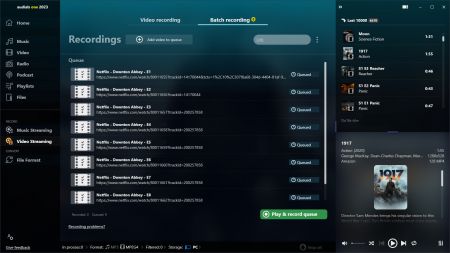
1. Select Video Streaming in the navigation.
2. Go to Batch recording on the top right and then click +Add video to queue.
3. Choose Netflix, Amazon Video or Disney+. If you haven't already done so, Audials will ask you to log in to the video streaming service with your login details. Now you can search the service in Audials for films, just like you used to do in the web browser.
4. Once you have found your video, play it briefly and click the green Queue button.
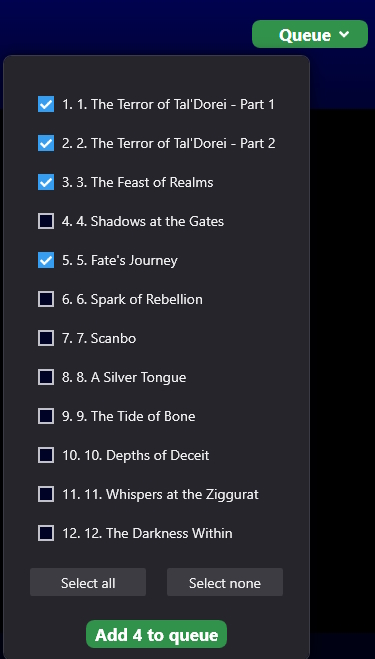
If it's a series, any series episode can be selected from the Queue drop-down menu.
5. Once you have added all the desired videos, click the Play and record queue button.
6. In the next window select the internal player and the suitable recordings settings and start recording.
The batch recorder will record the videos automatically one after another. As usual, you will see them in Video -> My Videos.
Our tip: How to Record Music Streaming by Remote Control
Remote recording means that you copy an album or playist link from the streaming service's app into Audials to record all the songs. In addition to Amazon Music and Tidal, the remote control now also works for Deezer.
1. Start Audials, open the Music Streaming menu item and click on the desired streaming service, for example Deezer.
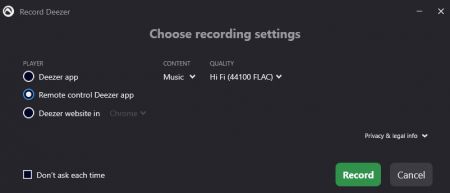
2. Select Remote control Deezer app in the next window.
3. Copy an album or playlist link into the search bar of Audials.
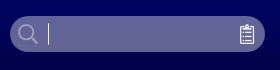
4. Click the insert icon next to the search bar. Now click Download and the songs will all appear in Audials. If you don't need some of them, they can be removed.
5. Now start recording in Audials.
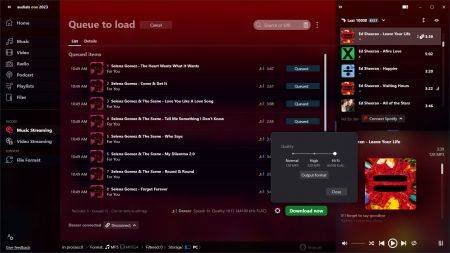
Audials One will record the songs. You will find them in the upper right player of Audials or in Music -> My Music.
