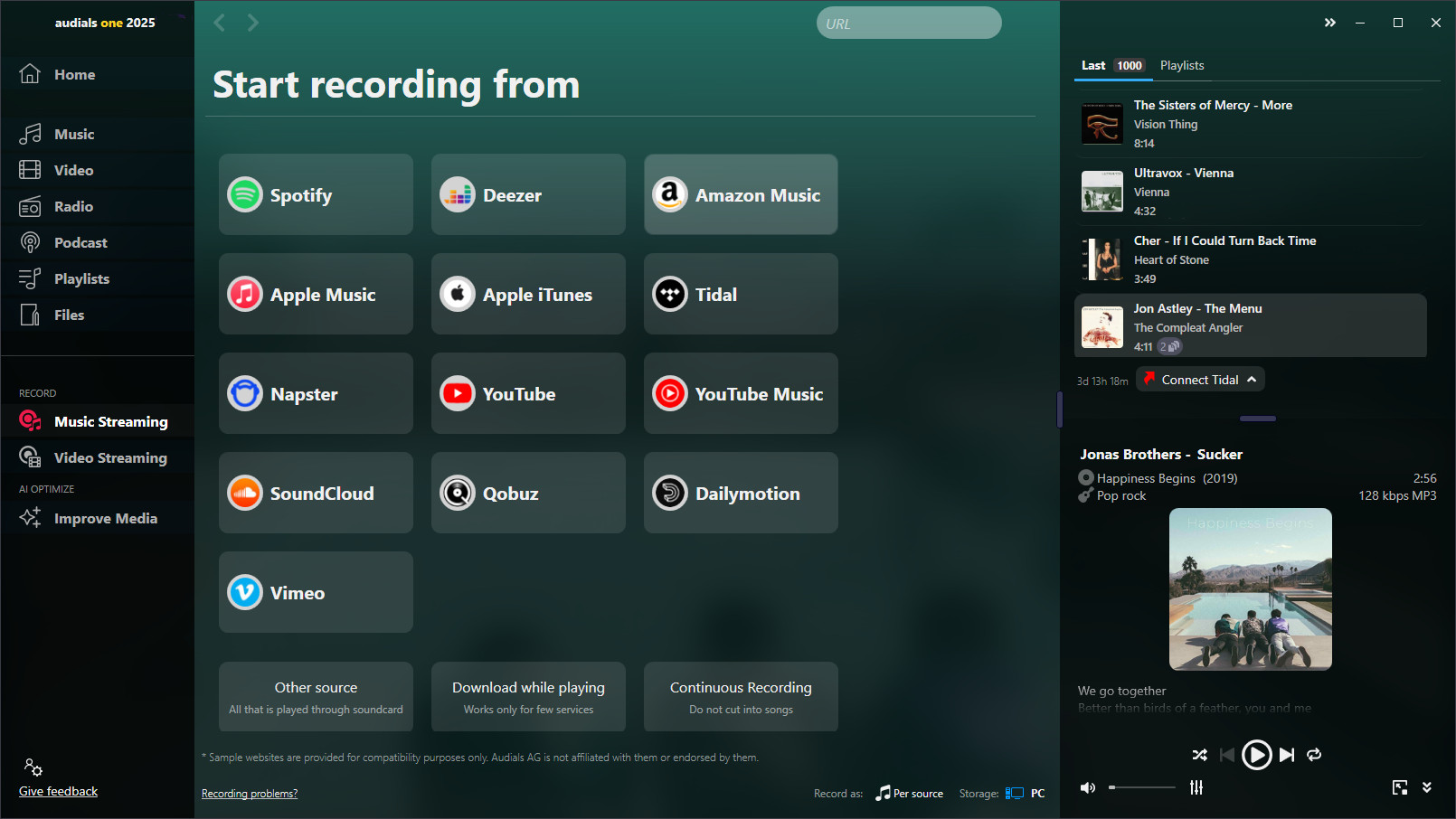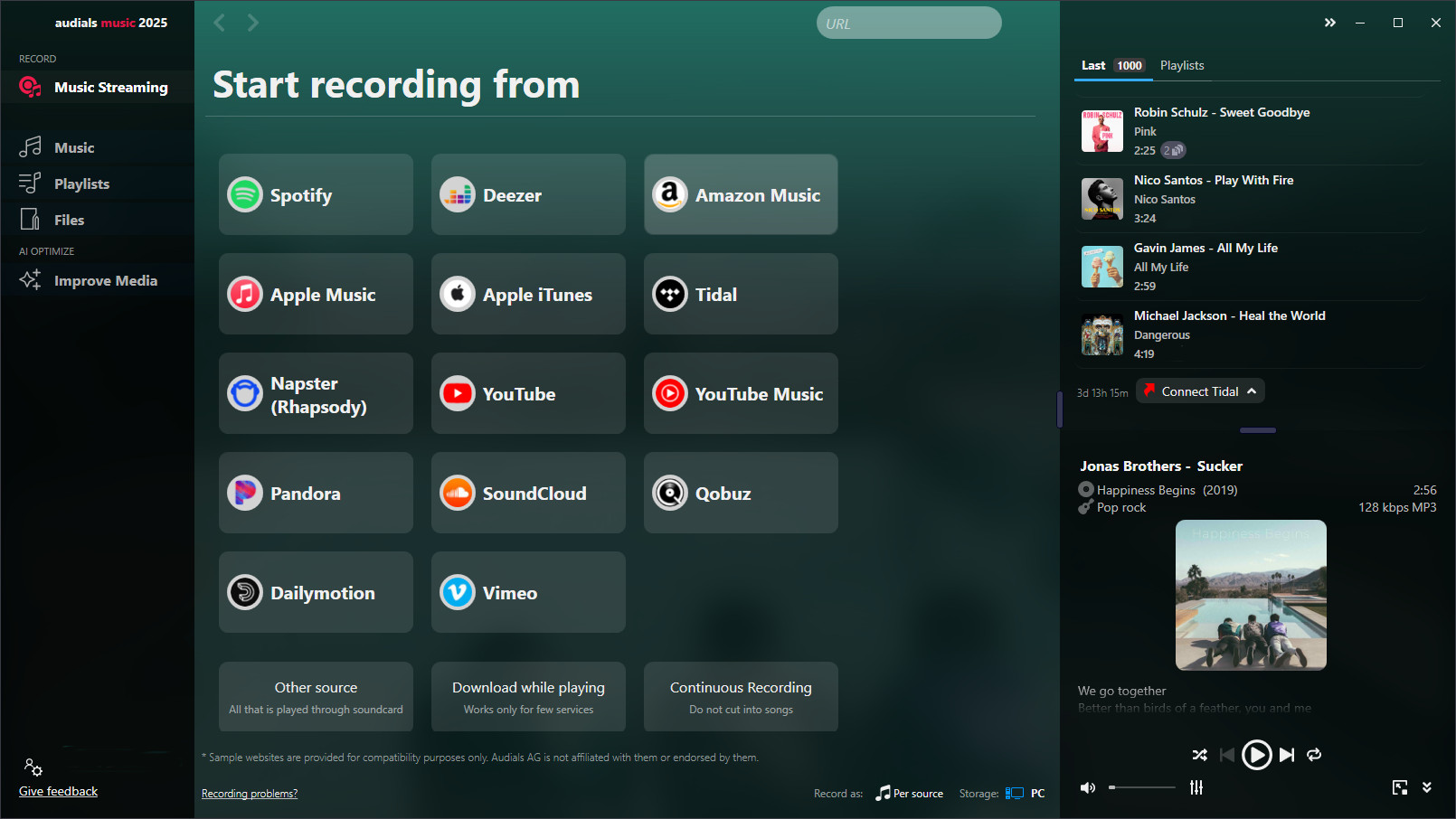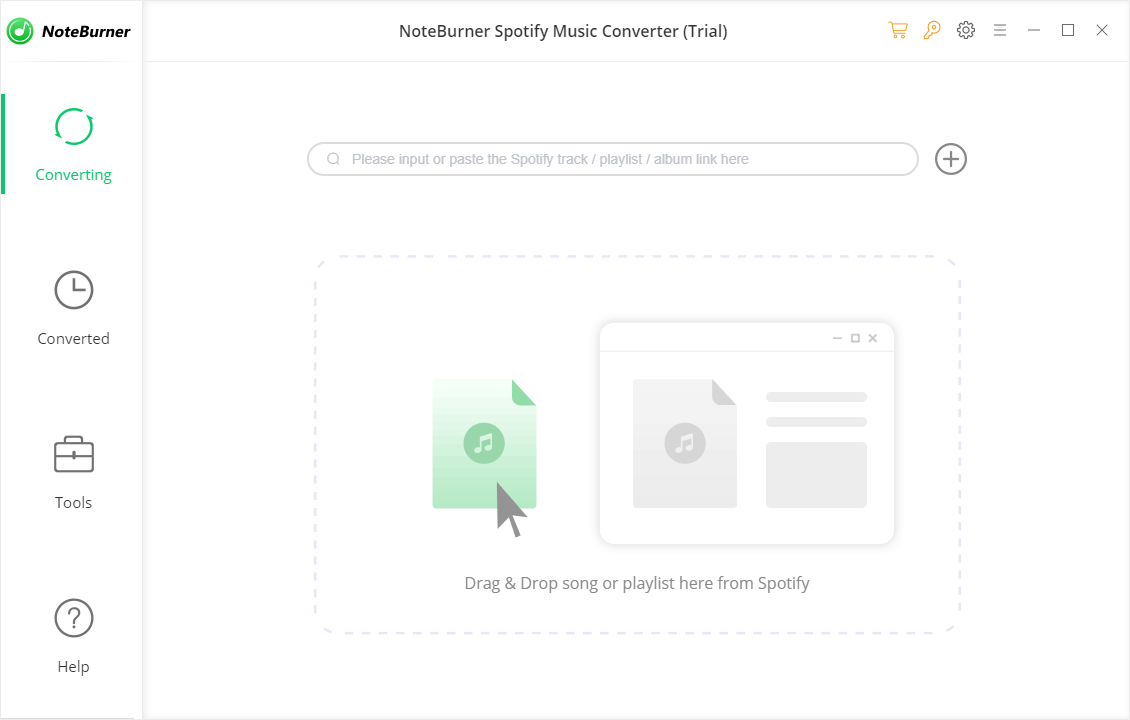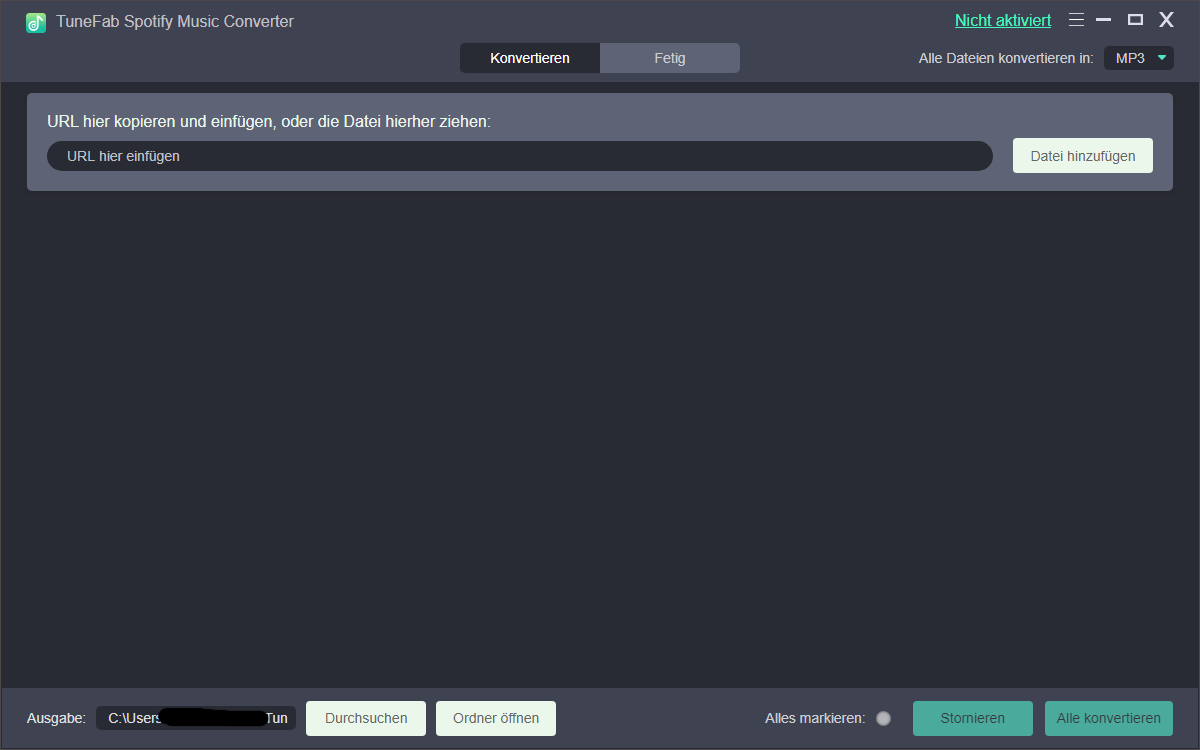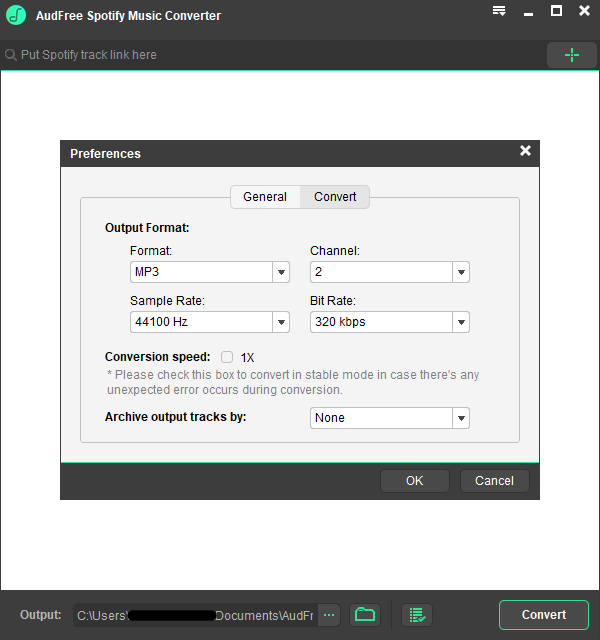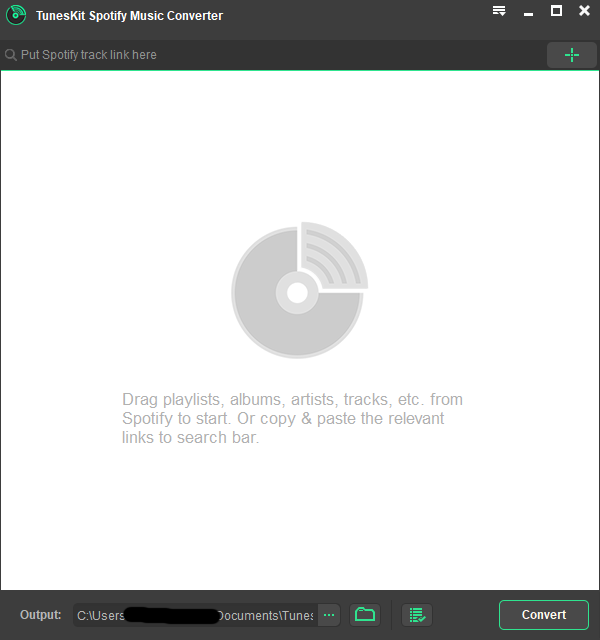Spotify is one of the most popular music streaming services with millions of tracks, playlists and podcasts. The good thing is that although there is the Spotify Premium subscription that enables you to listen to music at 320 kbps, you can also listen to Spotify for free at up to 160 kbps.
Spotify Premium users can record music directly from Spotify for offline listening, but they will not get real audio files. With the free subscription, you will not even have this download feature. That is why you will need a powerful Spotify converter that will record and save your songs.
Now you are wondering which Spotify converter you should use? We have a list of the best tools for you.
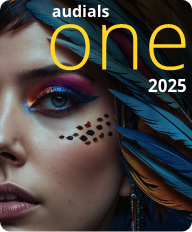
Using the right tools, only unencrypted data is recorded from Spotify. US law tells that consumers won’t face legal action when recording.
To avoid that Spotify may possibly suspend accounts, it is better to use secure recording tools which are invisible to Spotify.
Table of Contents
1. The Spotify to MP3 recorder "Audials One" [the winner]
Audials One is a powerful Spotify converter and converts albums and playlists at up to 30x (not recommended) or 1x speed with a Spotify Free or Premium subscription. Audials One records the songs perfectly trimmed as separate audio files, automatically adds ID3 tags like name of the song, year, genre, artist, album, cover art. It searches for the lyrics automatically. Like this you can build up your own music collection with high-quality recordings in up to 320 kbps.
Additionally, the powerful music manager makes it very easy to retag thousands of songs fast and to organize your music on your PC, mobile devices etc.
In contrast to most of the Spotify converters, Audials One records both from the Spotify app and from the spotify.com website with the browsers Chrome, Firefox or Edge (exception: Audials does not work with Opera).
Save your favorite playlists and albums as music files. Maybe someday you will decide to move from one music streaming service to another, then it will not be necessary to transfer all your data. And you will not need a new recording software because Audials One supports the most important streaming ervices.
A built-in converter can convert your audio files into numerous formats so that you can play them back on many other devices like iOS or Android devices and tablets.
Audials One supports the following audio input formats:
FLAC, M4A, WMA, WAV, AAC, 4XA and many others
Audials One supports the following output formats:
AAC, AU, FLAC, MP3, WMA, AIFF, CAF, M4A, WAV, WMA Pro
But that's not all! Audials One also record video streaming from Netlfix, Amazon Prime Video and many other streaming services at up to 4x speed at high quality and searches for subtitles. You can also discover, listen to and record thousands of radio stations and podcasts. Audials One separates the music tracks from each other and adds ID3 tag and lyrics.
Pros
- record Spotify in up to 320 kbps, perfectly trimmed and tagged and get the lyrics automatically
- up to 30x recording speed, but also the safe 1x real-time is supported
- easily organize your music
- many audio files available
- two recording methods
Additionally:
- record video streaming
- discover and record radio stations
- find and record podcasts
Cons
- does not work with the Opera browser
2. Audials Music
Audials Music has the same music streaming features as Audials One, but video streaming, radio and podcasts are not supported.
Pros
- record Spotify in up to 320 kbps, perfectly trimmed and tagged and get the lyrics automatically
- up to 30x recording speed, but also the safe 1x real-time is supported
- easily organize your music
- many audio files available
- two recording methods
Cons
- does not work with the Opera browser
3. NoteBurner Spotify Music Converter
The Spotify Music Converter by NoteBurner is a simple-to-use tool: After having chosen the recording settings, drag&drop music from Spotify into the Spotify downloader software. Real-time speed is available, but the maximum speed is 10x. The available output formats are: WAV, ALAC, MP3, AAC, FLAC, AIFF.
NoteBurner has only one recording method, so if you want to record from spotify.com, you will not be able to use the NoteBurner Spotify Music Converter.
Pros
- records Spotify by drag&drop
- WAV, ALAC, MP3, AAC, FLAC, AIFF
- Keeps ID3 tags
Cons
- Warning: This tool may lead to your account being suspended because only 5x speed is available.
- Does not record from other streaming services.
- only one recording method
4. TuneFab Spotify Music Converter
With the TuneFab Spotify Music Converter, you will not need to open Spotify in a web browser or in the Spotify app because Spotify is built into TuneFab. So you will need to enter your Spotify credentials into TuneFab. An alternative way to record is not available.
Pros:
- maximum recording speed: 5x
- keeps the ID3 tags
- available output formats: MP3, M4A, WAV, FLAC
Cons:
- only works for Spotify
- only one recording method
- entering your Spotify login data into TuneFab is necessary
- Warning: This tool may lead to your account being suspended.
5. AudFree Spotify Music Converter
With the AudFree Spotify Music Converter, users can record songs from Spotify in 5x speed along with the ID3 tags as WAV, M4B, MP3, FLAC, M4A or AAC audio files. You only need to choose the audio format, sample rate and bitrate before you start recording. Realtime recording is available, too. If it is not activated, AudFree will use the rapid recording method.
Then drag&drop an album or playlist from the Spotify app into AudFree and click Convert. You will get the songs as audio files on your PC. Only this way to record from Spotify is available, i. e. you will need to install the Spotify app in order to use the AudFree Spotify Music Converter.
Pros
- Spotify per drag&drop
- ID3 tags available
- real-time speed available
- output formats: WAV, M4B, MP3, FLAC, M4A or AAC
Cons
- Warning: This tool may lead to your account being suspended.
- only works for Spotify
- records from the Spotify app only
6. Viwizard Music Converter
The Viwizard Music Converter (previously called TunesKit Spotify Music Converter) is a very easy-to-use recording tool specially designed for recording Spotify. Use your mouse pointer to drag the music you want from Spotify to the Viwizard Spotify Music Converter and then click the Convert button. The tool will save the songs to your computer in the format you want (MP3, AAC, M4A, and others). You can also specify the bit rate and sample rate at which the music should be saved. The Spotify music downloader by TunesKit records at five times the speed, but realtime speed is available, too. Nevertheless, this tool could lead to your account being blocked (So articles like this one recommending TunesKit without informing about the risks are outdated)
However, if you want to record from other sources, another recording tool will be required.
For users who have not used the tool yet, it is important to test it out before buying it. However, only one minute can be recorded with the trial version. Since most of the songs are about 3 minutes long, it is difficult to convince yourself immediately before buying that the tool works on your own PC.
Annotation: If you compare the AudFree Spotify Music Converter (AudFree SpoDable) with TunesKit, you will see that they look similar. And indeed, AudFree also records at up to 5x speed, but also offers normal recording speed. A further Spotify downloader that looks similar is the Tunelf Spotify Music Converter.
Pros
- records in multiple formats
- very easy to use
- automatic tagging
- 5x recording speed
- real-time speed available
Cons
- Warning: This tool may lead to your account being suspended.
- Additional recorder software required for further streaming services
- A maximum of 1 min recording time in the trial version is available
Compare Audials Music to Spotify converters
Of course, there are many other Spotify recording tools. Here you can see which of them are the best and which features they offer.
| Audials One | Audials Music | TuneFab Spotify Music Converter | Viwizard Music Converter*** | NoteBurner Spotify Music Converter | ||
|---|---|---|---|---|---|---|
| Records from Spotify app or spotify.com | both | both | spotify.com in TuneFab | app | app | app |
| Asks for your Spotify credentials | - | - | ✔ | - | - | - |
| Recording quality/bitrate available: Up to 320 kbps | ✔ | ✔ | ✔ | 256 kbps | ✔ | ✔ |
| Max. recording speed | 30x | 30x | 5x | 5x | 5x | 10x |
| Supports realtime speed (to avoid account suspension) | ✔ | ✔ | - | - | ✔ | ✔ |
| Song cutting | ✔ | ✔ | ✔ | ✔ | ✔ | |
| Automatic Tagging | ✔ | ✔ | ✔ | ✔ | ✔ | ✔ |
| Music Manager | ✔ | ✔ | - | ✔ | - | - |
| Record video streaming | ✔ | - | - | - | - | - |
| Record radio | ✔ | - | - | - | - | - |
| Record podcasts | ✔ | - | - | - | - | - |
| Price | $59.90 | $29.90 | $39.95 | $49.95** | $79.95** | $59.95* |
* yearly
** lifetime
Result: Audials One is the best Spotify converter
Compared to other Spotify music converters, Audials One offers the best user interface so that your music wishes always will be fulfilled: You can choose between recording from the Spotify app or spotify.com in up to 320 kbps. Audials One supports the real-time speed so that you can be sure to not lose your account. The songs are accurately trimmed and tagged and the lyrics are added automatically. Your Spotify credentials will be safe because you will not asked to enter them into Audials One. Additionally, you can also capture video streaming content and record radio and podcasts. It is not necessary to search for further streaming recorders for Netflix, Amazon Music, Disney+ etc.
How to record and convert Spotify to MP3, AAC, WAV on a Windows 11 or 10 PC
Build up a music collection by recording Spotify music. Learn how you can do that in 3 steps.
Step 1: Install the Spotify music converter "Audials One"
Install the Audials One demo for Windows and launch it.
A registration is not necessary. If you do not like the software, you can uninstall it at any time.
Choose the desired audio format on the downside of your screen, for example MP3.
Step 2: Prepare Audials One
Open the Music Streaming menu item.
Choose the output format at the bottom of Audials. Click the Spotify tile and select the recording quality etc.
Important: In order to avoid risking your account being blocked, please set "Spotify website" or "Spotify app" and the "normal" (i. e. realtime) recording speed.
Open a playlist or album in Spotify and play back the music.
Step 3: Audials One will record and convert Spotify automatically
The Spotify music streaming is automatically recorded and the music saved as single files, tagged and in the highest audio quality, depending on the maximum bitrate of your subscription.
What is the Spotify converter doing exactly?
The Spotify audio streaming is separated and recorded into your preferred file format like MP3, WMA, AAC or others and tagged with ID3 tags, album cover, and song text. The completed files will then be displayed in the Audials player on your right. You can now play the files with Audials or drag & drop them into another application or Windows Explorer to export them.
With this recording feature, the signal from your soundcard is recorded and saved as a file on your PC.
Get on board today and benefit from the Audials One features and a money-back guarantee of 14 days
Further topics you could be interested in
How to listen to and record Spotify music parallelly
Compare Audials Music to other Spotify recorders. You will also find a detailed comparison of Spotify recorders on guru99.com.
More info about how Audials One works and its features
6. About Spotify
Spotify is a trademark and music streaming service developed by Spotify Technology S. A., which is headquartered in Sweden. Spotify provides more than 40 million songs and audiobooks. Spotify launched first its service in 2008 and is today available in 65 regions. Spotify offers a freemium service with basic features and advertisements or limitations. A paid subscription offers additional features, improved music streaming quality, and no advertisments. In 2018 Spotify had 180 million monthly active users including 83 million paying subscribers. Spotify allows to download and use offline 10,000 music tracks on one device and up to 5 devices with one account.
FAQ
How can I record and convert Spotify to MP3?
To record music from Spotify as audio files, you will need a Spotify converter, for example Audials Music. Please follow the steps described above to record Spotify albums or playlists.
Which software is the best Spotify music converter?
Audials Music is the best Spotify music converter because it records from the Spotify app or from spotify.com and does not ask you for your Spotify login data. Additionally, it has the best price-performance ratio.
Are there free Spotify converters?
Yes, there are many tools that convert Spotify to MP3. But in many cases, the recording quality will be low.
6. Please note
If you register or subscribe to Spotify, you will agree to the Spotify terms of use. We recommend to read them carefully and to adhere to them.
According to the Copyright Law of the United States, “No action may be brought under this title [copyright law] alleging infringement of copyright […] based on noncommercial use by a consumer of [a digital audio recording device]”.
The Spotify music stream that Audials is able to record is not protected by effective copy-protection measures. Audials just records the unencrypted signal which is outputted to the system sound device.
Besides the background recording in realtime (1x speed), recording in high-speed (up to 30x) is available in Audials Music. When you start recording in high-speed, Audials Music communicates with the Spotify servers. When you record in 1x, Audials Music does not communicate with Spotify servers.
The Spotify app could check your PC whether it is prepared for recording. So currently, you'd better only consider “secure” recording methods that protect your usage data by only recording music at realtime (1x) speed and that do not communicate directly with the Spotify servers. In Audials, this will be ensured if you use the recording from the Spotify website, not from the Spotify app.
Music from Spotify™ is copyrighted. Any redistribution of it without the consent of the copyright owners may be a violation of the law in most countries, including the USA. Audials AG is not affiliated with Spotify™, nor the company that owns the trademark rights to Spotify™. This page is provided for compatibility purposes only, and in no case should be considered an endorsement of Audials Software products by any associated 3rd party.
Please read our legal information.