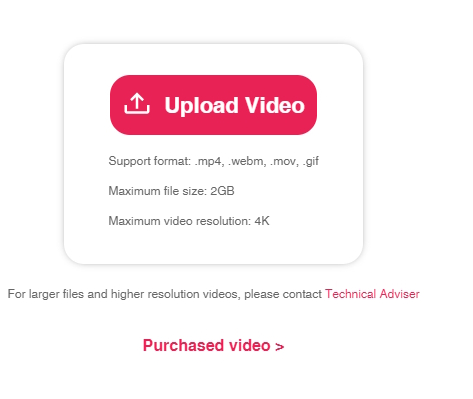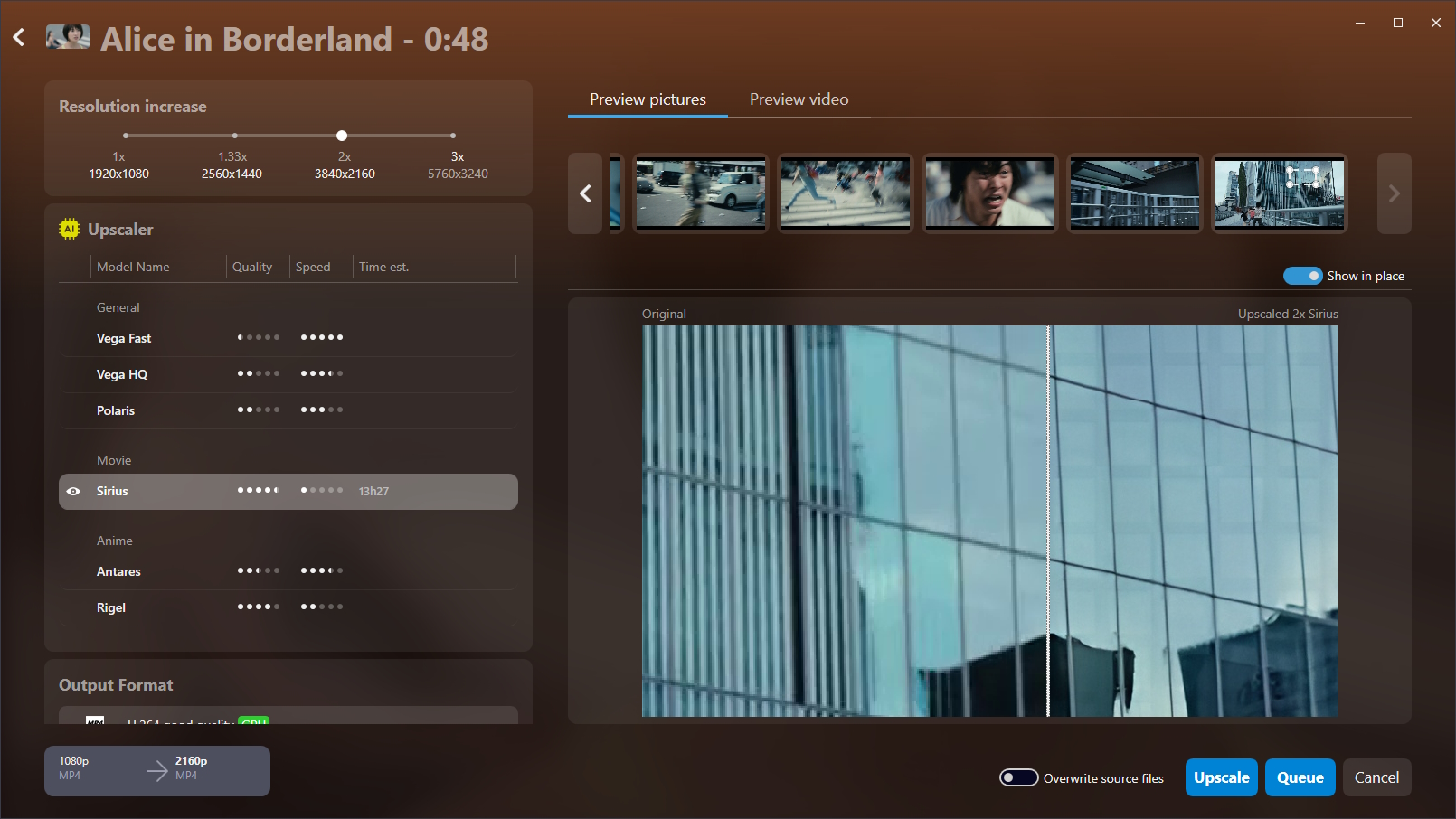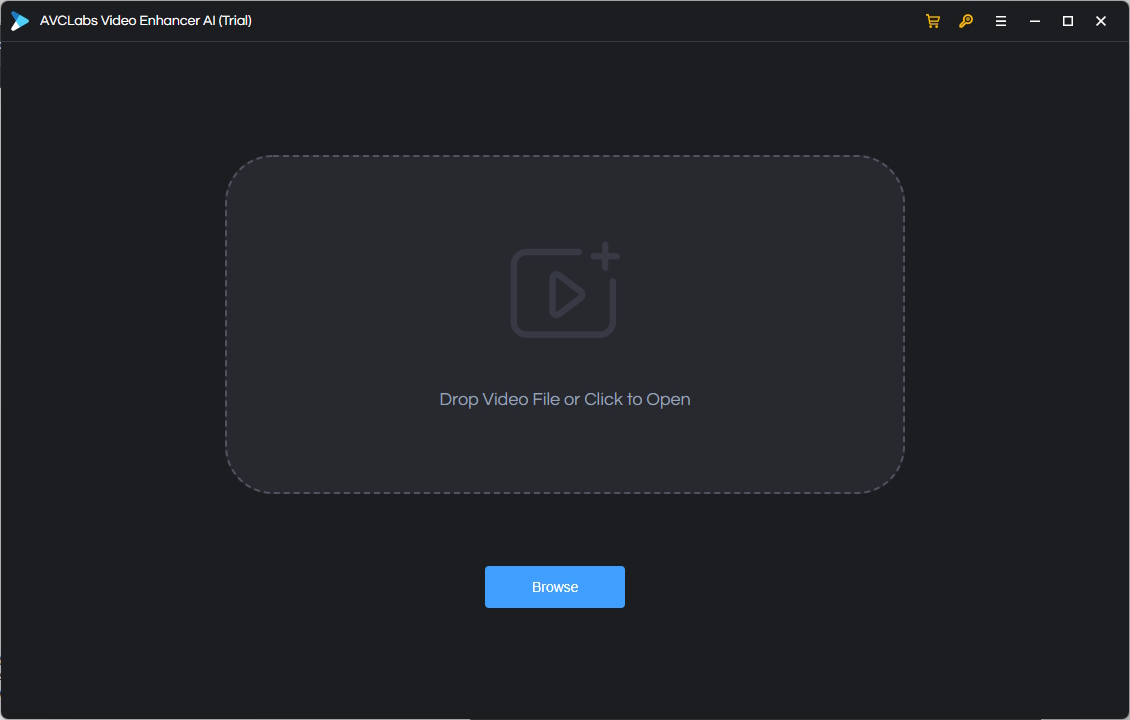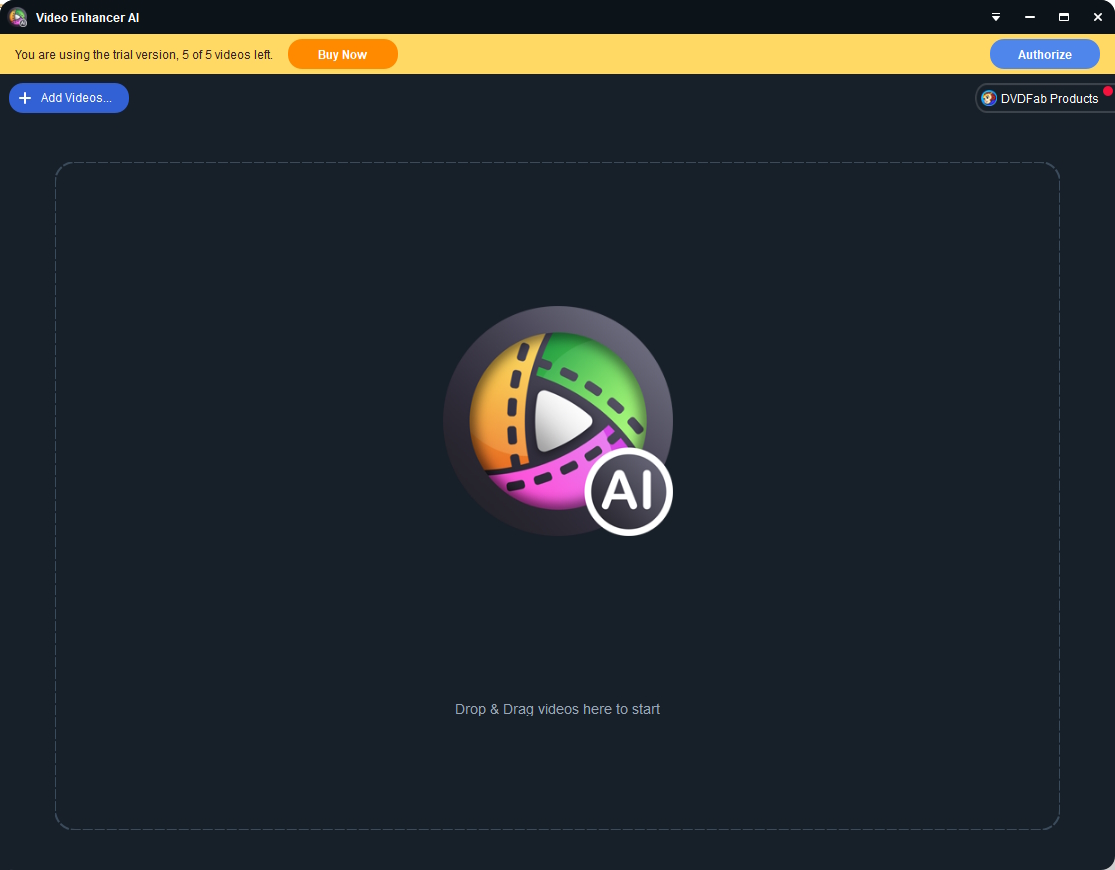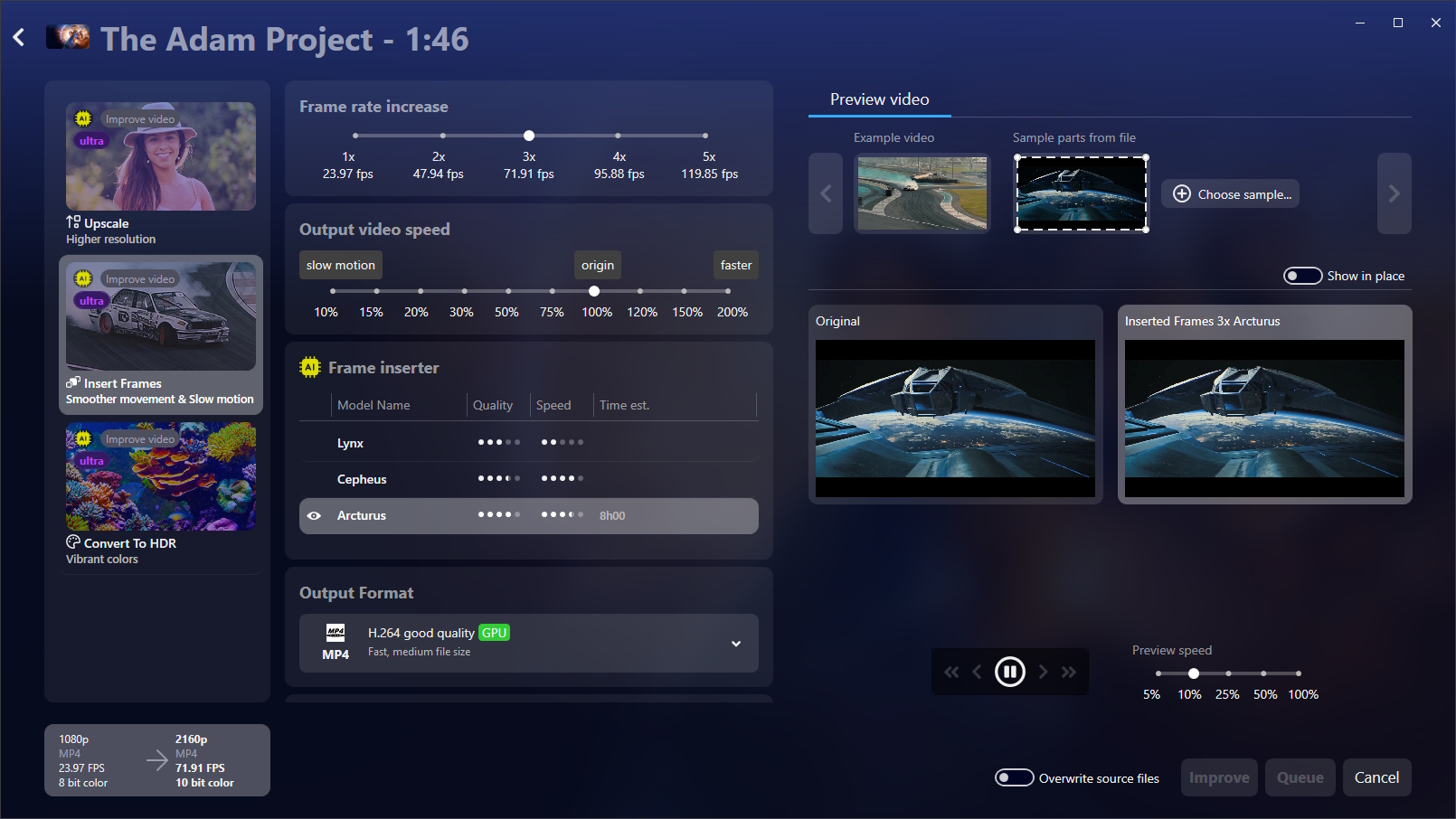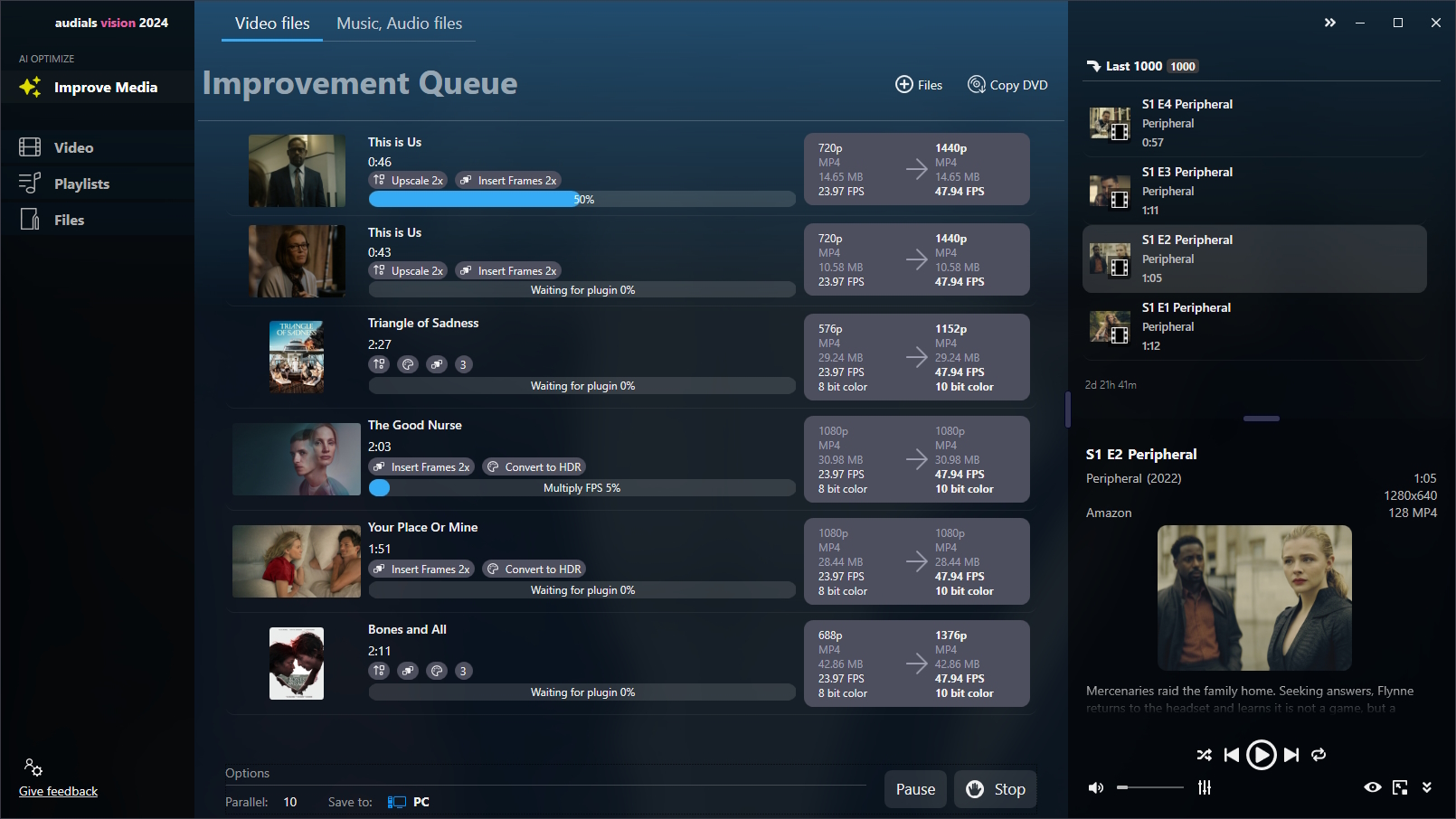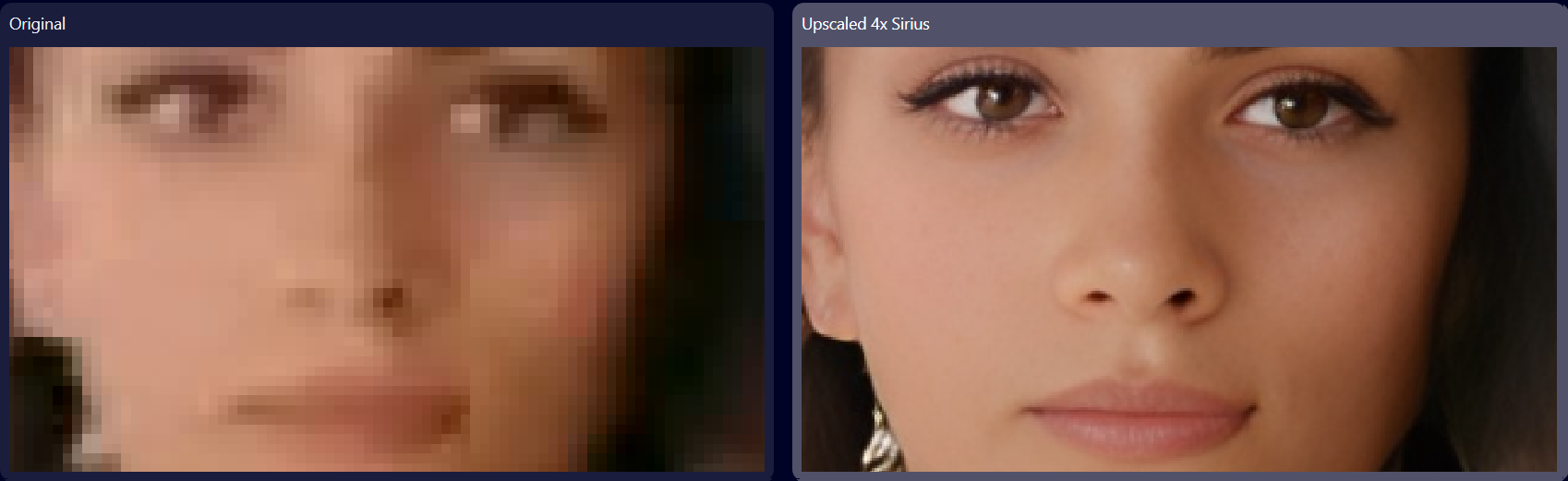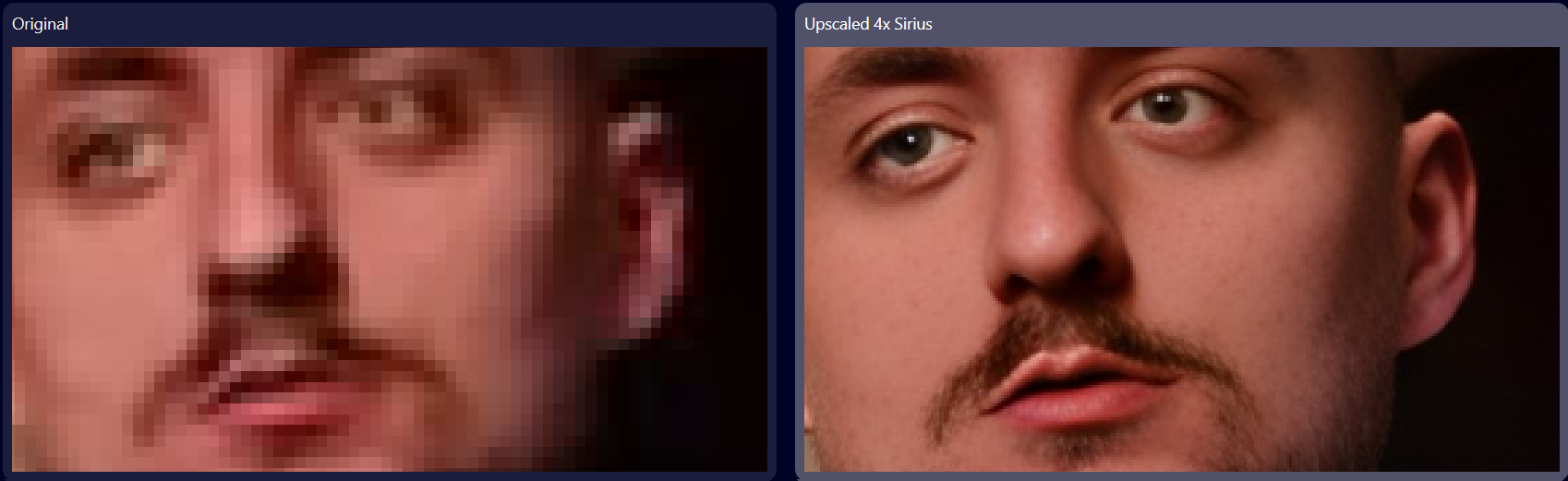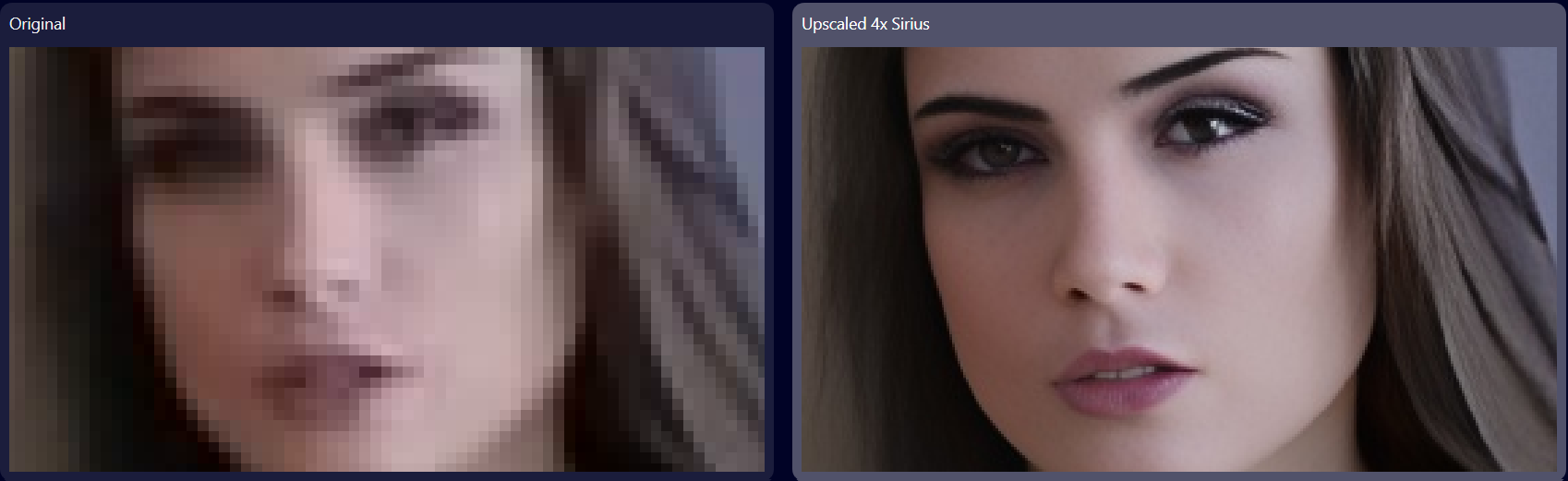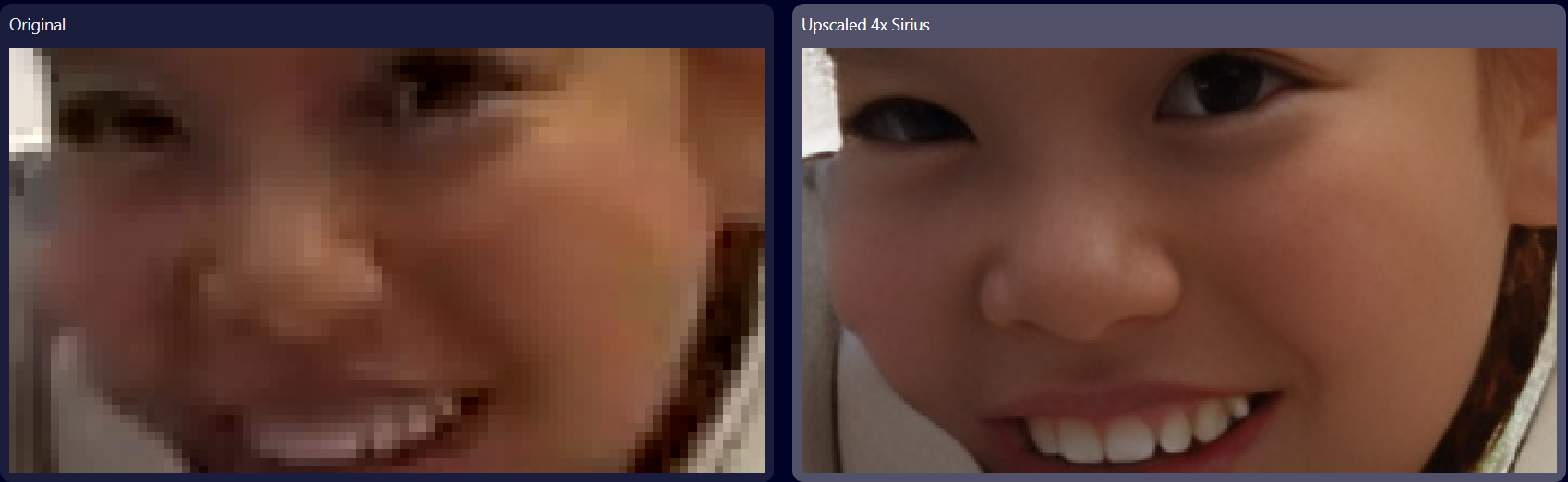In the last few weeks, AI has been a hot topic in the media, not least because of ChatGPT and Microsoft's Bing Chat AI. The number of ways of how AI can be used is overwhelming, and you can already use AI in everyday life. For example, you shot your own video and are not satisfied with the quality? Or you recorded a streaming movie from Netflix, Amazon Prime Video, etc. and the resolution is not high enough? Then use artificial intelligence to improve your videos. Because there is AI video enhancer software that makes videos sharper and adds missing details to the film.
Here we have compiled a list of the best AI video enhancer tools.
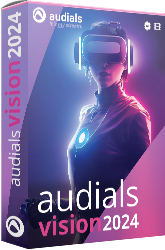
Best AI Video Enhancer
With the Audials Vision AI video enhancer you can optimize the quality of your videos with artificial intelligence: increase their resolution up to 4K, add frames to them for smoother movement sequences or give them color brilliance thanks to conversion to HDR. Create slow motion or time lapse from your video footage. Try the demo now.
Table of Contents
A list of the best AI Video Enhancers for Windows 11 and 10
Learn here which AI video enhancers can increase the quality of your videos.

There are two types of AI video enhancers: The online AI video enhancers have the advantage that you do not need to install software and use your PC's memory for quite some time to improve your video. You have to consider whether you want to entrust your data to the website operator. Many online enhancers have to be payed for each processed video and that can be expensive for movies. Be aware that using an online video enhancer needs a stable internet connection.
Many of such tools have a specific payment model where you have to buy for each video separately or buy credits each month or year. It is questionable whether you will get your money refunded if your internet connection fails during the video optimization process, this depends on the services of the AI video enhancer provider.
To avoid this, you can buy an AI video enhancer software and improve as many videos as you need. Although this is a cheaper alternative, such a software often costs several hundreds of dollars. Of course, this is understandable because a long video contains thousands, even hundreds of thousands of frames and all of them need to be optimized. Therefore, an AI video enhancer software will use a lot of your PC's power and the improvement could take longer time. In return, you do not need a stable internet connection.
1. Coutout.pro AI Video Enhancer (Online Tool)
Cutout.pro is an online AI video enhancer that increases video resolution, removes interlacing, stabilizes shaking or improves with videos with a lot of motion. You only need to upload your video on the Cutout.pro website to get the enhanced version of your video in the MP4 format. Cutout.pro supports videos in MP4, WEBM, MOV and GIF formats. The file size should be not more than 2GB. The powerful tool optimizes the resolution up to 4K. However, please note that improving an entire movie of 2 hours will cost $599. This is rather expensive for video entertainment lovers.
Pros
- easy-to-use
- upscaling up to 4K
- stabilizes shaking
- interpolates motion
Cons
- very expensive because you have to pay for each video
- only MP4 output format
- You depend on the quality of your internet connection
- As it is an online tool, that raises the question whether you trust that your data is protected.
2. Vmake AI Video Enhancer (Online Tool)
For those who do not want to worry about which settings are best for an AI video enhancer, Vmake might be worth a try. All you need to do is upload your video to the Vmake platform. The AI of Vmake will automatically select the ideal sharpness, brightness, and saturation. Afterwards, you can export the video in your desired file format.
The online tool is available as a subscription and as a free trial version. It is not entirely clear whether the AI functions are included in the trial version. With the subscription, you purchase a certain amount of credits and can use the tool until the credits are used up. The price list does not specify what a credit includes.
The extreme simplicity of use can be a problem for those who, for example, want to improve all the offered parameters except one, such as saturation. In that case, it would be better to look for a different tool with more settings options.
Pros
- Fully automatic - The tool adjusts all settings like contrast, sharpness, saturation
Cons
- Those who want to more precisely preset the AI enhancement should look for a different tool
- Unclear what a credit includes
- You depend on your internet connection
- As it is an online tool, that raises the question whether you trust that your data is protected.
3. TensorPix (Online Tool)
TensorPix is an online AI video enhancer that leverages advanced machine learning algorithms to improve video quality. One of its key features is the ability to enhance videos, enhancing resolution and clarity, making it ideal for rejuvenating older or low-quality footage. The tool is adept at reducing noise and artifacts, resulting in smoother, cleaner video output. Another significant feature is its color correction capability, which can automatically adjust and enhance colors in videos, making them more vibrant and true-to-life. Additionally, Tensorpix supports various video formats, offering versatility in its use.
However, there are some disadvantages to consider.The time taken for processing can be relatively long, which might not be ideal for users needing quick results. Furthermore, as an online tool, it requires a stable internet connection, and large video files may pose challenges in uploading and downloading. You have to be careful with the amount and the lenght of your videos because you can only buy credits with your monthly subscription. With $11 per month, you get 25 credits, that means that you can improve 51 minutes of a 720p video in a month. For $61 per month, you will get 310 minutes per month.
Pros
- make blurry videos clearer, remove artifacts
- optimize low-resolution videos up to 4K
- increase framerate
- create slow motion videos
- remove color shifts
Cons
- Payment model with credits
- Takes a long time
- Stable internet connection required
- As it is an online tool, that raises the question whether you trust that your data is protected.
4. Media.io (Online Tool)
The Media.io AI video enhancer features a user-friendly interface that makes it accessible for both beginners and experienced users. Its straightforward navigation allows for easy uploading, enhancing, and downloading of videos. The platform utilizes advanced AI algorithms to enhance video quality, which can include improving resolution, sharpening details, and enhancing color and brightness, making old or low-quality videos look better.
Being a web-based tool, Media.io is easily accessible from any device with an internet connection, eliminating the need to download and install software.
Beyond video enhancement, Media.io offers a suite of editing tools, allowing users to trim, crop, rotate, and apply effects to their videos, making it a comprehensive video editing solution.
As an online tool, Media.io requires a stable internet connection for uploading and processing videos, which can be a limitation for users with slow or unreliable connections.
Uploading videos to an online service raises questions about data privacy and security. Users need to be comfortable with Media.io's privacy policies and the security of their uploaded content.
Media.io offers the credit payment model, that means that you can buy credits by subscribing or by paying as you go. If you need to improve a video of 120 minutes, you will need to pay $139.90 per month. A credits purchase for 120 minutes without subscription costs $479.90.
Pros
- Good usability
- Enhances video quality, resolution, colors...
- Available as software and as online version
- Editing features
Cons
- Privacy concerns of online uploads
- Internet dependency
- Could be too expensive for entire movies
5. Neural.love (Online Tool)
The AI video enhancer Neural.love offers several AI-driven online tools to improve images, audio and videos and one of them is the AI online upscaling feature. The only thing you have to do is upload your video on this page.
With the monthly subscription, you will get 300 credits to be able to optimize a 3-minute video. Further 300 credits can be bought for $57. Hence it seems that Neural.love is rather designed for short video clips.
Besides videos, Neural.love has further AI tools, for example the Free AI Art Generator or a generator for avatars.
Pros
- good to optimize short videos
- increases resolution up to 4K
Cons
- subscription not sufficient for movies or series
- expensive
- You depend on the quality of your internet connection
- As it is an online tool, that raises the question whether you trust that your data is protected.
6. Flixier (Online Tool)
Flixier is an online AI video upscaling tool with a wider range of options. After you have clicked the Choose a video button on flixier.com, the ai enhancer opens. It looks like an installed software application where you can import your video and change brightness, contrast, saturation, hue and gamma, add filters and effects. If needed, you can cut your video, add texts, generate, translate or edit subtitles, make videos faster or slower, and many more. A registration is not needed to try Flixier. You can use it for free. However, the free version can be used for 10 minutes per month and the video resolution will be 720p. With Flixier Pro for $14 per month, you can optimize maximum 300 minutes of Full HD video content per month, that is sufficient for three movies. If you need to edit 10 hours per month and 4K resolution, you will need the Flixier Business account for $23 per month.
Pros
- installing software not required
- many additional editing options
- enhance videos to 4K resolution
Cons
- The free account is not even sufficient for a series episode.
- A subscription is sufficient for maximum five films that have a duration of 2 hours.
- dependency on the internet connection
- As it is an online tool, that raises the question whether you trust that your data is protected.
7. CapCut (Online Tool)
With CapCut, you can easily enhance videos up to 4K without paying anything and without a registration. You will only need a few steps, and it is as simple as possible. That means that you won't have any settings to choose besides the desired video resolution. Hence the user cannot choose the AI model.
Besides the video enhancer, CapCut has further usefool free video tools like changing voices, adding effects and filters, a scene cutter and even an online video editor.
Pros
- free enhancer app
- increase video resolution up to 4K
- very easy usage
Cons
- minimum of settings
- You depend on the stability of your internet connection.
- As it is an online tool, that raises the question whether you trust that your data is protected.
8. Pixop (Online Tool)
Pixop is an online AI video enhancer specified in optimizing video content mainly for media industry und professionals. It has 10 web apps or utilities for various tasks like deinterlacing, denoising, degraining, resolution upscaling up to 8K, and more. The price depends on the video length, the resolution and the utility. On the Pixop website, you can get a rough idea of the pricing. Like this, it will cost around $43 to apply the resolution utility of a 100 min video. With frame rate conversion, it will cost around $137.
Pros
- up to 8K resolution increase
- various further utilities for frame interpolation, denoising, etc.
Cons
- You depend on the internet connection quality.
- As it is an online tool, that raises the question whether you trust that your data is protected.
9. Vidnoz AI Video Enhancer (Online Tool)
You have a short video that needs a refresh? Then perhaps it's worth trying the Vidnoz AI Video Enhancer. That's a free online tool to improve video resolution to 4K. Don't forget that your video must not have a file size higher than 200 MB. That means that for movies or longer videos, you will have to olook for a different application.
Pros
- upscale videos easily to 4K online
Cons
- You depend on the quality of your internet connection
- supports maximum 200 MB file sizes
- As it is an online tool, that raises the question whether you trust that your data is protected.
10. HitPaw Online AI Video Enhancer (Online Tool)
HitPaw Online AI Video Enhancer is a free tool to improve video resolution online. As it is a free version of a paid online tool, you will have limited features, for example, the free tool doesn't have all AI models, all video output resolutions and all video output formats. The free AI video enhancer gives you an impression of the paid version.
Pros
- upscale video to 4K online
Cons
- You depend on the quality of your internet connection
- lacks some video output formats, AI models and video resolutions of the paif version
- As it is an online tool, that raises the question whether you trust that your data is protected.
11. Pikavue (Online Tool)
The interesting thing of Pikavue is that it not only handles videos but also images. That enables you to improve your entire media collection, both videos and photos.
Pros
- 4K online AI video enhancer for videos
- upscale photos, graphics, images
Cons
- You depend on the quality of your internet connection
- As it is an online tool, that raises the question whether you trust that your data is protected.
- Free version has a limit of 5 videos and images per day
- You have to contact Pikavue to know the price of the full version.
12. Remini (Online Tool)
The online AI video enhancer by Remini increases the resolution and clarity of your videos. The good thing is that Remini also upscales photos and even enables you to create images of yourself with the help of AI.
It is not ideal that on the website you don't find prices. Perhaps they are different for each online app user because the Remini support wrote in an article that prices vary in the Remini mobile app individually.
Pros
- upscale videos
- optimize images
- generate individual photos
Cons
- intransparent pricing
- As it is an online tool, that raises the question whether you trust that your data is protected.
13. HDConvert.com (Online Tool)
HDConvert is an online tool that combines the video enhancement with converting into a different file format. It supports many common video formats like MP4, MOV and others and upscales videos to 1080p, 4K and even to 8K.
A positive aspect is that you have control of the price as there is the option to choose a defined monthly, weekly or yearly price.
Pros
- increase resolution to 8K
- convert videos
- customer can control the price
Cons
- As it is an online tool, that raises the question whether you trust that your data is protected.
14. Audials Vision (Software)
Audials Vision is an innovative and easy-to-use AI video enhancer software for Windows that allows you to improve the quality of your own videos thanks to artificial intelligence. The software sharpens blurry videos and increases the resolution up to 4K, so that older videos look good even on large screens.
Audials Vision features face recognition and restoration, so you can better track emotions of the shown characters. In addition to improving resolution, this contributes to an additional increase in video quality.
Jerky slow motions are a thing of the past, because with Audials Vision you can create velvety slow motions. The software inserts missing images into the video and prevents the slow motion from looking like a slide show. Videos can not only be slowed down, but also sped up. If you value brilliant colors on your HDR television, you can convert them to HDR.
If the spoken word in the video is too quiet, Audials Vision corrects this with speech amplification. You can set MP4, MKV, WMV, AVI and other formats as the output format for your video. Multiple improvements can be made to one video at the same time. Audials Vision automatically improves multiple videos once you add them to a queue.
You can cut and crop your videos, add subtitles in any language, convert and manage the videos. To optimize videos, AI has to improve thousands of images, which requires a lot of computing power. But it is worth the effort to turn your videos into first class entertainment that has a high resolution and vibrant colors.
Advantages
- Get better video quality and resolution up to 4K
- Face restoration and enhancement
- Create buttery-smooth slow motion thanks to interpolation
- Speed up videos
- Convert video for HDR TV
- Stop and continue improvement at any time
- Multiple improvements can also be selected at the same time
- Convert videos to MP4, WMV, AVI etc
- Optimize multiple videos in queue
- Video editor
- 15 AI models for upscaling, frame interpolation, HDR conversion
- relatively low price
Disadvantages
- requires a lot of PC computing power
Need more features? Audials One Ultra additionally records music streaming, video streaming and more.
with 14 day money-back guarantee if you don't like it
15. Topaz Video AI (Software)
Topaz Video AI is a further AI video enhancer that additionally has a deinterlacing, shake stabilization and a motion interpolation feature. Topaz increases the resolution up to 4K, makes even slow motion videos smooth and removes ugly interlacing effects.
AI video upscaling currently is a tedious process because if you decide to improve a 120 minutes movie with 24 frames per second, you will need to optimize 172,800 images. The older your PC, the more time it will take to process the movie. That is why it is important to use the maximum power of your PC. With Topaz, you can decide whether you use the entire memory of your PC or not. So even if you need to work on your PC during the upscaling process, you will be able to use less memory for it.
Topaz Video AI is a software, that means that you can use it for as many videos as you like once you have purchased it. However, with a price of $299 it is rather expensive, too.
Pros
- define the percentage of the memory used
- get an improved 4K video
Cons
- expensive
- requires a lot of PC computing power
16. AVCLabs Video Enhancer AI (Software)
AVCLabs Video Enhancer AI not only sharpens videos and enlarges them to 8k, but also optimizes the colors, removes noise and interpolates. Once you have installed the software, select the appropriate model that suits best to your needs. Then select the required settings like output format, resolution and output folder. AVCLabs Video Enhancer AI supports the most common output formats like MP4, MKV, AVI and MOV. You can also select how much memory the process will need. Optionally cut out the parts of the video that you do not need and then start the upscaling process.
One of the advantages of this AI upscaling software is its lower price.
Pros
- easy to use
- choose among many output formats
- relatively low price
- increases resolution up to 8K
Cons
- will work very slowly on older PCs
- good PC required
17. DVDFab Video Enhancer AI (Software)
DVDFab Video Enhancer AI by DVDFab is a software that improves the video quality, contrast, color saturation and increases video resolution up to 8K. It supports the MP4 and MKV video format. After you have started the software, select your video, choose the output format and the suitable AI model and start the optimizing process.
Pros
- easy to use
- relatively low price
- increases resolution to 4K
- low price
Cons
- only two output formats
- will work very slowly on older PCs
- good PC required
18. CyberLink PowerDirector (Software)
Most of the tools presented here mainly focus on improving the video resolution and frame interpolation. PowerDirector is different, because it is a video editing software and uses AI not only for upscaling, but also for generating videos according to the wishes you type, creates text from audio, repairs broken audio or removes background.
Besides the AI features, the user can choose among numerous video transitions, stickers, stock videos, add text to the video or cut and crop it.
Pros
- create videos, repair audio and more using AI
- use stickers, filters, transitions
- cut and crop
Cons
- It is unclear which is the maximum upscaling resolution.
- requires a lot of PC computing power
19. HitPaw Video Enhancer (Software)
With the HitPaw Video Enhancer software, you'll not only improve the video resolution up to 8K, but also be able to use AI models for various usecases lake face imprvement, comics, donoising, adding colors to black and white footage, video repairing.
It is a good feature set, however, there is one important thing that is missing in HitPaw Video Enhancer and that can be a serious obstacle for enjoying videos: the framerate interpolation for low video framerates.
Pros
- Optimize resolution up to 8K
- AI models for faces, anime, denoising, colors, repairing
Cons
- frame interpolation missing
- requires a lot of PC computing power
20. AVAide Video Converter (Software)
AVAide Video Converter is a comprehensive AI video enhancer software to convert, edit and improve videos. With the built-in Video Enhancer, it upscales videos up to 4k, denoises, minimzes shaking and improves contrast and lighting. Besides this, you get a great set of video editing features like cropping, cutting, rotating, filters, a watermark remover and an option to optimize the volume.
Pros
- upscale videos up to 4k
- denoise videos
- minimize shaking
- enhance contrast and lighting
- cut, crop, flip, rotate videos
Cons
- needs a lot of PC computing power
21. VideoProc Converter AI (Software)
If you are looking for a software that enhances both videos and images with AI, VideoProc Converter AI will be a good choice. For videos, this AI video enhancer has a deinterlacer, deshaker, color correction, de-noiser and a fisheye remover. Videos can be upscaled pu to 4K. Reduce storage space thanks to compression and convert videos to play them on any device. A video editor is included, too. Besides, this enhancer works also for images, upscales them up to 10K and denoises them.
After downloading the video on the official website, you will see that the installer will install you a software that is called "Tipard Video Converter" wich is very confusing because you expect VideoProc Converter AI.
Pros
- upscale videos up to 4K
- deinterlace, deshake, de-noise videos
- video color correction and fisheye remover
- compress and convert videos
- video editor
- upscale images up to 10K
Cons
- needs a lot of PC computing power
22. Nero AI Video Upscaler PRO (Software)
Nero AI Video Upscaler PRO doubles or quadruples the resolution of any video and removes noise. It has three AI models: The fast AI model, a slower one that gives more realistic results and an AI model especially for comics and animated videos.
Pros
- double or quadruple the video resolution
- remove noise
- 3 AI models
Cons
- needs a lot of PC computing power
23. 4DDiG Video Repair (Software)
You are often confronted with broken videos that don't play and that need to be repaired? And it would be nice to increase the resolution after the video has been repaired? Then 4DDiG Video Repair will be a great help for you. It restores and repairs videos that cannot be played at all and have serious quality problems. It also makes black and white videos colorful and upscales video resolution up to 8K.
Pros
- increase resolution up to 8K
- repair broken video files
- add colors to black and white videos
Cons
- needs a lot of PC computing power
24. Video2x (Software)
Video2x is an AI enhancer for videos, GIFs and images that is available on GitHub. That means that installing and using it will be too complicated and not recommended for those who are not developers.
Pros
- free
- enlarges videos up to 4K
Cons
- poor UI
- difficult to install for non-developers
- requires a lot of PC computing power
25. WinXvideo AI (Software)
WinXvideo AI by Digiarty is a comprehensive video software that fits to multiple usecases. It not only optimizes the video resolution up to 4K, but also creates slow motions, and stabilizes videos. A video editor is included to cut, crop, add subtitles, and add effects. Moreover, images can be improved up to 10K.
Pros
- Optimize video resolution up to 4K
- Create slow motions
- Video stabilization
- Upscale images to 10K
- Video editor to cut and crop, add subtitles
Cons
- Requires a lot of PC computing power
26. Radiant (Android App)
Radiant: AI Photo&Video Editor is an Android app to optimize videos directly on your mobiel phone. It improves colors, contrasts and lighting. Furthermore, it optimizes faces in photos and has various filters to add, for a example, a retro appearance.
Pros
- improve videos on Android
- enhance photos
Cons
- AI video upscaling is not mentioned in the Google Play description
You did not find what you were looking for? On this Wondershare page you will find further interesting AI video enhancer software.

Comparison of the best AI video enhancer software
Here you have an overview of the AI video enhancer tools presented on this page:
| TensorPix | Media.io | Vmake | Cutout.pro | Flixier | CapCut | Neural.love | Pixop | Vidnoz | HitPaw | Pikavue | Remini | HDconvert | Audials Vision | Topaz | AVCLabs | DVDFab | HitPaw | AVAide | VideoProc | Nero | 4DDiG | Video2x | CyberLink | WinXvideo AI | Radioant | |
|---|---|---|---|---|---|---|---|---|---|---|---|---|---|---|---|---|---|---|---|---|---|---|---|---|---|---|
| Type | online tool | online/software | online tool | online tool | online tool | online tool | online tool | online tool | online tool | online tool | online tool | online tool | online tool | software | software | software | software | software | software | software | software | software | software | software | software | mobile app |
| Operating System | any | software: Windows | any | any | Windows/Mac | any | any | any | any | any | any | any | any | Windows | Windows/Mac | Windows/Mac | Windows | Windows/Mac | Windows/Mac | Windows/Mac | Windows | Windows/Mac | Windows | Windows/Mac | Windows | Android |
| Upscaling to | 4K | 4K | 4K | 4K | 4K | 4K | 4K | 8K | 4K | 4K | 4K | ? | 8K | 4K | 4K | 8K | 4K | 8K | 4K | 4K | double or quadruple | 8K | 4K | ? | 4K | ? |
| Price | depends on credits amount | depends on credits amount | depends on credits amount | $599 for 120 minutes | free or $11 monthly for 300 minutes | free | $30 per month for 3 minutes | depends on settings | free | free | unknown | varies individually | $119.90 yearly | $49.90 | $299 | $119.95 per year | $79.99 per year | $349.99 | free | $56 | $64.95 | $79.95 | free | $54.99 per year | $45.95 or $25.95 yearly | free |
Result: Audials Vision is the best AI video enhancer
There are now many powerful AI video enhancers, but the disadvantage of online tools is that they are available on a subscription basis, and in some cases the price also depends on the length of the video. Therefore, a software application is most recommended for movie lovers with a large video collection. Audials Vision has the advantage that it offers many functions at an affordable price. You can use it to improve the video resolution, create slow motion or time lapse, get HDR colors and have other options for editing and converting your video. No matter what the videos are, you can breathe new life into them and turn them into entertainment at the highest level.
Below, you see on the left size the original face and on the right the face restoration result achieved by Audials Vision:
Try demo or buy Audials Vision with a 14 day money-back guarantee
FAQ
Can you enhance and increase the quality of your videos?
Yes, there are lots of AI video enhancer software that can improve videos, movies or series and convert into 4K or even 8K videos. AI video enhancers even transform videos into slow motion videos.
What is the best AI video enhancer?
Audials Vision is the best AI video enhancer because it turns your videos into spectacular masterpieces with a high resolution and sharpness, silky-smooth movements and brilliant HDR colors. Audials Vision is a software that you can install on your PC and enhance as many videos as you need. Don't worry about credits. You do not depend on the quality of your internet connection as it would be the case for an online AI video enhancer. You can start, pause and restart video enhancements anytime. Store your videos in the video output format that you need, cut them, crop them, and manage them on multiple devices.
Is there any free AI video enhancer software?
Unfortunately, there are very few completely free AI video enhancer tools. Most of them can be tried for free for a limited period and after that you need to decide whether you will continue using them. The reason is that improving videos with AI is a time-consuming and expensive task: You have to consider that a 90-minute movie with 24 frames per second has 130,000 frames.
Why is AI video enhancing important?
Possibly you have a 4K TV and want to play back your old DVDs or streaming videos that you have recorded on a PC. In such cases, the device can upscale the video, but you will get the best quality with an AI video enhancer.
Please note that the maximum resolution of streaming recorders like Audials One and Audials Movie and many others is only HD or Full HD. So if you want to get a higher resolution, an AI video upscaler software will help you.
What is the difference between a video enhancer and an AI video enhancer?
A video enhancer can optimize your video by improving contrast, colors, brightness, and other parameters so that your video becomes clearer (a bit). The problem is that if your video has a low resolution, a video enhancer will not be able to fix that because it cannot add the pixels that your video needs for higher resolution.
However, with an AI video enhancer, you can get a video with a higher resolution because the artificial intelligence can calculate what your video could look like if it had a higher resolution and adds the missing pixels. In the same manner, the AI can make your video smoother by adding video frames: It compares the frames in a shaky video sequence with each other and calculates the missing frames. The AI can achieve these results because it has learnt from a considerable amount of video material how it can upscale videos that have a poor resolution and quality.
Please note
Videos from streaming services are copyrighted. Any redistribution of them without the consent of the copyright owners may be a violation of the law in most countries, including the USA. Audials AG is not affiliated with any streaming service, nor the company that owns the trademark rights to the streaming services. This page is provided for compatibility purposes only, and in no case should be considered an endorsement of Audials Software products by any associated 3rd party.