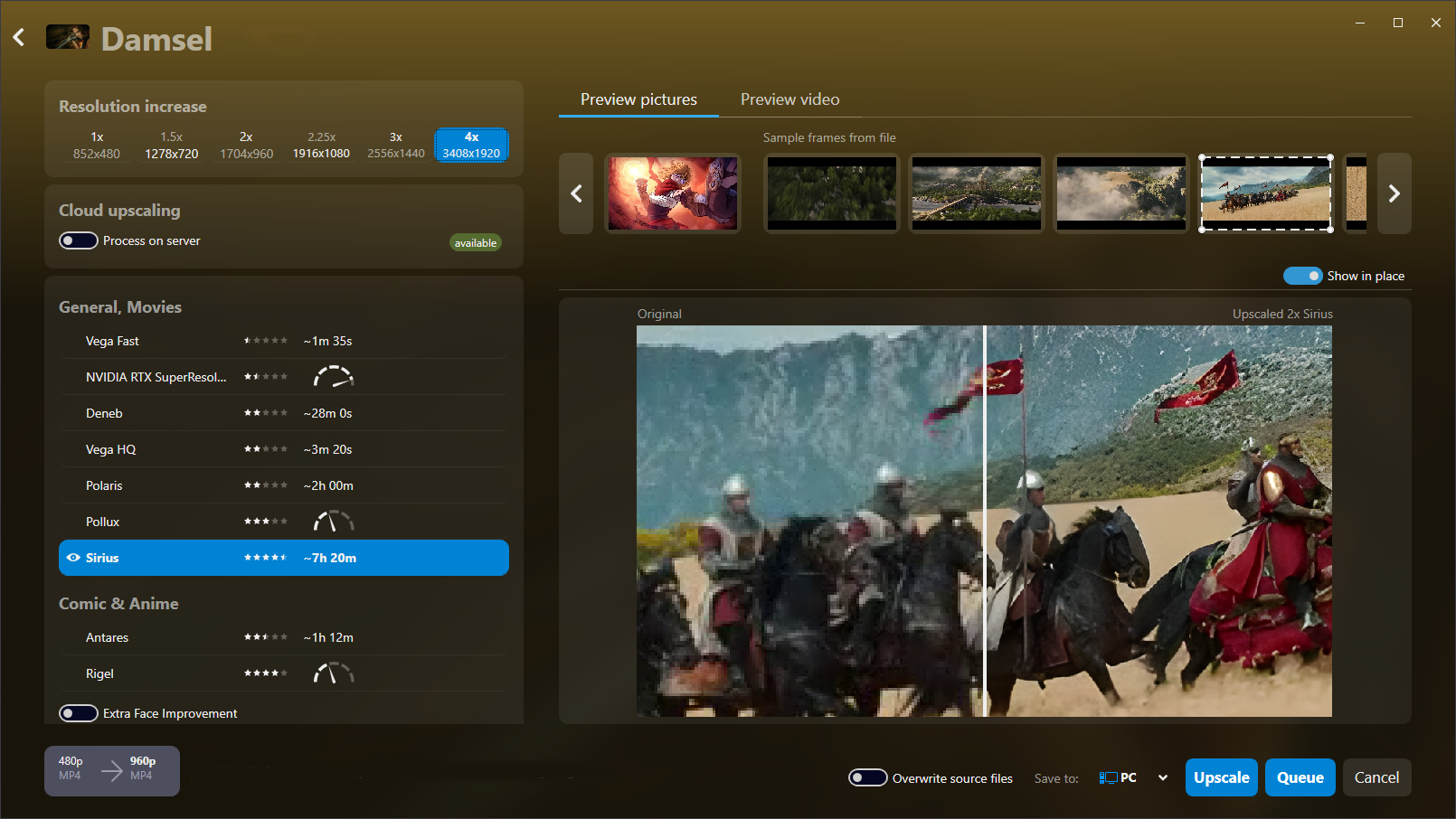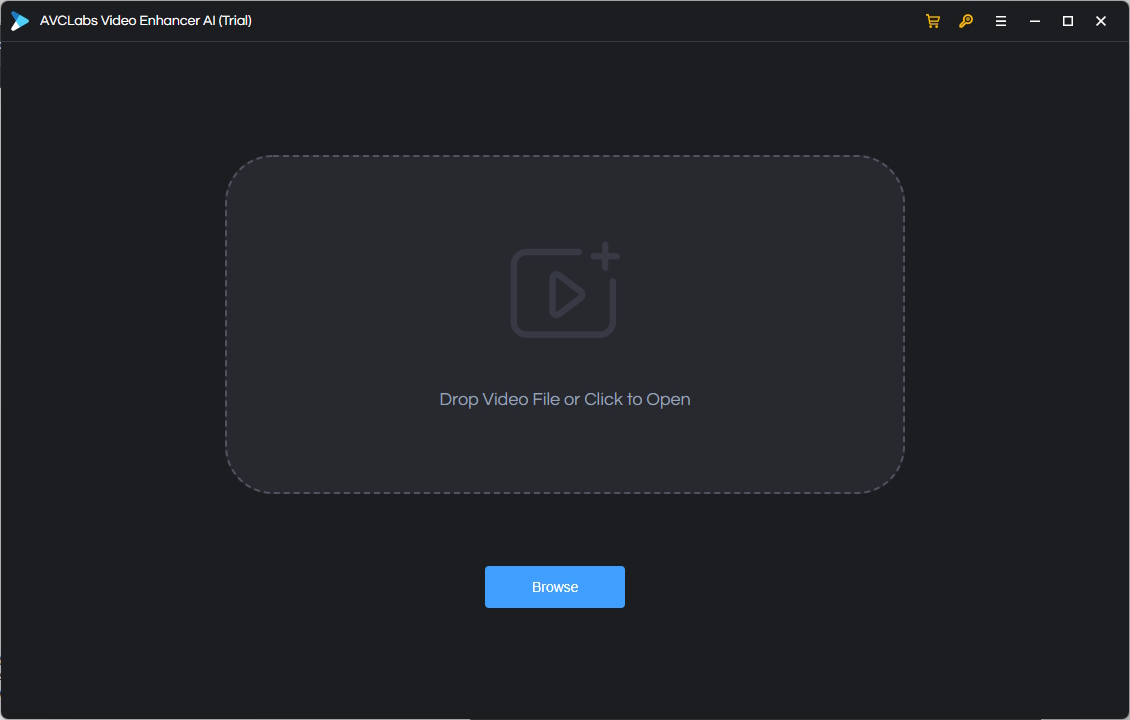It does not matter whether you have created own video footage or made a screen recording: Sometimes it happens that you get a blurry video. Don't give up! Fortunately, there are many tools that can help you to unblur videos. It does not matter whether you want to publish a video or just want to watch it on your device. In any case, watching a clear video that looks professional is more pleasant than dealing with blurry footage. On this page, we will present you applications that will render your footage into perfect and clear videos.

Best Tool to Make a Clear Video out of Blurry Footage
Audials Vision upscales your video up to 4K. The AI used by Audials Vision has learned what good videos look like and adds the details that are needed to increase the video quality. Frame interpolation, HDR conversion, subtitles search engine, video editor and video manager are included.
Table of Contents
Video editors or AI software
There are two software types that can help you to get a clear video even if your footage is not optimal:
- It is possible that the video was created with poor or very intense lighting. In this case, you will need a video editor to adjust brightness, contrast and colors. However, this will not help you if these parameters are correct, but it can solve small issues.
- If a video is blurry because it was shot with a low resolution, the only thing that can fix this is an AI video enhancer software, also known as AI video upscaler. An AI-based software has learned what information it should add to receive a clear video that looks good on modern TVs and screens.
Let's start with the list of tools to unblur videos. Most of the video clearers not only unblur videos, but also can increase the frame rate to avoid stuttering, create slow motions and more. These are further aspects of high-quality videos that you surely do not want to miss.
The Best Ways to Get Clear Videos even if the Footage is Blurry

1. Audials Vision (software)
Audials Vision is a Windows software that uses Artificial Intelligence to upscale and unblur videos. You can increase the resolution of your video up to 4K so that it will look good on big screens. If needed, the AI also calculates additional video frames to increase the frame rate so that fast movements will become smoother.
For upscaling, Audials Vision offers multiple AI models that vary in the time required for video enhancement: the fast and versatile Vega Fast, the noise reducer Polaris, the comic/anime enhancer Rigel, or Sirius specifically designed for feature films. After choosing the model, Audials Vision shows the estimated duration of the improving process. In addition to upscaling, you can also select other supported enhancements for a video, for example you can transform the footage into a slow motion or convert it into an HDR video. The process can be paused or stopped at any time. Even after a computer restart, Audials Vision resumes from where it left off.
To start unblurring your video, go to 'Improve Media' in Audials Vision and drag your video into Audials Vision using your mouse cursor. Select 'Upscale' and in the next step, choose the AI model and upscaling strength (Double, Triple) and start the process.
Please note: Since the software will be enhancing thousands of video frames, the process may take several hours for movies.
Advantages
- Get clear video even if footage is blurry
- Various AI models for video upscaling
- Pause and resume anytime
- Add frames for smooth movements
- Create slow-motion or time-lapse
- Add subtitles
- Trim and crop videos
- Convert video into HDR to enjoy more vibrant colors on an HDR TV
Disadvantages
- Optimization can take several hours
Also need to record videos? Explore Audials One Ultra.
2. AVCLabs Video Enhancer AI (software)
AVCLabs Video Enhancer AI not only sharpens videos and upscales them to 8K, but also optimizes the colors, removes noise and interpolates. Once you have installed the software, select the appropriate model that suits best to your needs. Then select the required settings like output format, resolution and output folder. AVCLabs Video Enhancer AI supports the most common output formats like MP4, MKV, AVI and MOV. You can also select how much memory the process will need. Optionally cut out the parts of the video that you do not need and then start the upscaling process.
A problem might be that you need to install the software on your computer and to run the optimizing process that can take several hours. The lower the PC performance, the longer it will take to get the final video.
Pros
- Choose among many output formats
- Unblur videos using AI
- Upscales to 8K
- Cut your video
Cons
- Will work very slowly on older PCs
- Good PC required
3. Media.io
You can also get a clear video with Media.io, an online app to double or quadruple videos online with several clicks. It has a very easy user interface to unblur videos so that it is unimaginable that anybody will dislike the UI. The other side of the coin is that perhaps you will miss some settings if you see that your video needs more than just a clarity improvement or in case you see that you need a different resolution than just two times or four times the original resolution.
Pros
- Very easy UI
- Unblur videos online
Cons
- Some users could miss additional settings
4. Fotor
Fotor is an online video upscaler for getting a clear video and to improve video quality. You only need to open the Video Clearer page on the Fotor website and to upload your video. Fotor will unblur it, optimize the colors and make it look crisp. A second AI-based tool of Fotor is the background remover. The highest resolution that Fotor supports is HD and AI video upscaling is not available.
Pros
- Get a clear video with a few clicks
- Color and brightness optimization
- Video backround remover
Cons
- Frame interpolation not included
- Only HD video resolutin is supported
- No AI video upscaling available
5. Gemoo Clippa
Gemoo Clippa upscales video resolution up to 4K, improves opacity, brightness, contrast and other parameters so that you will get a clear video. Once you have uploaded the video, Gemoo Clippa opens without any registration or payment. You can select any required settings but the resolution. As soon as you click the export button, you will asked to create a free account. Only then you will be offered to choose the resolution. As on the Clippa page the AI is not mentioned, perhaps upscaling is done without AI interpolation and therefore the clarity could be lower than with an AI optimizer.
Pros
- Increase resolution up to 4K
- Optimize contrast, brightness etc.
- Free tool to unblur videos
Cons
- Not AI-based
6. Neural Love
Neural Love is an online app to create, upscale or unblur videos up to 4K. As many similar online tools, it works in a few steps. After uploading your video, you can select the desired output resolution, optionally choose a higher framerate or turn the video into a slow motion. If you are a new customer, you will be offered to subscribe and to pay in order to start the optimization process.
Some users could dislike that Neural Love is available as a credit-based subscription. Improving one photo with Neural Love costs 1 credit, but for videos it can vary how many credits you you'll need. That is why the pricing for videos is less transparent than for photos and form user's point of view, it could be difficult to control your expenditure.
Pros
- Get a clear video with 4K resolution
- Frame interpolation
- Turn your video into a slow motion
Cons
- Subscription combined with credit system and price per video can hardly be predicted
7. Clideo (online app)
It can happen that your videos look bad because they are too bright, too dark or the colors are not correct. You can improve a blurry video online with Clideo. This is a free video editor where you can upload your video, change the parameters you need and download the optimized video. On Clideo, you can improve contrast, color saturation, brightness and hue and even add a vignette. Additionally, videos can be cut, cropped, rotated or loop videos can be created. Convert your footage in MP4, MKV and other common video formats.
Contrast, saturation and brightness improvement can lead to a clear video. However, if you have a blurry video with normal brightness and colors, Clideo will not solve this problem.
Pros
- Adjust color, contrast, brightness etc.
- Many editing options like cutting and cropping
- Video converter
- Not necessary to install software
Cons
- Blurry videos with normal contrast and colors cannot be improved
- Clideo free version adds watermarks to videos
8. Flixier (online app)
Blurry videos can be improved with Flixier, this is also an online video editing tool. If your video is too dark or too bright or the color saturation is not ideal, you will be able to fix it by uploading your video, improving it and downloading the final video. A video cutter, cropper, video splitter and much more are included in Flixier, too. Like this, Flixier will help you to get a clear video even if the footage has some small issues.
Pros
- Free
- Improve brightness, contrast, saturation
- Cut, crop, split videos and many further editing features
- Not necessary to install software
Cons
- Free version only for 10 minutes of footage per month
- Blurry videos with normal contrast and colors cannot be improved
9. VEED Video Clearer (online app)
You think that your video's resolution is low, but using AI software would be equivalent to taking a sledgehammer to crack a nut? Then you could use a video editor like VEED Video Clearer. It has the "classical" video editing features brightness, saturation and contrast, but it also has a sharpening feature.
Do not forget that the sharpening feature is not AI-based and artifacts are possible.
Although VEED does not apply AI for video improving, it can be interesting for generating videos and voices with AI.
Pros
- No software installation
- Adjust color, contrast, brightness, saturation
- Unblur videos with the sharpening feature
Cons
- Artifacts are possible with non-AI sharpening feature
10. FlexClip (online app)
If your video is a bit blurry and unclear due to low contrast or brightness, the FlexClip free online video editor will help you improve your video in a few steps. You only need to upload your video on the FlexClip website, adjust contrast, brightness, temperature, and tint and to download the new video version. As FlexClip has no AI features to improve the video, in some cases that could be not sufficient.
However, FlexClip applies AI for other usecases that you could need: Creating new videos out of texts, create video scripts, subtitles and even turning a blog post into a video. Among the non-AI features, you will find some that are important for any video maker like trimming, merging, converting, rotating, and more.
Pros
- free online video editor
- change contrast, temperature, brightness etc.
- AI used for creative tasks like generating videos
- wide range of video editing features
Cons
- AI is not used to make the video clearer, so that the improvement effect will be lower
11. 4DDiG Online Video Repair (online app)
Removing blurriness and repairing videos in 2 simple steps is also possible with 4DDiG Online Video Repair. This is an online tool to unblur videos online for free. Once you have uploaded the video, the online tool starts the improvement and repairs the video with AI. At the end, you'll just need to download the enhanced video.
It is possible that some users won't like that you do not get a preview. The simplicity of 4DDiG could also be a problem for users who want to get more control, for example choose an AI model or the upscaling grade.
Pros
- Unblur videos online with AI
- Free video enhancement
Cons
- No settings and no control for user
12. Wondershare Repairit (online app)
Do you suspect that something in your video has got broken, for example the video looks blurry, the sound has disappeared, or just nothing is shown? You can repair this online with the AI of Wondershare Repairit.
Due to the simplicity, some people could dislike that you only can select whether it's a drone video, sports camera video, screen recording, CCTV or default. So in some cases, users could need more control of the AI improvement process so that they get the result they expect.
Pros
- repair broken video files with AI
Cons
- user has little control of the improvement process
13. Video quality enhancer-editor (Android app)
If you don't like working with the PC, there is an alternative to to turn blurry footage into a clear video on your Android phone with the Video quality enhancer-editor. It has an Auto Enhancer that makes improving the video clarity easy on your smartphone. If this is notusufficient, you can improve settings like contrast, colors and brightness manually.
Pros
- Get a clear video easily on mobile phones
- AI improvement
- Free mobile app
Cons
- Not available for iOS
Comparison of the best tools that make you video clearer and sharper
Here you have an overview of all the AI video clarity improvers presented on this page:
| Audials Vision | AVC | Media.io | Fotor | Gemoo | Neural Love | Clideo | Flixier | VEED | FlexClip | 4DDiG | Wondershare | Video quality enhancer-editor | |
|---|---|---|---|---|---|---|---|---|---|---|---|---|---|
| App type | software | software | online and software | online | online | online | online app | online app | online | online | online | online | mobile app |
| upscales up to | 4K | 4K | double or quadruple | - | 4K | 4K | ✔ | - | - | - | - | ? | HD |
| AI | ✔ | ✔ | ✔ | ✔ | - | ✔ | - | - | - | - | ✔ | ✔ | ✔ |
| frame interpolation | ✔ | ✔ | - | - | - | ✔ | - | - | - | - | ✔ | - | - |
| create slow motion | ✔ | - | - | - | ✔ | ✔ | - | - | - | ✔ | - | - | - |
| add subtitles | ✔ | - | ✔ | - | - | - | ✔ | ✔ | ✔ | ✔ | - | - | - |
| cut and crop videos | ✔ | - | - | - | ✔ | - | ✔ | ✔ | ✔ | ✔ | - | - | - |
| adjust contrast, saturatio, brightness | - | instead: AI color improver | ✔ | - | ✔ | colorize videos | ✔ | ✔ | ✔ | ✔ | - | - | ✔ |
| Price | $49.90 | $199.90 | $95.99 per year | $3.33 or $7.49 monthly | free | depends on chosen credits | $72 per year | free or $14 per monthy | free or up to $30 monthly | Free | Free | Free | Free |
Summary: Audials Vision is the Best Tool to Unblur Videos

When it comes to enhancing blurry videos, you have two effective options to choose from. Firstly, traditional video editing tools allow you to manually adjust settings like contrast, brightness, and color to improve the overall quality. This method gives you control over specific elements of the video. It has its limitations to improve blurry videos because low resolution is not always the result of low contrast, brightness etc. Some of these video editors include a sharpening feature for slight optimizations. But you should not forget that it can lead to artifacts.
Audials Vision is the best software to improve blurry videos: You have the full control because you will get an approximate calculation how long the improvement will take. You can pause and resume the upscaling process. It is possible to apply several optimizing features simultaneously, for example, you can upscale, add frames and convert the video into HDR. Get familiar with all powerful features that Audials Vision gives you.
Download demo or buy Audials Vision with a 14-day money-back guarantee
FAQ
Can you unblur videos?
Yes, you can! Never mind, if you have a blurry video. There are numerous AI video enhancers to unblur footage so that it looks crisp and clear.
How can I make a clear video out of blurry footage?
The first thing you could try is to adjust contrast, brightness, saturation and other settings with a video editor software. If that does not help or if these parameters are correct in your video, you could try to increase the resolution with an AI video enhancer.
Are there alternative AI-based tools?
Yes, there are many alternative tools that use AI to unblur videos. Here is a list of the best AI video enhancer tools.
Which is the best application to unblur videos?
Audials Vision is the best application to get clear videos. Thanks to the upscaling feature of Audials Vision, you'll get clear, crips, denoised and unblurred videos. Upscale videos up to 4K so that they look good even on larger displays. Add frames with the frame interpolation so that you can see all movements clearly and fluidly. Watch your video on HDR TV after the HDR color and contrast conversion. Before starting the enhancement, you'll get a preview and an estimation how long the process will take. You can stop and continue the enhancement anytime, even after a PC restart.
How can I make my video clear for free?
You can try Cupscale and Video2x, these video upscalers are available for free. You should know that they are difficult to install and to use because they are develeper tools from GitHub.
How can you avoid blurry videos when you shoot them with a camera?
To avoid blurry videos, it's important to consider several factors that can impact the quality of your recordings. Here are some tips to help you achieve clear and sharp videos:
- Use a High-Quality Camera: The quality of the camera sensor and lens greatly affects the clarity of your videos. Use a camera with a good resolution and a high-quality lens.
- Stable Shooting: Camera shake can lead to blurry videos. Use a tripod or a stabilizer to keep your camera steady while recording.
- Adequate Lighting: Low light can cause your videos to appear blurry. Ensure there is sufficient lighting in your shooting environment. Natural light is often the best, but if you're indoors, use additional lighting sources.
- Proper Focus: Make sure your camera is focused correctly on the subject. Use manual focus if your camera has difficulty focusing automatically in certain situations.
- Higher Shutter Speed: A slow shutter speed can result in motion blur, especially when recording fast-moving subjects. Increase the shutter speed to capture clearer motion.
- Avoid Digital Zoom: Digital zoom can reduce video quality and cause blurriness. Instead, try to move closer to your subject or use optical zoom if your camera has it.
- Clean Your Lens: A dirty lens can cause blurriness. Regularly clean your camera lens with a proper lens cleaning solution and cloth.
- Optimal ISO Settings: Higher ISO settings can introduce noise, which might look like blurriness. Use the lowest ISO setting possible for your lighting conditions.
- Correct Video Settings: Ensure your camera’s settings, like resolution and frame rate, are optimal for the type of video you’re shooting.
- Post-Production Sharpening: In some cases, slight blurriness can be corrected during the editing process using video editing software's sharpening tools.
Remember, practice and experimentation are key to understanding what works best for your specific situation and equipment.
How to create a slow motion or fast motion video
List with further tools to make video clear on Speechify and on Perfectcorp.com