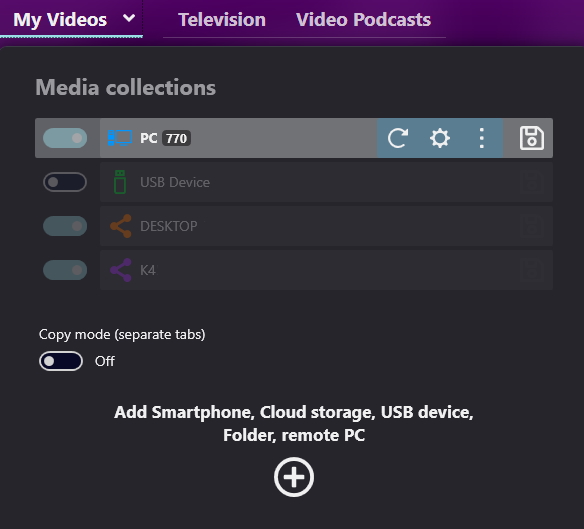Subtitles are textual versions of the dialogue or commentary in films, series, video games, and other visual media, typically displayed at the bottom of the screen. They translate or transcribe the spoken language into the same or another language, ensuring content accessibility for a diverse audience. They can help people with hearing impairments, they are useful in case you learn a language and they provide clarity when the audio quality is not ideal.
You can get subtitles for a video file in two ways: Either you find a subtitles download website where you can download subtitles that you need or you use a software to search for them.

The best way to get any subtitles
Audials Movie is an easy-to-use Windows software to record video streaming and to download subtitles for movies and series. Try it now for free!
Table of Contents
How to get subtitles from subtitles download websites
There are many websites to download subtitles from. Please note that some of these subitles download websites require a registration. Some of them do not offer all languages or they lack subtitles of older films, or series subtitles are missing. Some of the websites seem unreliable because they have no privacy policy or ask you to install various software. That is why you should avoid getting subtitles from subitles download websites.
Examples of subtitles download websites
| Subtitles download website | Number of available languages | Movies/films | Series/TV shows | Comment |
|---|---|---|---|---|
| YIFI subtitles | 74 | ✔ | - | Aggressive ads at every click |
| English-subtitles.org | 1 | ✔ | ✔ | Only English subtitles |
| Opensubtitles.com | 52 | ✔ | ✔ | - |
| Subscene | 44+ | ✔ | ✔ | - |
| Subs4Free | 2 | ✔ | ✔ | Only English and Greek subtitles |
| Subdl | 65 | ✔ | ✔ | - |
| Podnapisi.net | 101 | ✔ | ✔ | You get a preview before subtitles download |
How to download subtitles with the Audials Movie Windows software
With the Audials Movie video streaming recorder for Windows PCs, you can download subtitles for any video that is stored on your computer and play the video showing the subtitles. If not needed, you can remove the subtitles or search for another one.
1. Install and launch Audials Movie
Download for free and without any registration the streaming recorder software "Audials Movie" and install it on your Windows PC. It is easy to uninstall if not wanted.
Start the Audials Movie software.
2. Let Audials Movie scan your local video storage
Your video should be stored in the default Videos folder of your Windows PC. Switch to the Video -> My Videos section of Audials Movie and scan the local PC storage.
Now you should see your video in the Video -> My Videos section of Audials.
3. Find the subtitles
Hover over the video in Audials Movie and open the video editor by clicking the appearing pencil icon. Switch to the Subitles tab, search for subtitles and download them in the language you need.
4. Play the video with subtitles
While playing the video, click the eye icon in the lower right corner to show the subtitles.
Subtitles also can be added while recording. You need to record video content? Here it is explained how you can do that.
You've just recorded a video with Audials Movie and want to add subtitles? Here is a how-to.
Pros of Audials Movie
- add subtitles to any video in any language
- download subtitles during or after recording
- three ways to get subtitles: 1. rendering them into the video while recording, 2. getting them directly from the streaming service as a separate layer during recording or 3. searching them in the internet after recording
- subtitles translation
- video streaming recording of video on-demand services like Netflix, Amazon Prime Video, Disney+ and more at up to 4x speed
- cut and crop your video
- automatic ads removal for Netflix, Paramount+ and Amazon Freevee
- convert videos into various file formats
Cons of Audials Movie
- does not support the Opera browser (but only Chrome, Firefox and Edge) for streaming recording
Subtitles download with Movavi Video Converter
1. Install Movavi Video Converter on your PC and start it.
You will find the installer on the Movavi page.
2. Import the video
Drag & drop the video into Movavi Video Converter. Now you should see a No subtitles tab. CLick it, then hit Add and search for the subtitles online by typing the name of the movie.
3. Download the file.
4. Convert the video to add the subtitles into it.
Pros of Movavi Video Converter
- converts various file formats
- adds subtitles
- editor for cutting and cropping
- AI upscaling
Cons of Movavi Video Converter
- does not support video streaming recording
- removing ads works only manually
FAQ
Where can I download subtitles for free?
You can get subtitles for free from subitles websites. Please note that some websites ask users to register, show ads or offensively offer software downloads. The subtitles could be unavailable in the language you need or it is possible that only film subtitles are avialable.
The alternative is to search for and add subtitles with a software application like Audials Movie.
What is an SRT file?
An SRT file (SubRip Subtitle file) is a plain-text file that contains subtitle information for movies, series and other videos.
The file format is widely used because of its simplicity and support among major subtitle creation programs and video software. Each subtitle entry in the SRT file consists of a sequence number, the start and end times of the text display (in time code format: hours:minutes:seconds,milliseconds), and the subtitle text. SRT files are useful for creating captions in different languages or providing detailed transcriptions of dialogues and critical sounds.
How do I save subtitles with Audials Movie while the video is being recorded?
1. Open the Video Streaming menu item in Audials Movie.
2. Click Netflix, Amazon Video or Disney+.
3. In the next window, set which subtitles you want to get. There are three options:
- Search: Audials searches the web for subtitles in your default language. They are saved as a separate layer and can be removed later.
- From Netflix/Amazon/Disney: Audials adds subtitles directly from the respective video streaming service. They are also saved as a separate layer and can be removed at any time.
- Render to video: Choose this method if you are going to play the subtitles from the streaming service. Audials will then render them into the video so that they can no longer be removed.
4. Select any other required settings, and start recording in Audials Movie.
You can see the finished video in the top right corner of the player or in Video -> My Videos.
How do I get subtitles for a video that I have just recorded with Audials Movie?
1. Click the pencil icon of your video in the top right player of Audials Movie and open the Subtitles tab.
2. The subtitle search engine opens. Enter the name of the movie or series and start the subtitles search.
3. Download the desired subtitles.
Which further features does Audials Movie have?
Audials Movie has lots of functions to make video streaming recording and playback easy and convenient for you.
- Screen record movies and series from Netflix, Amazon Prime Video, Disney+, Hulu and many more at up to 4x speed
- Cut and crop your videos
- Find and download subtitles in any language, translate subtitles
- Improve speech volume if the background noise is too loud with the Speech Boost
- Get movie tags (name, year, actors, genre...) automatically from Netflix, Amazon Video and Disney+
- Tag editor
- Manage your videos on multiple devices like PC, smartphone, tablet
What you could be interested in
List of the best subtitles download websites on Guru99
Alternative top subtitles download website list on WinXDVD
Please note
Videos from streaming services are copyrighted. Any redistribution of them without the consent of the copyright owners may be a violation of the law in most countries, including the USA. Audials AG is not affiliated with any streaming services, nor the company that owns the trademark rights to the streaming services. This page is provided for compatibility purposes only, and in no case should be considered an endorsement of Audials Software products by any associated 3rd party.