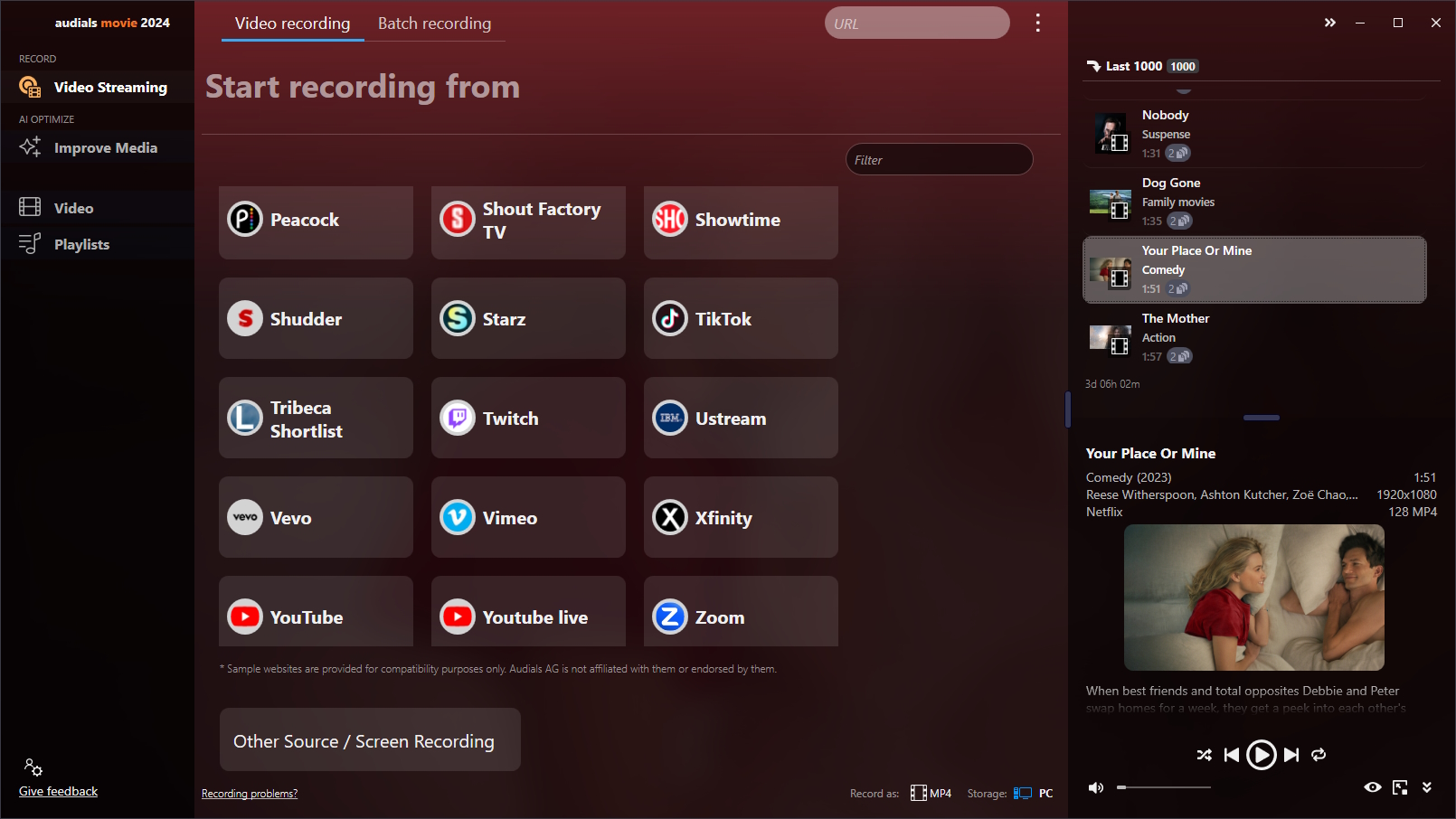The popular Peacock streaming service offers a wide variety of TV shows and movies that you can watch on many devices. However, what if you need to watch Peacock content offline due to a poor internet connection or when you are on the go?
Peacock provides a way to download videos for offline watching if you are a Peacock Premium Plus subscriber and if you have install the Peacock app on your mobile device. Peacock Premium subscribers are not allowed to download content from the Peacock app. Additionally, you should know that only a selection of all video content is available as download from the Peacock app.
You can avoid this problem if you use a software to record on Peacock TV. Once the videos are stored as files on your Windows hard drive, you can watch them anytime you like and transfer to your mobile device.
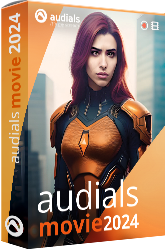
Best tool to record on Peacock
With Audials Movie, you can record video streaming content in high quality, remove ads with the video editor and manage your videos on many devices. Try Audials Movie now for free!
Table of Contents
How to Screen record on Peacock with Audials Movie on a Windows 10 or 11 PC

Audials Movie is a practical tool to screen record any content on Peacock TV and to remove ads.
Key feature of Audials Movie:
- You can screen record Peacock directly in Audials Movie.
- Audials stops recording as soon as the video ends, manual stopping or presetting auto stop is not necessary.
- The ads are removed automatically.
- The videos are automatically tagged, that means that Audials Movie searches for all information like movie title, genre, description, year, cover picture etc.
- Easily access and overview all your videos and manage them on multiple devices.
Step 1: Download and install the Peacock recorder "Audials Movie"
Download the Windows software "Audials Movie" and install it. It is free and a registration is not necessary. It´s easy to uninstall if not wanted.
Start the Audials Movie Windows software.
Step 2: Play back the video in Peacock
Switch to the “Video Streaming” section. Click the "Peacock" tile, choose the web browser and choose whether you need the ads to be removed (skipped).
Open peacocktv.com in your Chrome or Firefox browser and select the video that you want to record. The recording of the video stream will start directly while playing the video. Make sure the video is played in the original size to achieve the best possible quality. Your progress in the recording will be displayed in the control window.
Step 3: Audials Movie automatically saves the video
When the recording of the video stream is completed the video will be transferred to the Audials playlist on the right side of your screen.
You're able to screen record Peacock in video file formats like MP4, WMV, AVI, 3GP or others. The Audials Windows software will tag the file afterward. You can now play the video with Audials or drag and drop it into another application or open it in the Windows explorer to export it.
Now you know how to screen record on Peacock TV.
Record a Peacock video and other video streaming services with Audials Movie
This Peacock recorder has the advantage of preconfigured settings for recording and saving videos from the most popular streaming platforms. Using the preconfigured recording settings, you can record a Peacock movie or show easily and whenever you want. All other video streams are also able to be recorded with the program’s three different streaming methods, simply by clicking the "Other Source / Screen Recording Button".
Audials Movie is an excellent tool to capture Peacock movies, TV shows, live content, sports
For its core features Audials software has received accolades regularly from trade publications and is therefore beloved by millions of users around the globe. Furthermore, Audials software provides its users with a high degree of convenience and additional functions at no extra charge. Get on board today!
Learn more about Audials Movie
How can you record on Peacock on Mac?
Audials Movie will run on Apple Mac if you install Bootcamp or Parallels. There is one exception: Audials Movie does not work on M1 Macs.
To record Peacock on Mac, please do the steps described above.
Can you record on Peacock with different software applications?
Yes, you will find some other tools to record Peacock TV video streaming. In this overview, you'll find the best ones:
| Audials Movie | iTop Screen Recorder | EaseUS RecExperts | AceThinker Aqua Demo | Joyoshare VidiKit | Playon | iMobie Gemoo Recorder | |
|---|---|---|---|---|---|---|---|
| Record from internal browser | ✔ | - | - | - | - | Record to cloud | - |
| Record from web browser | ✔ | ✔ | ✔ | ✔ | ✔ | - | ✔ |
| Remove ads automatically | ✔ | - | - | - | - | - | - |
| Automatic tagging | ✔ | - | - | - | - | ✔ | - |
| Subtitles search engine | ✔ | - | - | - | - | - | - |
| Video editor | ✔ | ✔ | ✔ | ✔ | ✔ | - | ✔ |
| Price | $49.90 | $39.99 (yearly) | $69.95 | $42.95 | $59.95 | $4.99 monthly | free |
About Peacock™
Peacock™ (peacocktv.com) is NBCUniversal's streaming service, offering a vast library of content including NBC classics, Universal films, and original programming, for example New Girl, Yellowstone, Suits, The Office, Bupkis, Mrs. Davis, Bel Air and more. Its pros include a free tier and exclusive content. Cons involve the fact that the free tier includes ads and doesn't offer full access to their library. To access all content, you need to upgrade to the premium tier. With the Peacock Premium plan, you can watch a great number of shows, movies and sports for $4.99 monthly or $49.99 yearly. If you do not want to see ads, subscribing to Peacock Plus is required ($9.99 per month or $99.99 per year).
FAQ
Can you record on Peacock?
Yes, you can screen record Peacock TV on your Windows PC with the Audials Movie screen recorder. Many screen recorders are not able to screen record Peacock, you will only see a black screen. In contrast to them, Audials Movie offers special settings for Peacock so that you will not have a black screen.
How can I record Peacock?
Launch Audials Movie and open the Video Streaming menu item. Choose the desired output format on the downside of Audials. Click Peacock in Audials and play back a video on peacocktv.com. Audials Movie will detect the video, automatically record it and save it on your PC as a video file.
Can I rewatch live content on Peacock?
Yes, live events, for example sports, can be watched within 24 hours after they were broadcast. Peacock Premium Plus subscribers can download videos that are provided as offline download in the Peacock app. The alternative would be to use a screen recorder like Audials Movie to capture your favorite content in order to watch it later.
How do I avoid Peacock ads in my screen recordings?
Before you start screen recording with Audials Movie, you can decide whether ads are just marked as ads in your video or automatically removed (skipped). In the first case, the ads will be included in the video file and you can remove them later. In the second case, you will get an ad-free video.
Can I record on Peacock with DVR?
No, Peacock is a streaming service and not a TV channel, that is why you will need to screen record it. You need a screen recorder software for PC and play back the content on the PC in order to record Peacock.
Can I download Peacock videos for offline viewing?
Yes, if you are subscribed to Peacock Premium Plus, you will be able to download Peacock videos. That's possible on a mobile device or tablet with the Peacock app. Please note that not all videos are available as a download.
The downloads expire after 30 days if they are not played back, that means that they are automatically deleted from your device. If you start playing a video, it will expire after 48 hours.
You have found a movie or show you want to watch later and you do not need it permanently on your device? Then just bookmark it.
You could also be interested in:
How to improve the video quality
The best AI video enhancers
How to get a clear video
How to speed up or slow down videos
Please note
Videos from Peacock™ are copyrighted. Any redistribution of them without the consent of the copyright owners may be a violation of the law in most countries, including the USA. Audials AG is not affiliated with Peacock™, nor the company that owns the trademark rights to Peacock™. This page is provided for compatibility purposes only, and in no case should be considered an endorsement of Audials Software products by any associated 3rd party.